Auto Pilot Message: Drive E is nearly full
After awhile of running Cablecast at some point your system will give you the Auto Pilot message for a Health Warning:
Health Warning example
Drive E: on (name of server) is nearly full. There is (x%) free. Without at least 20% free space automatic defragmentation will be ineffective.
When presented with this warning this is telling us which Cablecast unit is having the issue.
We can also go to our Servers Page: (Settings>System Settings>Servers) and be able to see which server is having the issue by the Warning message link under the Volumes column. There will also be a warning in your Main Menu which will take you to the Servers page for more information

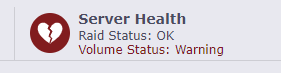
Once the unit has been identified, then we can work on that drive.
The most common direction is to add a NAS (Network Accessed Drive) and setup a Work Flow to archive files from the E Drive over to the NAS. This will work automatically in the background of your daily routine and will ensure that you have files saved off of the Cablecast unit.
These files are accessible through the system for playback by simply scheduling them. Even if they are not on the E Drive, the Work Flows setup will manage and maintain your files.
If you have VOD Files on your E Drive, we suggest setting up an additional drive for more storage
If you're unable to add additional storage to your system, there is the deletion method.
File Deletion Warning
Before deleting ANY files be sure to have these files backed up on an external drive. Once they are deleted from Cablecast they are gone.
When you're ready to delete your files it will depend upon if it is a VOD file or a playback file.