Cablecast Autopilot Messages
The following are a list of possible error messages you may find when sending AutoPilot in Cablecast. Most AutoPilot Reports will return with a Successful, Successful with errors, or Failed.
Both Successful with Errors and Failed will list the error report along with information for the event that the error was triggered by. These errors are listed below per their type of report.
You're welcome to follow the How to Resolve information, as well as if you'd like additional help to reach out to Cablecast Customer Support at support@cablecast.tv
Quick links to types of AutoPilot messages can be found in the side bar
HEALTH

Health Low Disk Space
Example:
Drive E: on Control Module Host 192.168.1.42 (CMHID 1) is nearly full. There is 10% free. Without at least 20% free space, automatic defragmentation will be ineffective.
What this Means:
The drive listed is below the recommended minimum of 20% free. Cablecast services and general best practices for drive maintenance requires a drive to be at least 20% free. This allows processes to run smoothing and the server to operate at its best.
How to Resolve
Go to the drive on the computer called out by drive letter and IP address and clear up space. If on E drive, make sure playback files are backed up before clearing space. If on C drive, check your temp directory in windows. Contact Cablecast Support for a deeper look where files are building up.
You can read more about where to look for possible areas that are filling up space here: C drive full/filling up
Health Raid
Example:
RAID X Raid on Control Module Host 192.168.1.42 is Rebuilding.
What this Means:
System found an error in the RAID and is working on rebuilding the drive and file structure.
How to Resolve
Let the RAID run through its process. Contact Cablecast Support if you see the Health warning after 24 hours from initial warning.
INFO
Run Not Bumped Run Lock
Example:
Locked Show Council Meeting at March 20, 2023 2:26:37 PM, would have been bumped by 00:02:25. Since this show is locked, it will retain its original scheduled time.
What this Means:
A show is locked in the schedule preventing the previous show from running its entire length. The show that is locked will start at the time specified cutting off the previous show from a full run.
How to Resolve
If the show previous to the locked show must run in its entirety, then unlock the show following. This will allow the show and schedule to be bumped. Allowing the show to run its full scheduled length.

ERROR
Device Not Found
Example:
A Device with ID 3 was not found.
What this Means:
Input number to be switched to in schedule doesn’t exist in Cablecast settings
How to Resolve
Check devices in location settings for correct settings of system. Contact Customer Support with information on what was done prior to error message support@cablecast.tv
Example:
The asset Council_Meeting.mp4 for Show 472 at March 20, 2023 3:30:53 PM can not be accessed by the chosen device Server Playback 1. Please check file store configurations or move the asset to an accessible store.
What this Means:
The asset (file) for the show is not available to the device scheduled for playback.
How to Resolve
Check the file store configurations or copy/move the asset to the correct file store.
In Cablecast 7.6+ go to: Settings, System Settings, File Stores.
Once on the File Stores page, verify that the settings for the store are correct. Correctly setup File Stores will have a Last Connection listed with information about the drive.
Contact Cablecast Support for additional help and screen shot of the error listed: support@cablecast.tv
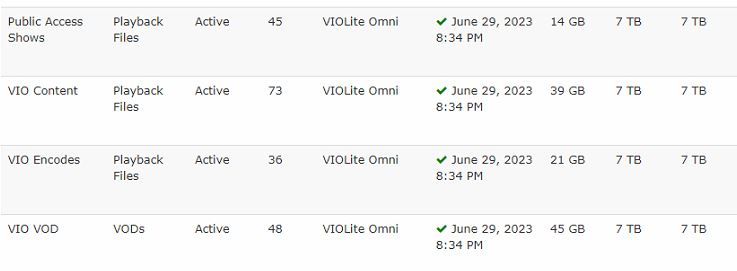
Example:
Failed to load record event for X Recording. Please check the settings for this event.
What this Means:
There is an unexpected error retrieving all the data about a record event. Can be triggered by Bug, or an accidental deletion of device to be used from Cablecast settings
How to Resolve
Contact support@cablecast.tv
Example:
Multiple files for Show Council Meeting at March 20, 2023 2:54:56 PM were found found. No Take will be created for this run. In order for this Show to play, you must ensure only one file is linked, and resend Autopilot
What this Means:
Multiple files with same name are set to ShowRecord
How to Resolve
Check file management and naming schema
Example
A valid file for Show Council Meeting at March 20, 2023 2:26:37 PM could not be found. No Take will be created for this run. In order for this Show to play, you must load the file and resend Autopilot.
What this Means:
ShowRecord is missing its file.
How to Resolve
Attach a file to the ShowRecord, Save the ShowRecord, then resend AutoPilot
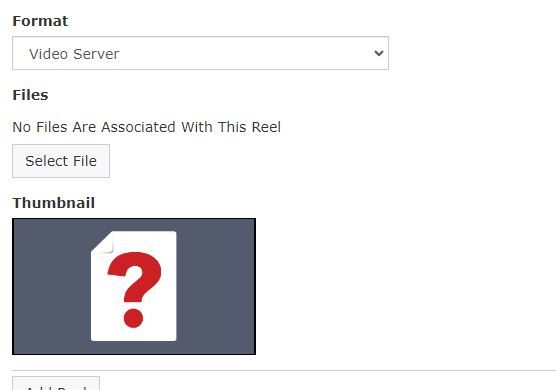
Example:
File: 12-1- NSHS_Orphan Trains UPCONVERT.mpg was not found on CMS VIO Playback, which is a ShadowCMS for device Server Playback 1
What this Means:
File set for playback is not found on the Shadow video player
How to Resolve
Put playback file onto the content drive of Shadow video player. This can be done with a Mirror Workflow or manually.
You can read more about creating Workflows here: Cablecast 7.5: Workflows
Example:
The Network Stream for reel number 1 of Show Council Meeting is not set. This show will not be included in the send.
What this Means:
Address for the Network Stream is missing. Or can be that the ShowRecord is set for a Network Stream without specification of which stream to pull from
How to Resolve
Check the ShowRecord of program to ensure the correct Network Stream is selected.
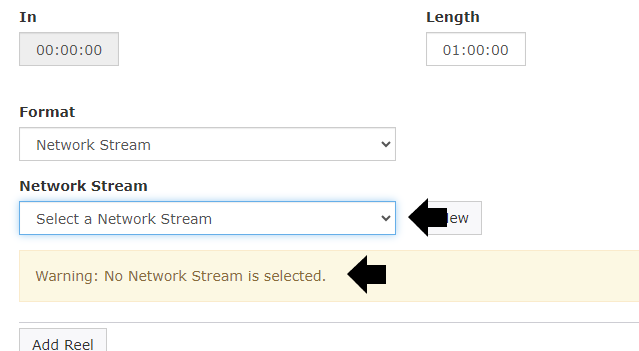
Example:
The live captions event for Show Council Meeting could not be sent because no record device has been selected. Please check the settings for this event.
What this Means:
Captions need an encoder free for live events. This is due the functionality of the clean feed being sent through the Cablecast player from encoder to playback where captions are added to the signal.
How to Resolve
Check schedule for why an encoder was not selected during live caption event.
No Passthrough for Caption Run
Example:
Show Selectmen Meeting scheduled on channel Public Channel has Live Captions enabled but passthrough is disabled for this system. Passthrough must be enabled for Live Captions to work.
What this Means:
Passthrough has been disabled on system. Passthrough function is required for captions to work within Cablecast systems.
How to Resolve
Contact Cablecast Support support@cablecast.tv
No Primary for Caption Run
Example:
The Show Council Meeting scheduled at March 20, 2023 3:30:53 PM on channel Public Channel has Live Captions enabled but no primary device is configured for channel Public Channel. A primary device must be configured for Live Captions to work.
What this Means:
Channel output needs a primary video output set in settings for Captions to work correctly in playback
How to Resolve
Contact Cablecast Support support@cablecast.tv
No Record Device Set for Record Event
Example:
The record event for X Recording could not be sent because no record device has been selected. Please check the settings for this event.
What this Means:
Check settings for Recording Event. Location to record at was not set correctly
How to Resolve
Goto the event in question within the schedule and verify scheduled recording event has an Encoding Device set.
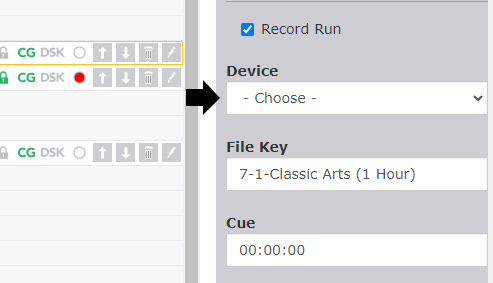
Example
Show Council Meeting at March 20, 2023 2:26:37 PM is marked for preassignment, but it does not have a valid device assignment. Please check that it is assigned to a valid device.
What this Means:
The file linked to the show is not being recognized as valid by Cablecast. This could be a file stuck in processing or a missing file at time of AutoPilot Send.
How to Resolve
Check the files associated with Show and format of the ShowRecord. Can also check on the Files location in processing within Assets Page in Cablecast 7.6+
Example:
Failed to locate a run on the schedule with ScheduleID 1. This will cause record Dummy Recording to Fail.
What this Means:
Cablecast was unable to find a record run in the schedule
How to Resolve
Check the schedule for settings of the event to be recorded. Verify that settings for location of encoding, file name are correct. Contact Cablecast Support support@cablecast.tv
Example:
Reel number 1 of Show Council Meeting has no length. It will be excluded from the schedule.
What this Means:
A scheduled show either is missing the run length, or could be a prescheduled show without a file where Cablecast doesn’t see a length for the show yet.
How to Resolve
Remove the show from the schedule, or give it a length based on file attached to ShowRecord
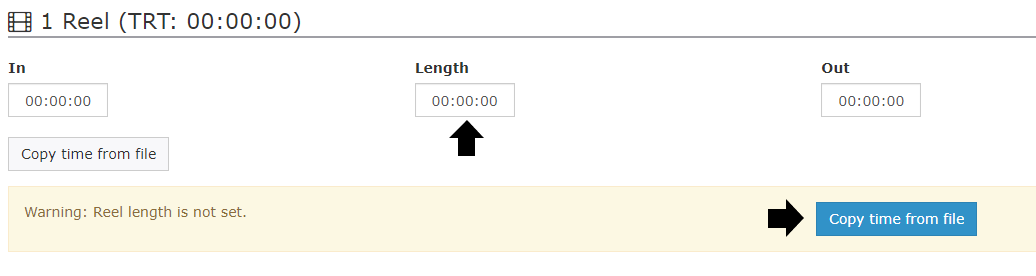
Example:
The file for Show Council Meeting at March 20, 2023 2:38:58 PM appears to be invalid. The Video Server 'VIO Playback' reported that it can't be played.
What this Means:
File has been marked as invalid by Cablecast software.
How to Resolve
Check Assets page for file, can attempt to reindex the file. Or contact Cablecast Support.
Example:
Show Council Meeting does not have a valid format, it will not be sent.
What this Means:
ShowRecord is missing the format setting
How to Resolve
Goto the ShowRecord of program and set the proper format setting for show.
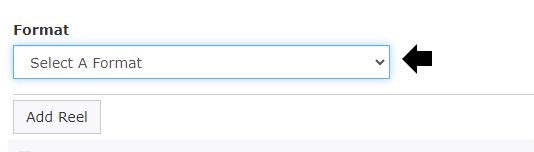
FAILURE

Autopilot Exception
Example:
Fatal error occurred sending autopilot: Exception of type 'System.Exception' was thrown.
What this Means:
An error has been triggered within your system which requires further attention from Cablecast Support.
How to Resolve
Contact Cablecast support at support@cablecast.tv
Assignment Failed
Example:
Device Assignment for Show Council Meeting on channel Public Channel at March 20, 2023 2:38:58 PM failed. VIO Playback 1 was selected, but it is not available.
What this Means:
Multiple programs are set to play at the same time. Typically a live show that is set to play on a multiple channel system and does not have the output selected available at time set.
How to Resolve
Check Event List of AutoPilot Send to verify that Playout channels are available for time selected. Can reach out to Cablecast support at support@cablecast.tv
Example:
The file for Show Council Meeting is shorter than the specified Cue time. Adjust the Cue before proceeding.
What this Means:
There was a change in the length of the program in the ShowRecord. This tends to happen when reusing ShowIDs for meetings that can be a variable of different run times from week to week.
How to Resolve
Check the length of the program within ShowRecord
Example:
Show Council Meeting at March 20, 2023 2:26:37 PM has a disposition that does not allow the send to continue. Remove this run, or change the disposition to continue.
What this Means:
Program has an Air Date that is preventing it from playing in the time set within schedule
How to Resolve
Check ShowRecord for if Air Date is correct. Either change Start/End Air Dates, or remove show from schedule.
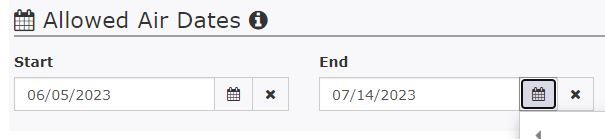
Event List - Initializing event list
What this Means:
The Cablecast Unit at the IP address and Control Module listed is not responding to the Cablecast Host unit.
Typically shows up as:
No events were created for the devices controlled by host: <UnitCM> <IP address>. Details: Requested Service not found.
How to Resolve
Check your Servers page for the exact error. Main Menu>System Settings>Servers.
The unit will have a message under the Connection Column.
With the Unit identified, log into the desktop level of the unit and verify that the Cablecast Device Control Service is running.
Or Contact Cablecast Customer Support.

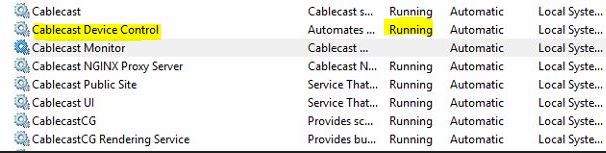
What this Means:
One or more of Cablecast's EventLists have been corrupted
How to Resolve
On your Host unit, Goto: C:\TRMS\Control Modules, and scroll down to find the XML Documents for the EventList.xml files (image below)
You can delete the following EventLists from your Cablecast system and resend AutoPilot. The AutoPilot command will rebuild the EventLists.
Or Contact Cablecast Customer Support.

Example:
Fatal error while Generating Test AP Messages. Schedule Show Council Meeting at March 20, 2023 2:26:37 PM airing on channel Public Channel caused an unrecoverable error. Please check the schedule. If you are unable to resolve the error please contact support@cablecast.tv.
What this Means:
Something has triggered an error which needs further investigating
How to Resolve
Contact Cablecast Support support@cablecast.tv
Example:
Failed to connect to VIO Server:192.168.1.42. A timeout elapsed. No events were created for the devices controlled by this Host.
What this Means:
Cablecast unit at IP address listed does not have a Cablecast Device service checking in as expected
How to Resolve
Go to the device’s desktop and look at services. Make sure Cablecast Device Control is running.
If the service is not running or you are unable to get it running. Contact Cablecast Support support@cablecast.tv
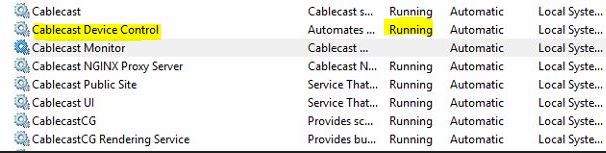
Example:
Some Error Message. No events were created for the devices controlled by host: VIO Server:192.168.1.42. Details: Exception of type 'System.Exception' was thrown.
What this Means:
Cablecast unit at IP address listed is not responding to Cablecast Host unit as expected
How to Resolve
Check that the Cablecast Services are running on the unit called out at the IP address listed. When on that unit, bring up the services panel and verify:
Cablecast, Cablecast Device Control and Cablecast Nginx Proxy Server are all running.
If they are running or you're not able to start the services, Contact Cablecast Support support@cablecast.tv
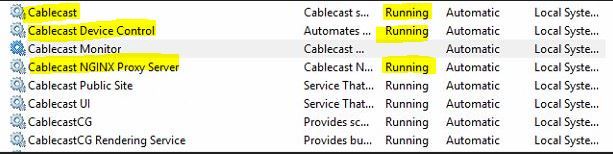
Example:
The following timeslots have multiple locked runs. To continue, resolve conflicts and re-send Autopilot.
Channel Public Channel at March 20, 2023 5:00:00 PM
Channel Public Channel at March 20, 2023 5:00:00 PM
What this Means:
Multiple programs have been locked to run at the same time.
How to Resolve
Check your schedule for locked runs in the area highlighted by the AutoPilot Error. Unlock a run, or delete one if too many are showing for same space.
Example:
There are no devices that can play back Show Council Meeting, format: "DIGITAL_FILE" at March 20, 2023 2:26:37 PM.
What this Means:
Format is set wrong in ShowRecord
How to Resolve
Check Format in ShowRecord
Example:
A Device with ID 3 was not found.
What this Means:
Playback devices are not set, or have been deleted.
How to Resolve
Contact Customer Support with information on what was done prior to error message support@cablecast.tv
Example:
There are no runs scheduled between 3/20/2023 9:01:37 AM and 3/23/2023 12:00:00 AM. To continue, schedule runs during this time or choose a different time range when sending Autopilot.
What this Means:
An AutoPilot send requires programs in the schedule between the time of send to time of last date in AP Sent. This can also occur if trying to send AutoPilot for only the current day.
How to Resolve
Schedule programs in the space between time of send and last date set within AutoPilot send request. If this occurred when trying to send only the current day, expand the send dates to include the next day.
Example:
A location must be set in order for the send to continue.
What this Means:
Only Appears if using API to send AutoPilot. A multi-location AutoPilot has failed as the process cannot find the location
How to Resolve
Contact Customer Support with information on what was done prior to error message support@cablecast.tv
Example:
Show Council Meeting at March 20, 2023 2:26:37 PM has an inactive producer. Remove this show to continue.
What this Means:
Producer for show is set as inactive
How to Resolve
Change the Producer to be active with the checkbox found on the Edit Producer field under Main Menu>Producers.
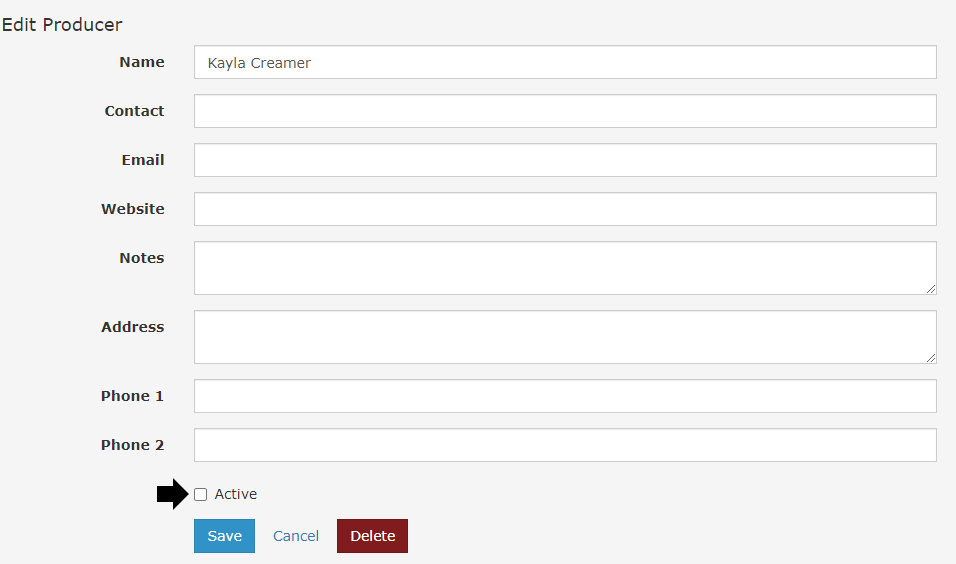
Example:
Show Council Meeting may not be scheduled on: 2023-03-20, it is outside of the allowed air dates and will not be sent.
What this Means:
Air Date function has dates set within ShowRecord which are outside of the current date(s)
How to Resolve
Check Air Date in ShowRecord. Typically will be a show with End Air Date that is outside of the current date. Can remove End Air Date, change the Date within the field, or remove Show from Schedule then Resend AutoPilot.
Example:
Show Council Meeting, which runs immediately before the run-locked Show School Board Meeting at March 20, 2023 2:56:37 PM, has been truncated to zero seconds. It will not air.
What this Means
A program has been scheduled to play that would normally bump the following programs after it. Has been set to zero for length as the program after it has been locked in place
How to Resolve
Check if the program locked must play at the time set in schedule. If yes, then adjust the start time of program before to allow room for it to play, or remove from schedule.
Example:
An error occurred when trying to send events to 192.168.1.42. This may be caused by a version mismatch between client and server. Error details: Unknown remoting error.
What this Means:
Version of Cablecast software does not match host unit
How to Resolve
Verify the Cablecast version running on host and server listed by IP address in error. Might require update of Cablecast on video server at listed IP address. Can also contact Cablecast Support for additional help. support@cablecast.tv
PASSTHROUGH
Live Caption Passthrough Unavailable
Example:
Could not find a suitable live caption encode device for Show Council Meeting on channel Public Channel at March 20, 2023 2:54:56 PM.
What this Means:
Encoder is not available during live caption event
How to Resolve
Check schedule. make sure there the encoder is set to be used. Or that there is not other job immediately prior set for the encoder to be used.
Passthrough Unavailable
Example:
Could not find a suitable encode device for Show Council Meeting on channel Public Channel at March 20, 2023 2:54:56 PM.
What this Means:
All encoders are currently in use for the time set within schedule for the passthrough event
How to Resolve
Check schedule for where encoders are being used. Can set encoders to start a new passthrough a minute apart from previous run. Encoders need room to execute command for start/stop/repeat.
SWAP
Swap
Example:
Show Council Meeting at March 20, 2023 2:26:37 PM requires a swap.
What this Means:
Swap messages are for physical media devices such as DVDs and Tape Decks. A swap message indicates that by this time the physical media needs to be swapped so the event can play as scheduled. For instance if you have 1 DVD player but are playing 2 DVD shows, you’ll get a SWAP message every time the DVD needs to be swapped.
How to Resolve
Swap the media for player.
WARNING
File Exists on Encoder
Example:
Found a file that matches 'Filename.mp4' on the encoder. An encode for this file is scheduled to start at 3/20/2023 2:38:58 PM. This file will be overwritten.
What this Means:
Duplicate naming of encoding set has been found.
How to Resolve
Go to your Record Schedule and fix the name of the file to be created from encoding.
Example:
An output for Encode Device Server Playback 1 has not been created or does not have the correct Router Address of 1. No passthrough events will be created until the configuration is corrected.
What this Means:
Encoder has incomplete or invalid configuration in the device settings. In the event that this encoder is for a passthrough this indicates that it won’t be scheduled because it has an incomplete configuration.
How to Resolve
Configure the encoders with a router address or remove them. Encoders need to be fully configured for passthrough, its all or nothing.
Example:
A valid file for preassigned Show Council Meeting at March 20, 2023 2:38:58 PM could not be found. An attempt will be made to assign this Show to another device.
What this Means:
ShowRecord is missing playback file
How to Resolve
Typically this is for a show that is set to play in the future and the file for playback is not available to be attached to ShowRecord as yet. AutoPilot will still send, this is a warning that the show won’t play as is.
Example:
The Show Council Meeting at March 20, 2023 2:26:37 PM, on channel Public Channel was bumped by 00:00:00 to March 20, 2023 2:26:37 PM.
What this Means:
A show in the schedule was set to play in a space where the allotted time was not enough for a full run. All shows following this show will be bumped forwards to allow the first show to run in full length
How to Resolve
Find the show that caused the initial bump and either lock the following show to prevent bumping further in the schedule or remove shows after that show to allow room for the program to play.
Example
The Show Council Meeting at March 20, 2023 2:38:58 PM, on channel Public Channel was bumped by 00:00:00 to March 20, 2023 2:38:58 PM because of a conflict on the device VIO Playback 1.
What this Means:
A show has been bumped to a new start time slot due to a player not being available at initial time scheduled.
How to Resolve
Change the schedule time to when a player is available. If running multiple channels, giving an output a primary device will help determine which output a channel will play on.
Example:
A Shadow Device for Device Server Playback 1 has not been assigned. Either remove any Shadow Device from all other player and encoder Devices or configure a Shadow Device for Server Playback 1. No passthrough events will be created until the configuration is corrected.
What this Means:
Settings with Cablecast are expecting a Shadow Device to be in use and is not finding the device when AutoPilot is sent.
How to Resolve
Contact Customer Support with information on what was done prior to error message support@cablecast.tv
Example:
Show Council Meeting scheduled to air at March 20, 2023 2:25:52 PM has been shortened by 00:00:00. It will air for a total of 00:21:19.
What this Means:
Program has a longer time set for length of play than what is available in the schedule. Typically has a program after it that is locked in place and will shorten the playback of program scheduled
How to Resolve
Check your schedule. If the following program can be moved then unlock it. Or move program to allow for full play in schedule.
Example:
An error occurred while processing the sticky device assignment of Show Council Meeting at March 20, 2023 2:54:56 PM. It will be assigned normally.
What this Means:
Related to “Swap” message, refers to physical media devices such as decks, DVDs, VCRs, etc. An external physical media device is not at the location Cablecast settings expected it to be.
How to Resolve
Check settings on the Devices page for Input and Output of physical media device.
