Workflows in Cablecast 7.5+
Welcome to Workflows
Workflow Types
Workflow Uses
Creating a Workflow
View Report & Log
A wonderful new tool (vs7.5) to help you manage data with automatic rules set within Cablecast for your playback assets.
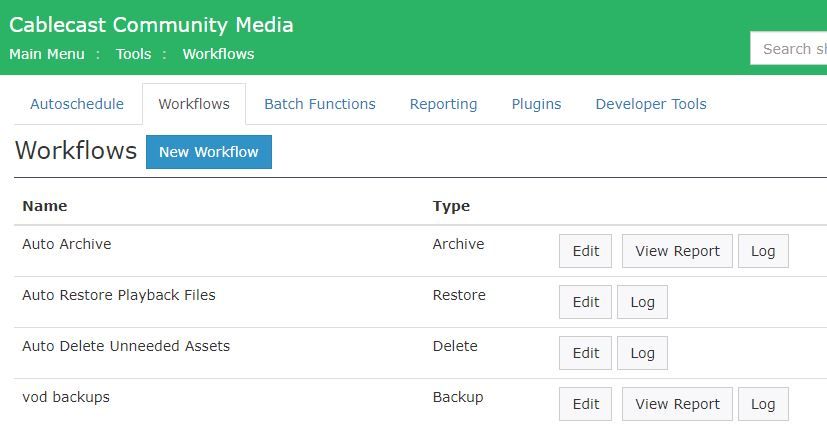
Workflow Types:
- Archive - Moving a file backup to external/cloud storage.
- Backup - Creating a copy of a file
- Delete - Set file to delete from system after set amount of time
- Mirror - Exact copy of file, specific for Shadowing systems
- Restore - Pulls file from source to be readied to be played again. (enable/disabled)
Unless stated, each workflow rule runs every 10 minutes. All Workflows require a Saved Search. The Saved Search will tell Cablecast the parameters of the programs you wish to setup a Workflow for.
Archive meetings - run every 1-5 minutes
Moving asset from Active Playback store to a backup/archive store
uses Saved Search
- Shows set for Archive cannot be scheduled in the future
- User can specify how long to wait after last air of program before Archiving
- When the rules of the Workflow and Saved Search are met, the system will then schedule the original location file for deletion after an Archive file has been confirmed.
- This helps clear up space on the original store
Archive (custom) "field" called Archive, set for archive/do not archive. - can be set to pull from a certain project, or another custom field (setup separately)
Backup -
- Makes a copy of the file, to send to user defined location.
- Does not delete the original location file.
Delete -
- Content cannot be scheduled for the future
- Active deletion of files is scheduled for seven (7) days in the future from the users set time to start workflow
- This acts as a safety net for keeping the file
- If the file is set into the schedule it will negate the rule and prevent deletion of the file.
Can be set to delete within a set time frame, of not having been played in period of time (user defined)
Mirror -
Perfect for Shadow CMS. Makes an exact duplicate of files across stores.
Different from Backup. Mirror will delete asset on backup if file deleted from primary...
- Duplicates files across two servers
- Keeps 2 stores in sync
Restore - Enabled or Disabled
Auto Restore. if file is set to schedule and the file is not in a location to playback, then the file will be set to restore from the backup location, (if file is on the backup location)
Will show as Expected. - scheduled to be expected due to being in schedule/set to playback.
- If a file is set to play and Cablecast doesn't see it on the Active Store, Restore will seek out for the location of the file and process it back into Active for playback
- Pairs great with an Archive Workflow
Auto Delete - saved search based on user's settings
Use Allowed Air Dates. Best option.
Use custom field to allow Saved Search to be able to pull from
If the file is in the schedule, Cablecast will not delete the file.
Using Workflows
Using Workflows can be a simple task such as setting a Saved Search to create backups of programs, or to archive programs when they have hit their run dates allowing for space to be freed up on your playback server(s).
The Video Example walks us through how a previously run Archive Workflow and Restore Workflow work together when scheduling a program that has been removed from the Active Store.
Video Example: Workflows with Archive and Restore
TRT: 3min 15sec.
Walk through of Workflows and how they can interact with each other in Cablecast 7.5
Video Example outline:
An Archive Workflow, set with a Saved Search looking for City Council meetings that have not been scheduled to play for 1 day will look at the schedule and verify that programs pulled within the Saved Search match the parameters of the Archive Workflow.
When the parameters have been met, then the Archive Workflow will start a countdown within Cablecast to allow a pad of time after the initial Workflow parameters. If a City Council meeting set for Archive is scheduled between this time, then the file will be reset in the Workflow and will not be Archived as it will be seen as an Active file. If the City Council meeting is not scheduled once the Workflow parameters have been met and have not been interrupted in the padding time, then the Workflow will follow its settings and move the program file to the storage location and delete from the Active Store.
A Restore Workflow, can work with your Archive Workflow.
The Restore Workflow will run in the background seeking for if programs are in the Active Store. If a program has been Archived then Cablecast will see that the program is not in the Active Store and proceed to copy the file from the Archive Store to the Active Store. Allowing the program to be played where it has been set in the schedule.
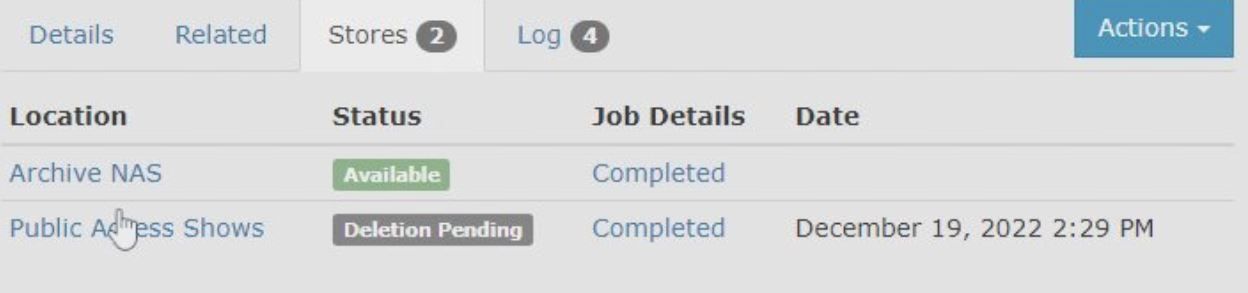
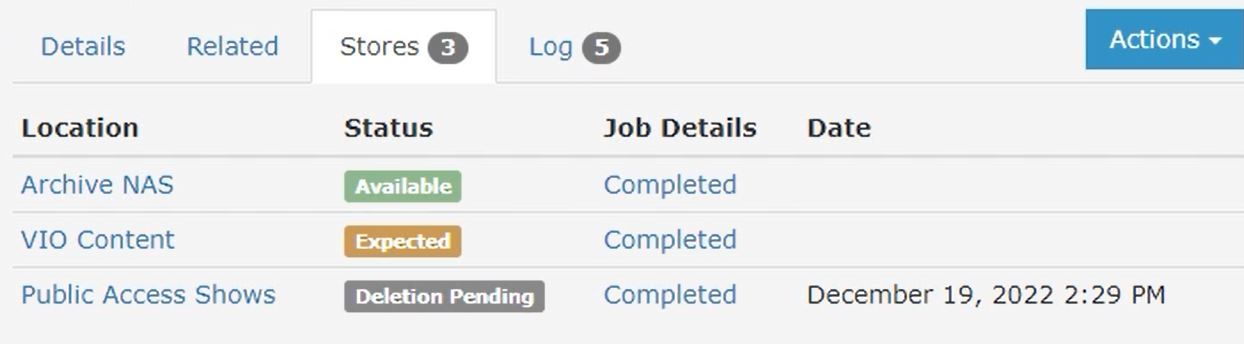
Systems running shadow systems, where a primary and secondary server are in use. Allowing for if the primary server were ever to go down, the secondary server is running a mirror version of the schedule.
Mirror workflows make sure that an exact copy of the files are set across both servers. The file is loaded to the Primary server, and the Mirror Workflow will make an exact copy to the File Store for the secondary server. Relieving the user from having to load a program to both servers manually.
Creating a Workflow
Workflows are found under the Tools Menu.

Creating a new Workflow, click the Blue New Workflow button at the top.
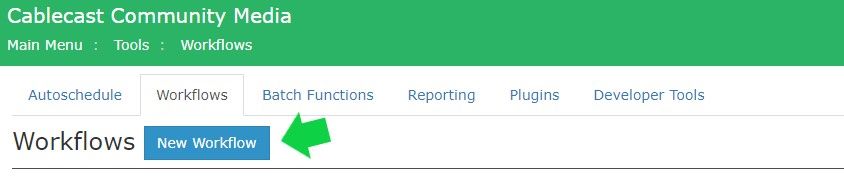
This opens your Editing Workflow panel. Here you can name the Workflow, and select the Type of Workflow. The settings that show up underneath the Type will depend upon the type of workflow. Each Workflow type has different settings.
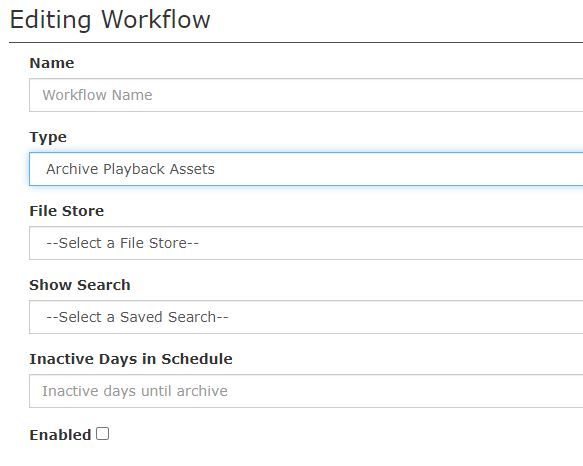
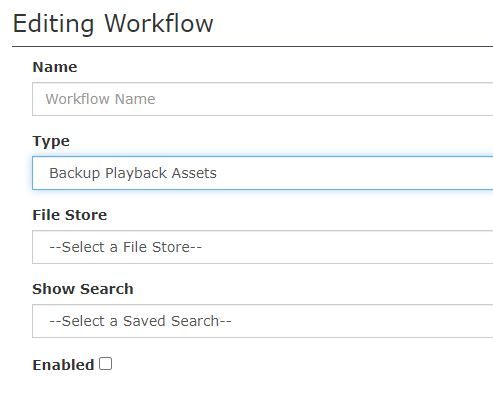
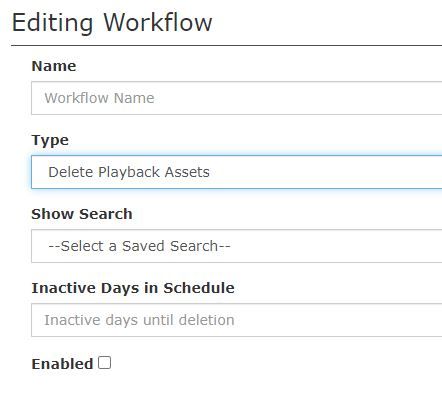
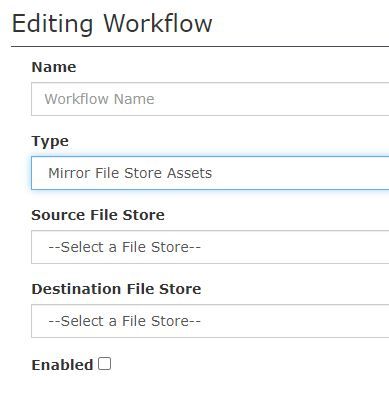
Example setup
In our example we will be creating an Archive Workflow.
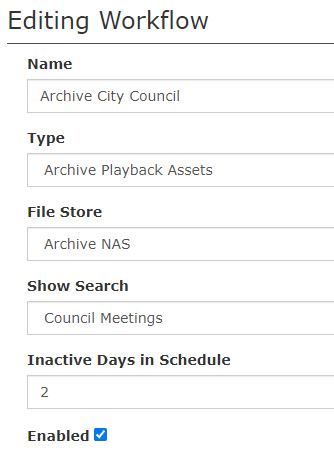
Name We've named the Workflow in a manner that we know what it is by looking at the name
Type is an Archive Playback Assets, this will create a copy of the original file to the File Store we choose, then will delete the original file from the Active playback File Store based on the rule of the number of Inactive days in schedule.
File Store, in this case we are sending the Archive to NAS File Store. Find out more at: Smart Asset Management: File Stores
Show Search
Inactive Days in Schedule...the Workflow rule is set to go into effect after a program within the Show Search: Council Meetings has not been scheduled in two (2) days.
Finally, we've checked the Enabled box at the bottom. This allows us to turn the rule on and off without having to delete it when it is not in use.
View Report and Logs
Workflows: Reports and Logs video
TRT: 40 seconds
A quick review and show of the Reports and Logs within the Workflows function in Cablecast 7.5