VOD Chaptering Feature Overview
VOD Chaptering Feature Overview
Note
A VOD server is required to use this feature.
Chapter Live Events
To access the live chaptering interface, navigate to Internet Video and then to Chapter Live Events. The index screen will list upcoming shows that are VOD enabled but do not yet have complete VOD files. To begin chaptering, click the Chapter button for the show.
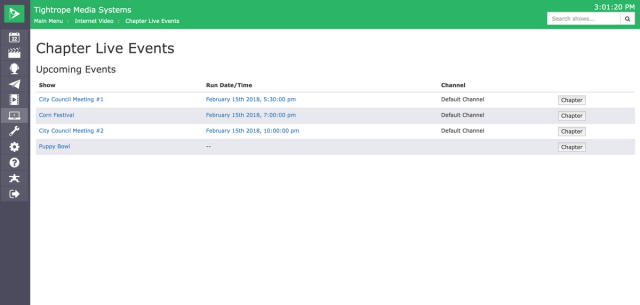
The Chapter button in the Chapter Live Events index navigates to the VOD details page and enables the Agenda tab and buttons to enable the live chaptering clock.
Live Chaptering features are only available after clicking Chapter in the Chapter Live Events screen.
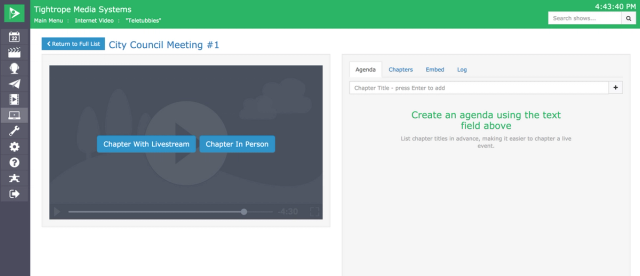
The Agenda tab may be used to quickly create chapters in advance of an event. The timestamps for these chapters can be marked as they happen once the event has started. Once a chapter is marked, it will transfer from the agenda to the Chapters tab.
Chapter With Livestream
This option will allow you to chapter the meeting using your Cablecast Live stream. This is best for when you can't be in the same room to chapter the event, as the chapters will sync with the scheduled start time of the live event.
Chapter In Person
This option is meant to be used if you're in the room. Starting the chaptering process will start the timer right away, so it's best to start chaptering when the event begins if you want the chapters to sync up with the playback file.
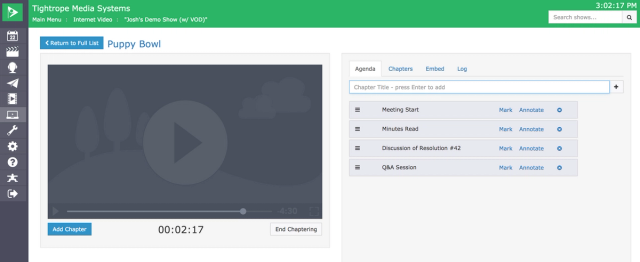
Once the chaptering clock has been started, the Mark button will be enabled for chapters in the agenda. Mark each chapter during the live event, setting its timestamp to the chaptering clock's current time. You may also add chapters using the Add Chapter button to the left of the chaptering clock. Once the session is over, click End Chaptering to end the live clock and complete the session.
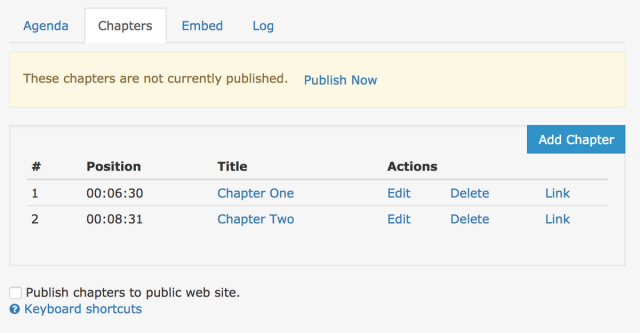
By default, chapters created in the live chaptering interface are unpublished drafts. Click the checkbox at the bottom of the Chapters tab to publish them on the public site. VODs with unpublished chapters will also appear in a separate list on the Chapter Live Events index page.
Chaptering Pre-Recorded Files
You can also chapter pre-recorded files. To do this, head to Internet Video > Video On Demand and locate the show you want to chapter. Click the Chapters tab in the panel to the right of the video.
You can either play the file and scrub to where you want to add your chapters or, if you know the time code for where you want to add the chapters, you can manually enter that when adding the chapter. Click the blue Add Chapter button to the right of the panel. A new prompt will open where you can add your Title, Description, any Operator Notes (these are not public) and manually enter the time where you want to add the chapter marker. If you need to make changes to any of the chapters, you can click Edit next to the appropriate chapter.
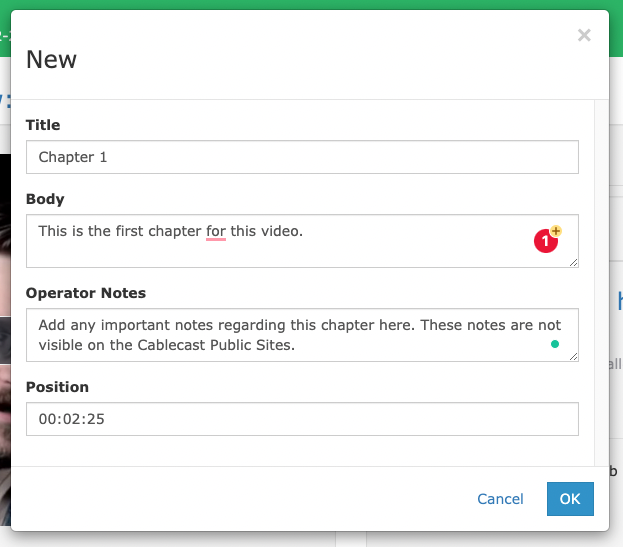
You can also Delete chapters and direct link to specific chapters by clicking the Link option to the right of the chapter.
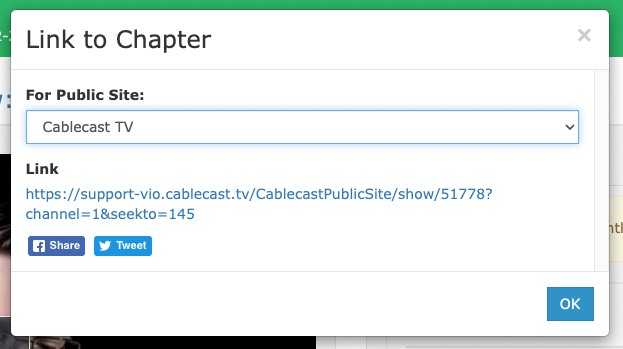
If you've added any operator notes, you'll see an icon next to the Position marker that you can click on to view those notes.
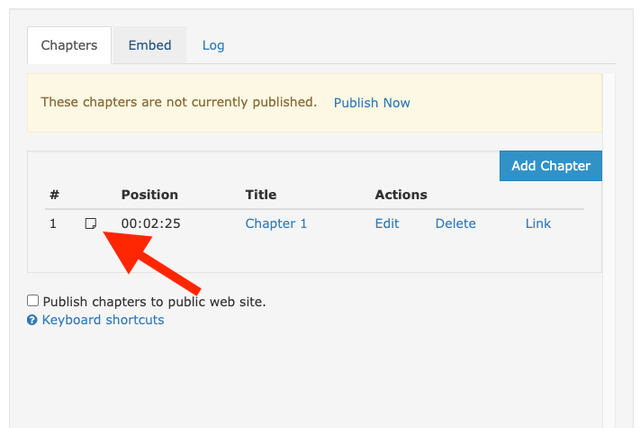
By default, chapters created in the chaptering interface are unpublished drafts. Click the Publish Now link at the top of the Chapters tab to publish them on the public site.
