Setting Up Network Stream Background Audio In Cablecast CG
Introduction
Starting in Cablecast 7.3, support for Network Audio as a background audio source was added to Cablecast CG. This will allow you to take an internet radio feed and have that be your background audio eliminating the need for additional hardware.
In this article we will go over the steps to set a Network Audio stream as your background audio.
CablecastCG: Adding Music to a Playlist
CablecastCG: Adding Music to a Playlist
Things To Note
Cablecast CG supports Icecast streams. (https://icecast.org) This is a format that is used by most internet radio streams. It uses the same Codec Library as VLC, so a good way to test if your stream will play in Cablecast CG is to try playing it in VLC first.
Like with using any content that is not generated or created by you or your organization, you will first want to talk with the Radio Station to get permission to use their audio stream as the background audio for your Cablecast channel. During this conversation you can ask them about their Icecast stream for you to use.
**Cablecast CG does not support playlists. Audio streams must be the direct stream in order to play properly.
Navigating to the Settings
We will first need to navigate to the Cablecast CG Channel Settings. From the Cablecast Main Menu click on the settings menu option and then select Cablecast CG Settings.
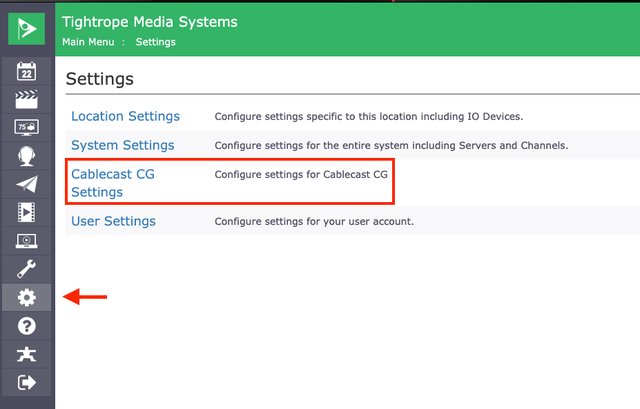
Then you will click on the Channels option.
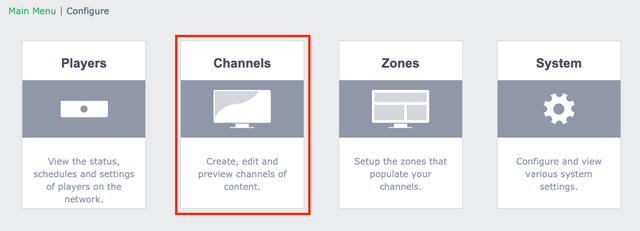
In the Channels Menu it will list all of the Cablecast CG channels that you have configured for your system. Click on the Pencil Edit button of the channel you want to make the changes to.
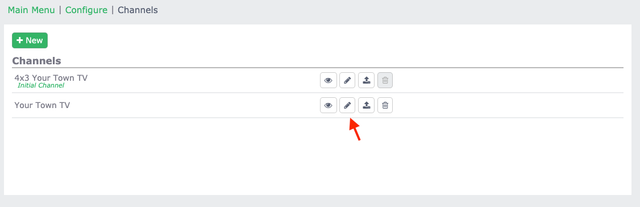
You will then click on the second tab for Background Audio. This is where we will set up the Network Audio stream. You will want to select Playlist as your Audio source. This will give you the ability to upload audio files or add the stream. In the Stream URI field, type in the address of the stream you are wanting to use and then click Add. This will add the stream below. Once set, click save at the top of the page.
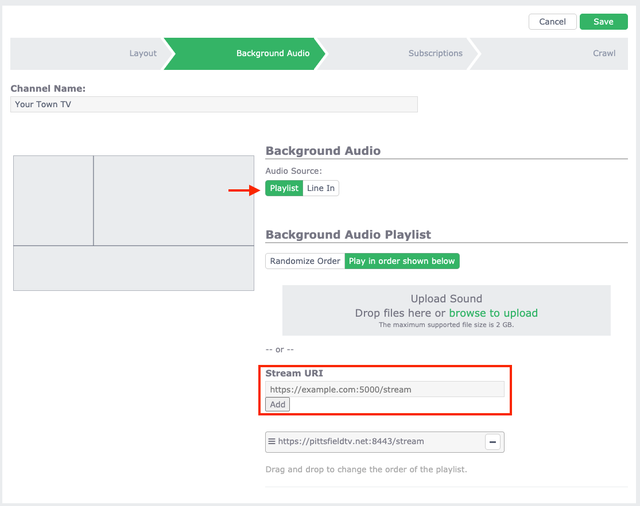
You will need to restart the Cablecast Video Server Engine any time you make changes to the background audio in CablecastCG. This article talks about how to do that: Restarting Cablecast Video Server Engine
You can then stop and restart your stream and the network audio source should be playing as your background audio.
