Restarting Cablecast Video Server Engine
There are certain situations that might require you to restart the Cablecast Video Server Engine. This is also a way to restart the video server process/engine on your VIO or Flex (non-legacy) server without having to do a full reboot. One example of when you might need to do this is if you're making changes to the zone sizing in Cablecast CG or adding an MP3 playlist to your CG. You'll need to restart the Cablecast Video Server Engine on your CG server in order for those changes to be reflected on playout. Below are step-by-step instructions on how to do this.
- On your VIO or Flex (non-legacy) server, search for services in Windows
- Right-click on the Cablecast Device Control service and stop that service
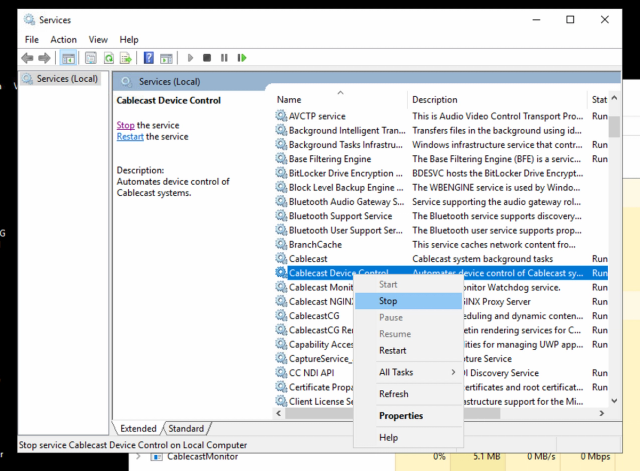
- Open the task manager by either searching for Task Manager in Windows or pressing ctrl+alt+del
- Under the Processes tab, right-click on cablecast_video_server.exe and end that task
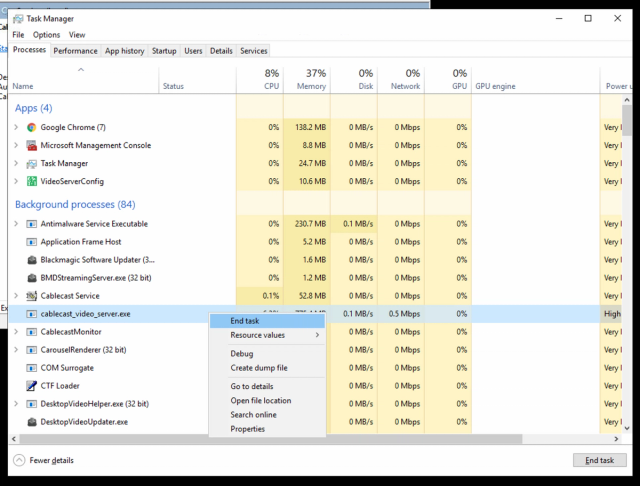
- Go back to the Services Window
- Right-click on Cablecast Device Control and start that service again
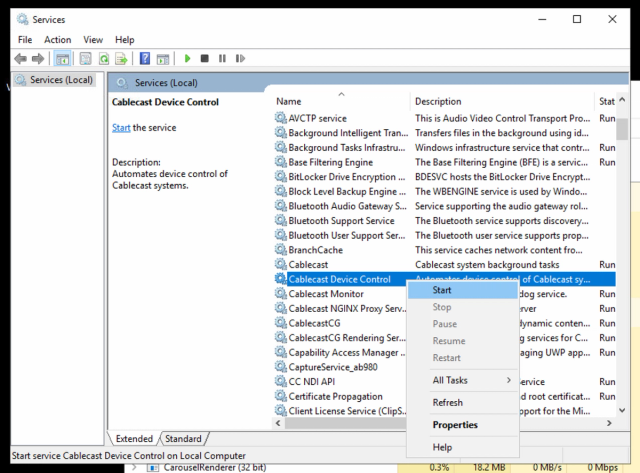
Your changes should now be reflected on playback. If you encounter any issues with any of these steps or your changes are not being reflected after following these steps, reach out to Cablecast Support for additional assistance.
