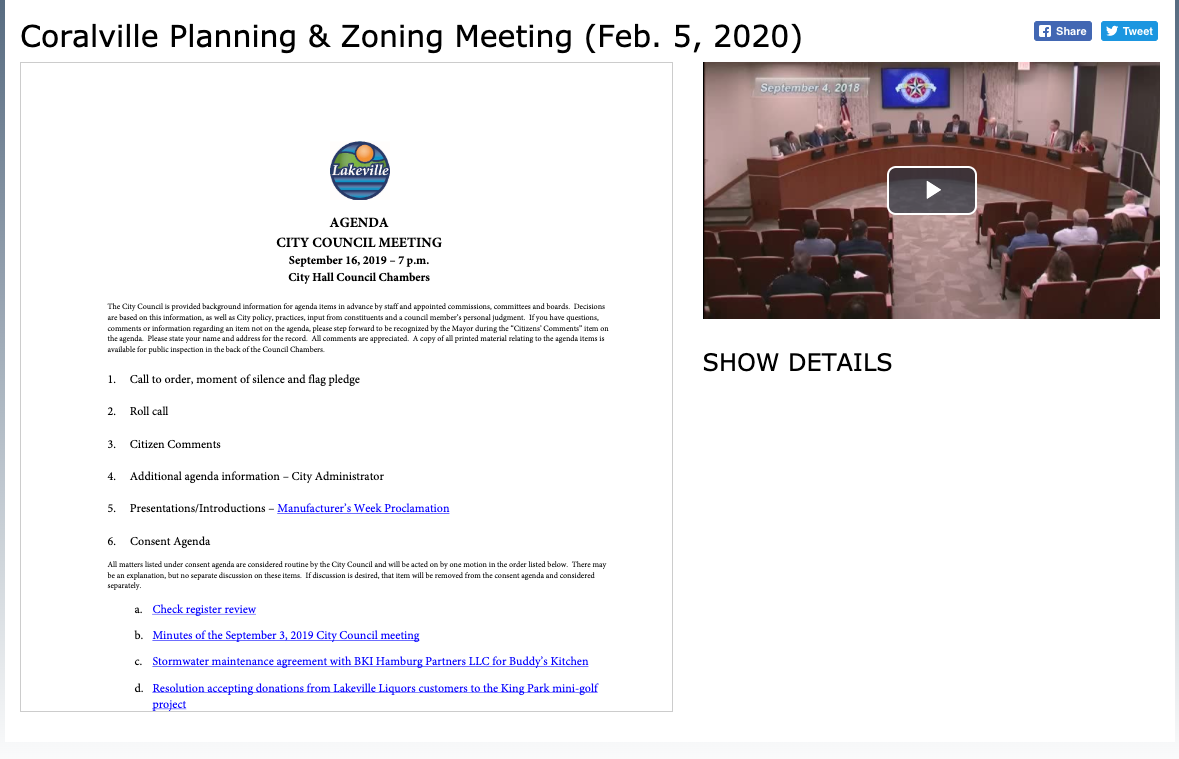How to add a PDF Agenda to a VOD on your Internet Channel
Video On Demand or VOD, is a power tool to be able to get your content out to the masses and keeping your community informed. One feature in Cablecast that is very beneficial with VOD, and meetings specifically, is the ability to upload PDF files that can appear next to your video on the Cablecast Public Site. This is great for displaying the agenda for your meetings so your viewers can be more informed.
In this article we will walk you through the steps to have your PDF agenda display on the Public Site.
Creating A Custom Field
The first step in adding your PDF Agenda is to make a custom field in your Show Record for the Agenda. To learn more about Custom Fields, go to this KnowledgeBase Article. But we will show you how to add the Agenda Field.
A Custom Field is an entry in your Show Record that you create to add specific information that is specific to your work flow. In this case, we will be adding a place in the Show Record to upload a PDF.
Navigate to Settings from the menu on the left had side on the Main Menu, then select Location settings.
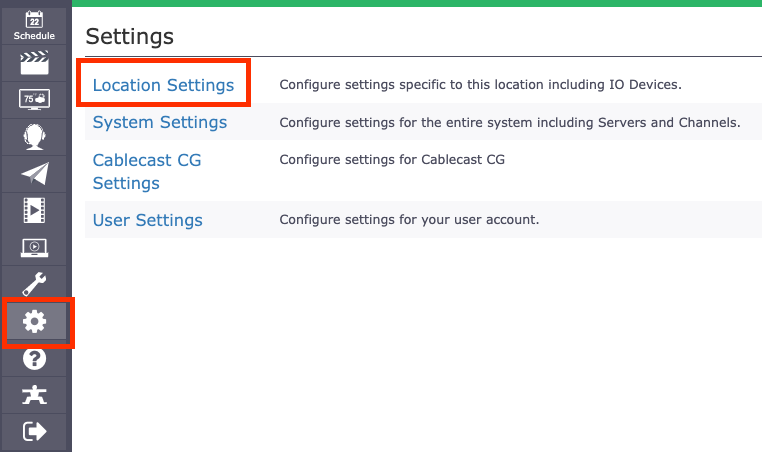
The Location Settings will open in the Shows tab. The second option will be Custom Fields, select that.
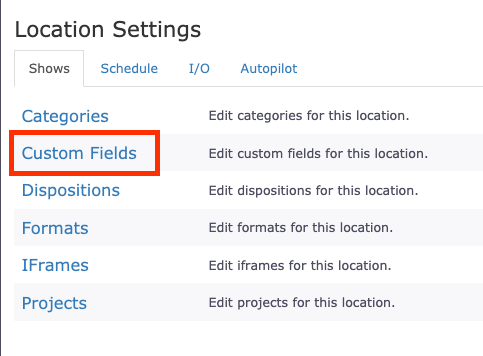
This is where you will be able to creat all of the different Custom Fields that you want to add to your Show records. Click on the Blue New Custom Field button in the top right. This will open a window for your to create from.
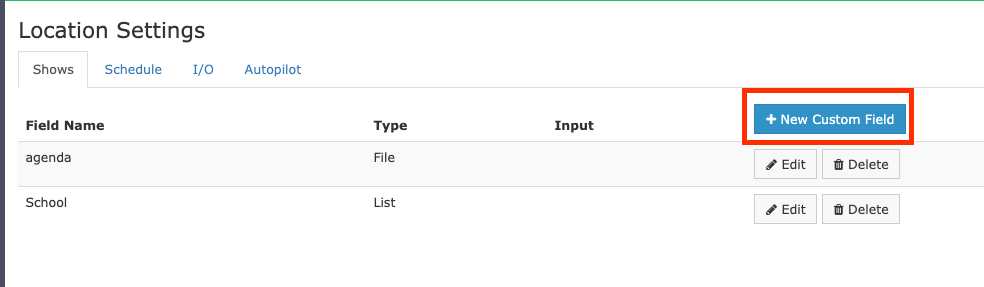
Type in Agenda as the name of your Custom Field, select File as the Type, and then click Save when finished.
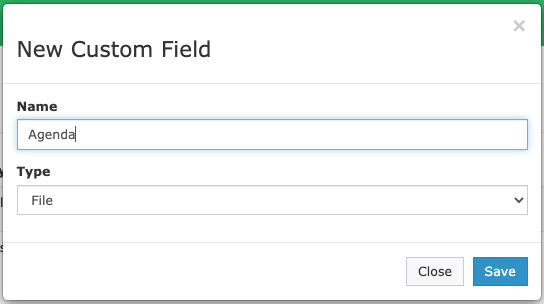
Your custom field is now added to your show record where we can add the file.
Adding a PDF Agenda to your Show Record.
When you create your show record for your Council Meeting, under the Bibliographic Info section there will be your new Agenda Custom Field. Click Upload File and you will then be able to locate the file on your computer to upload and attach it to that show record. If you want your agenda to appear on the Public Site, it HAS to be a PDF file. No other file format will display.
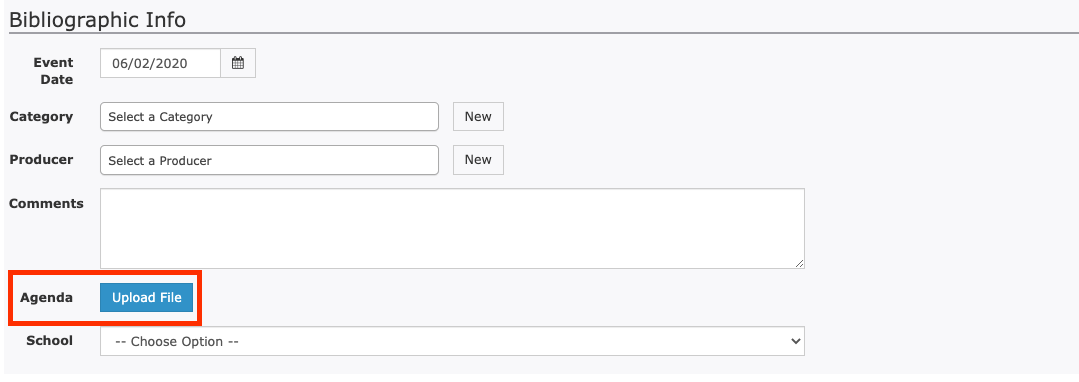
Adding your Agenda to the Internet Channel
Now that we have added our PDF to the show record, it will not automatically display on your Internet Channel until you set it to.
Navigate to the Internet Video Icon on the left menu

Then you will want to select Internet Channels.
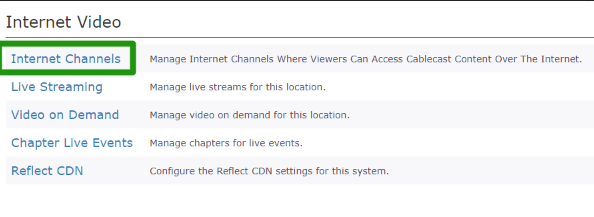
You can have many Internet Channels that are separate from each other. If you want to add this to all of your Internet Channels you will need to do this to each one.
Click on the edit button for the Channel you want to edit
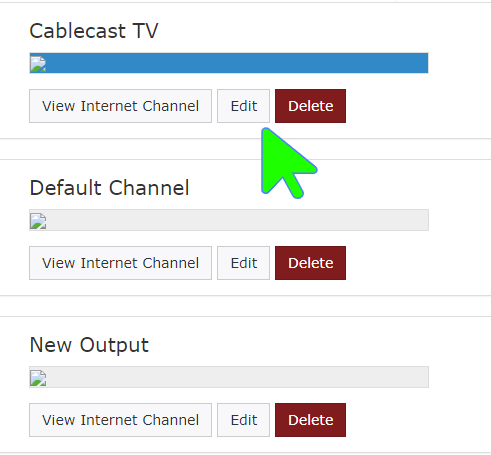
This is where you are able to customize the Internet Channel, from colors and logos to the different galleries that appear on the home page. To learn more about Internet Channel Customization, be sure to watch our KB for Customizing the Internet Channel
Across the top you will see the different sections of the Internet Channel that you can customize. Select the Show Fields tab.
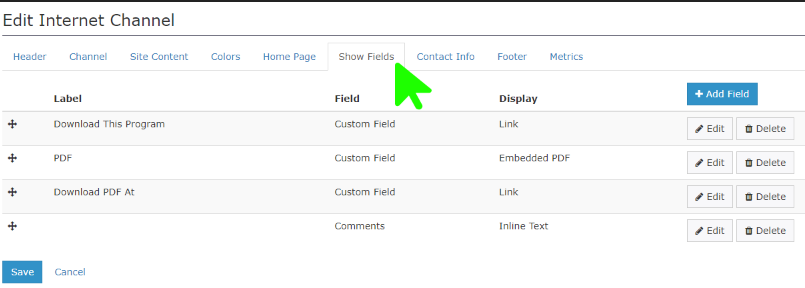
This section allows you add what you would to display when someone selects show on the Internet Channel. This is how we are going to add our PDF agenda. Click on the Blue New Show Field Display button. We are going to name the Label Agenda, then for Field choose Custom Field. And Display: Embedded PDF When finished click Save at the Bottom.
Adding Custom Field to Internet Channel
Adding Custom Field to Internet Channel
Now that we have added our Show Field, we will need to save our Public Site by clicking Save at the bottom left.
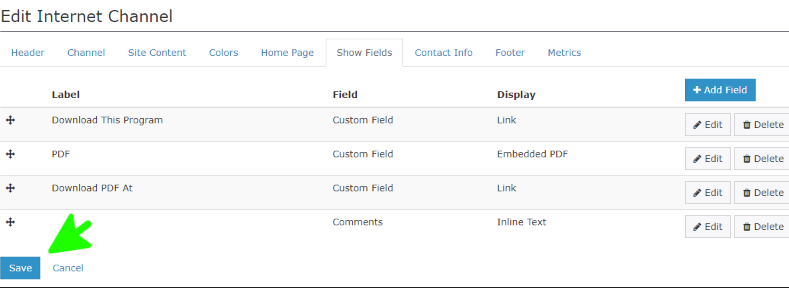
Now once you create your VOD files, if you add a PDF to the show record they will now start to be displayed.