Custom Fields in Cablecast
Overview
Organization is key when you are working with lots of show records in Cablecast. This is why the Project, Category, and Producer fields in your Show Records are very helpful. Those fields allow you to search for programs and run reports filtering by those fields.
But to add even more flexibility, Cablecast allows you to create an unlimited number of custom fields in a variety of types. These custom fields help you be even more specific and gives you a lot of power when using Cablecast.
Navigating to Custom Fields
To get to your Custom Fields settings, first, click on the Settings icon in the menu bar on the left-hand side then select Location settings.
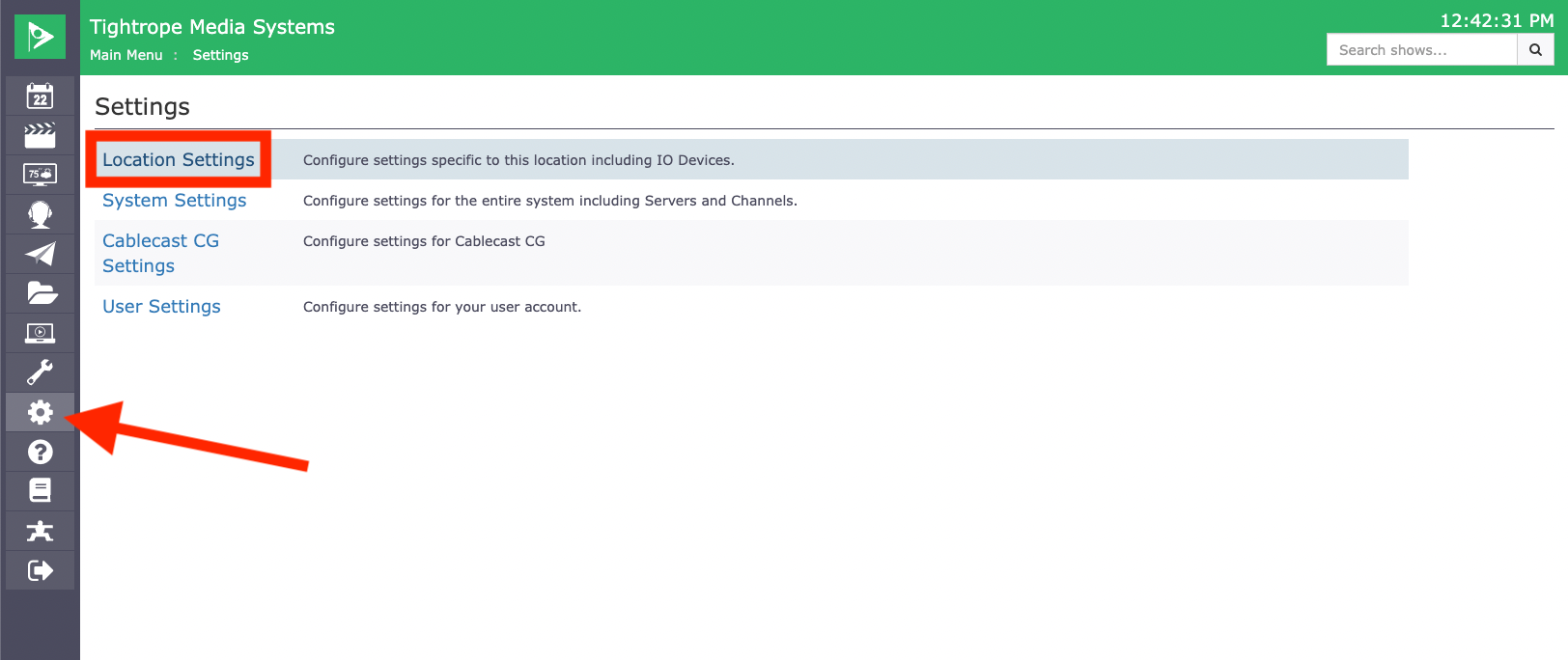
Once you are in the Location Settings, the section option on the list is Custom Fields. Click on that.
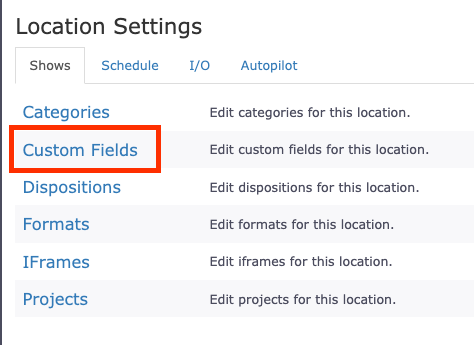
If you are already using Custom Fields, they will all be listed in this screen. If you want to create a new Custom Field click on the Blue New Custom Field button at the top right of this page.
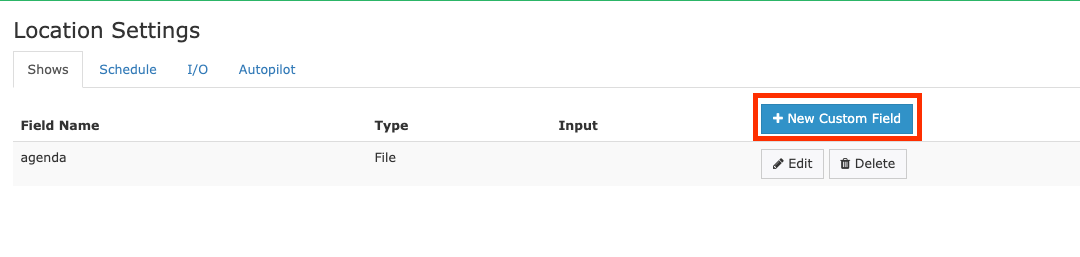
Different Types of Custom Fields
When you click on New Custom Field it will open a new window for you to create the new Custom Field. In that window, you can choose what Type of Custom Field you want to make. You will have 7 different types to choose from.
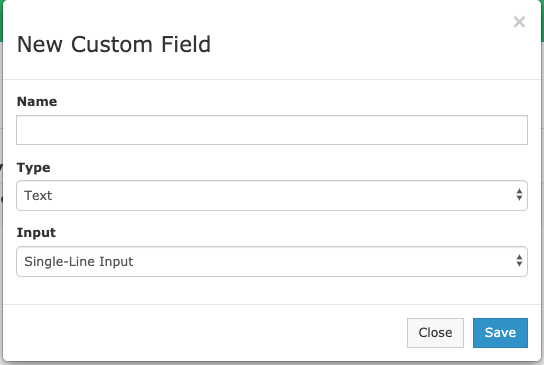
Text
The first option is a Text Custom Field. With this type you can choose between two different Input options; Single-Line Input or Multi-Line Input. These options can be used depending on what you are wanting to make this Custom Field for. Some customers might want to create a special field for the Show's description and leave the standard comment field for internal comments. So in that use case, you would want to use Multi-Line Input. Where just a single word or phrase will only need a Single-Line of input.
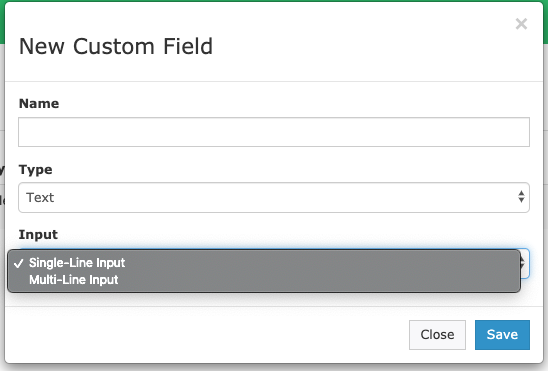
List
The next option is a List Custom Field. This will allow you to create a drop-down list of options for you to choose from in your show Record. When this Type is selected, you are able to add options to your list by clicking on the Blue Add Option button at the bottom. An example of what this type could be used for is if you have multiple schools that you cover sporting events for. You could use this to quickly select which school this show is from.
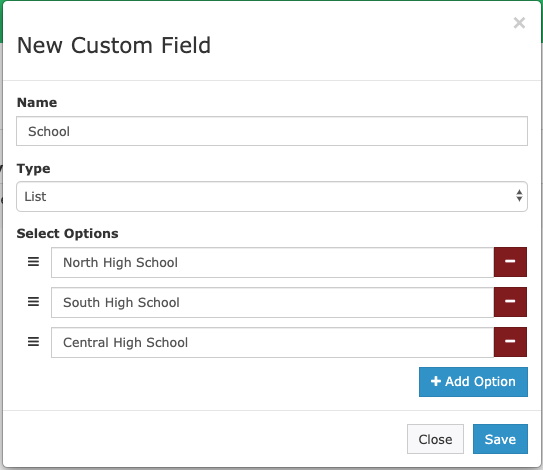
Date
The Date type will simply allow you to add a date to your show record. This could be used for keeping track of when the show record was created versus the Standard Event Date being used for when the event took place.
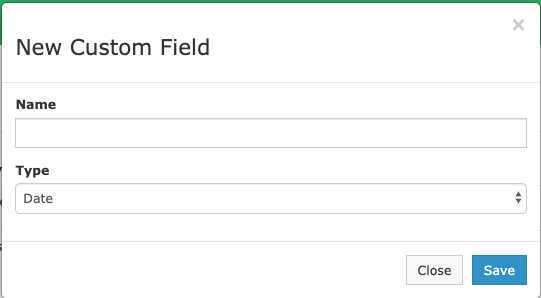
Number
Like the Date type, the Number type will allow you to simply add a field to your show records to add a number. This could be used for episode number or season number.
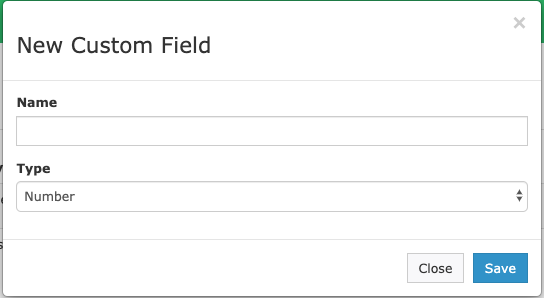
Asset
The Asset type is a unique option. This will allow you to upload and attach a file to your show records. The most common way customers have used this is to upload PDF's of the agenda for their council meeting. Then by adding some settings in your public site configuration you can have that Agenda show up next to the VOD of that Council meeting.
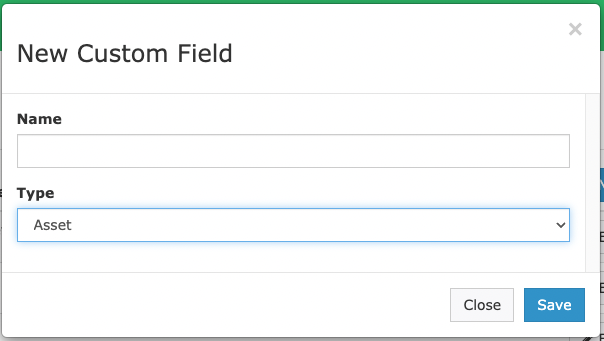
Producer
Producer will give you the ability to add an additional Producer record to a show. For example, maybe you want to keep track of who the Director was or who the Camera operator was. You could create a Producer Custom Field for those positions and add that person in the show record.
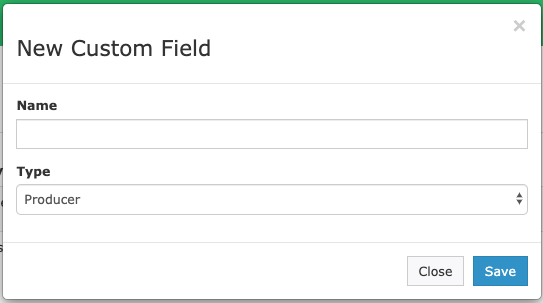
Once you choose the Type you want to use and name that new Custom Field, click on the Save button at the bottom of the window and that new field will be added to your show records as an option to fill out.
Custom Fields in Cablecast
The new custom fields will be available for you in your show record. They will be located in the Bibliographic Info section of the record.
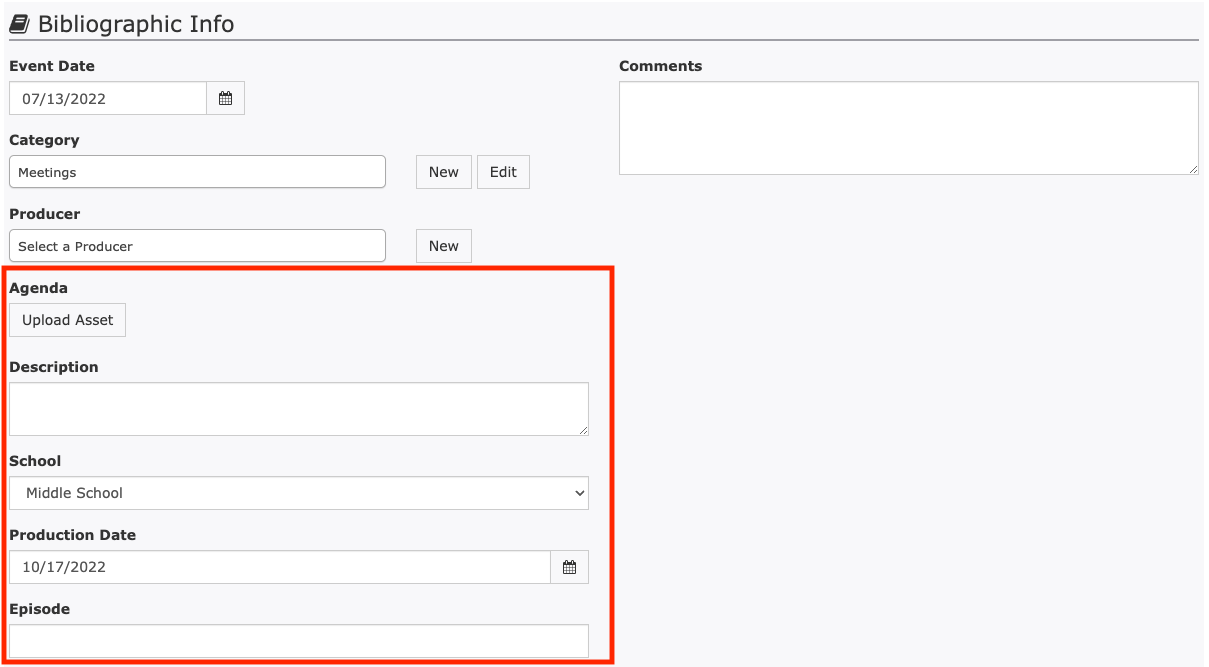
As you start using your different custom fields you will be able to perform other tasks within the software relative to these fields. You will be able to perform Advanced Searches by Custom Fields.
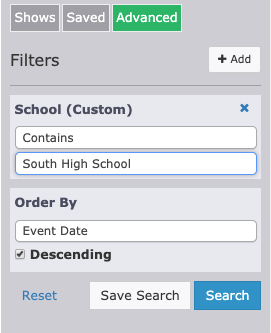
As well as generate reports using your Custom Fields as Breakdowns.
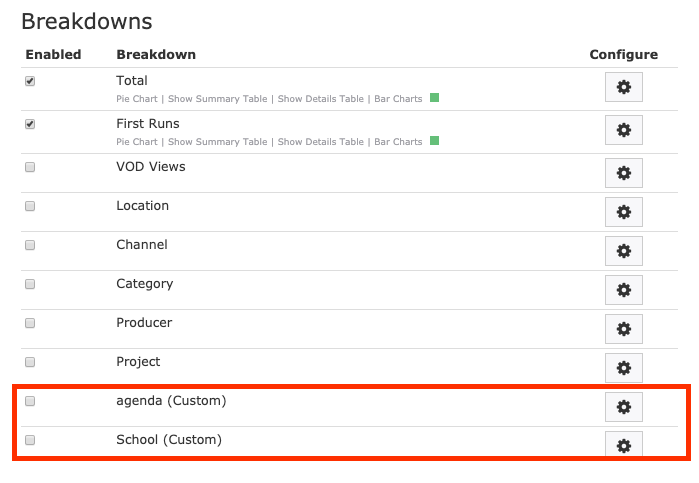
But just like with your standard show record fields, the Searching and Reporting functionality is only going to be as good as how consistent you are with filling out these fields. But they can be quite beneficial in many different ways.
