Creating a File Store
October 28, 2025
Creating a Local File Store for Playback
Creating a File Store
Step 1: Create the Folder on the E: Drive
- Open File Explorer.
- Navigate to your E: Drive.
- Create a new folder — in this example, the folder is named Support.
- This folder will serve as your file store location for Cablecast.
Step 2: Add the File Store in Cablecast
- In the Cablecast UI, open the Main Menu.
- Go to Settings → System Settings → File Stores.
- Click New File Store.
- Enter the following information:
- Name:
Support - Type:
Active - Purpose:
Playback Files
- Name:
- Click Add Mount, then click OK.
- Click Save.
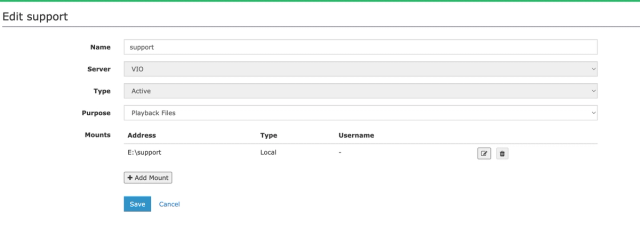
Step 3: Link the File Store to Your Playback Server
- From the Main Menu, go to Settings → Location Settings → I/O Devices.
- Find your Playback Server (for example,
Video Server) and click Edit. - Scroll down to the bottom of the page.
- Under Playback File Store, select the file store you just created (e.g.,
Support). - Click Save.
Your new file store is now linked and ready to accept playback content. Any media added to this folder will be available for playback.
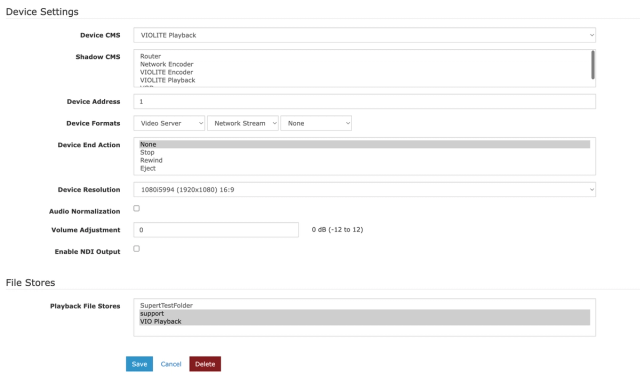
Creating a Local VOD File Store
Creating a VOD File Store
Step 1: Create the Folder on the Content Drive
- Open File Explorer.
- Navigate to your content drive (for example, the E: Drive).
- Create a new folder for your VOD files — in this example, the folder is named VOD-Support.
- This folder will be used to store all VOD content generated by Cablecast.
Step 2: Add the VOD File Store in Cablecast
- In the Cablecast UI, open the Main Menu.
- Go to Settings → System Settings → File Stores.
- Click New File Store.
- Enter the following information:
- Name:
VOD-Support - Type:
Active - Purpose:
VODs
- Name:
- Click Add Mount, then click OK.
- Click Save.
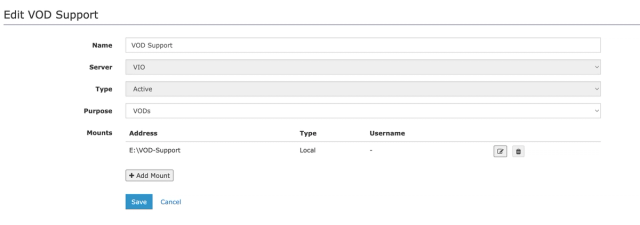
Step 3: Assign the File Store to the VOD Server
- Go back to Settings.
- Navigate to Location Settings → I/O Devices.
- Under I/O Devices, click Video On Demand.
- Select the new file store (VOD Support) as the storage location for new VODs.
- Click Save.
Your new VOD file store is now configured and ready to use. All new VODs will be stored in the folder you created.
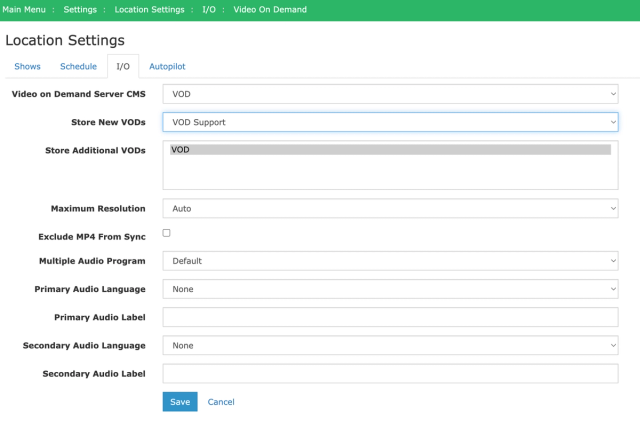
Creating a Network-Attached File Store
Creating a NAS File Store
Step 1: Add a New File Store
- In the Cablecast UI, open the Main Menu.
- Go to Settings → System Settings → File Stores.
- Click New File Store.
- Enter the following information:
- Name: (e.g.,
Network Support) - Server:
None - Type:
Active(you can also use “Archive and Backup” if this NAS will be used for long-term storage) - Purpose:
Playback Files(or chooseVODif this will store VOD content)
- Name: (e.g.,
Step 2: Configure the Mount
- Click Add Mount.
- For Type, select UNC.
- In the Address field, enter the network path of your NAS file share (for example:
\\NAS-Server\CablecastShare). - Enter the Username and Password for the NAS share.
- Click OK, then Save.
Step 3: (Optional) Link the NAS File Store
Depending on your purpose:
- For VOD storage: Follow the steps in the Creating a VOD File Store guide to assign it to your VOD server.
- For Archive/Backup storage: You can configure workflows to automatically move or back up assets to this NAS location.
Need Help?
If you have any questions or run into issues, please contact us at support@cablecast.tv.
