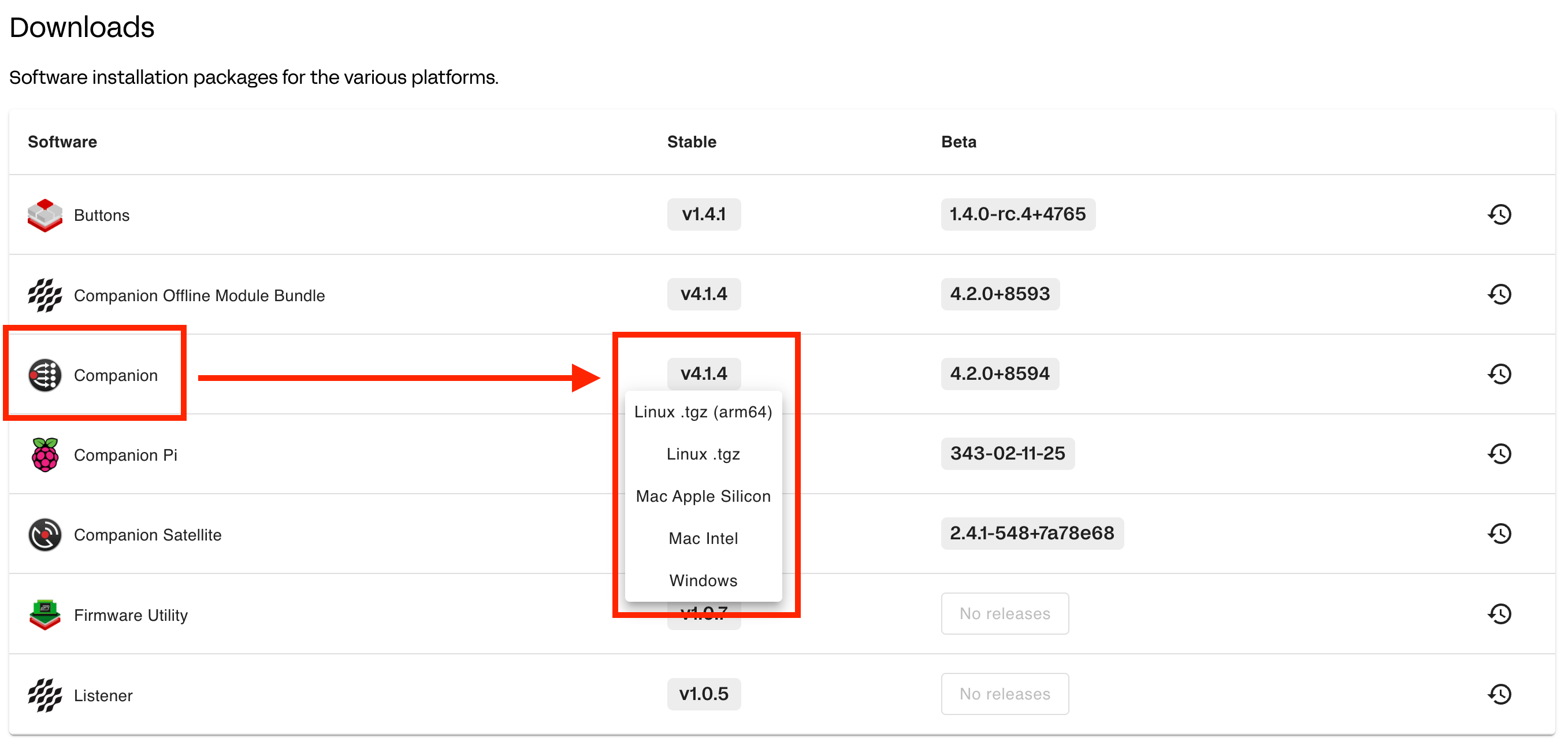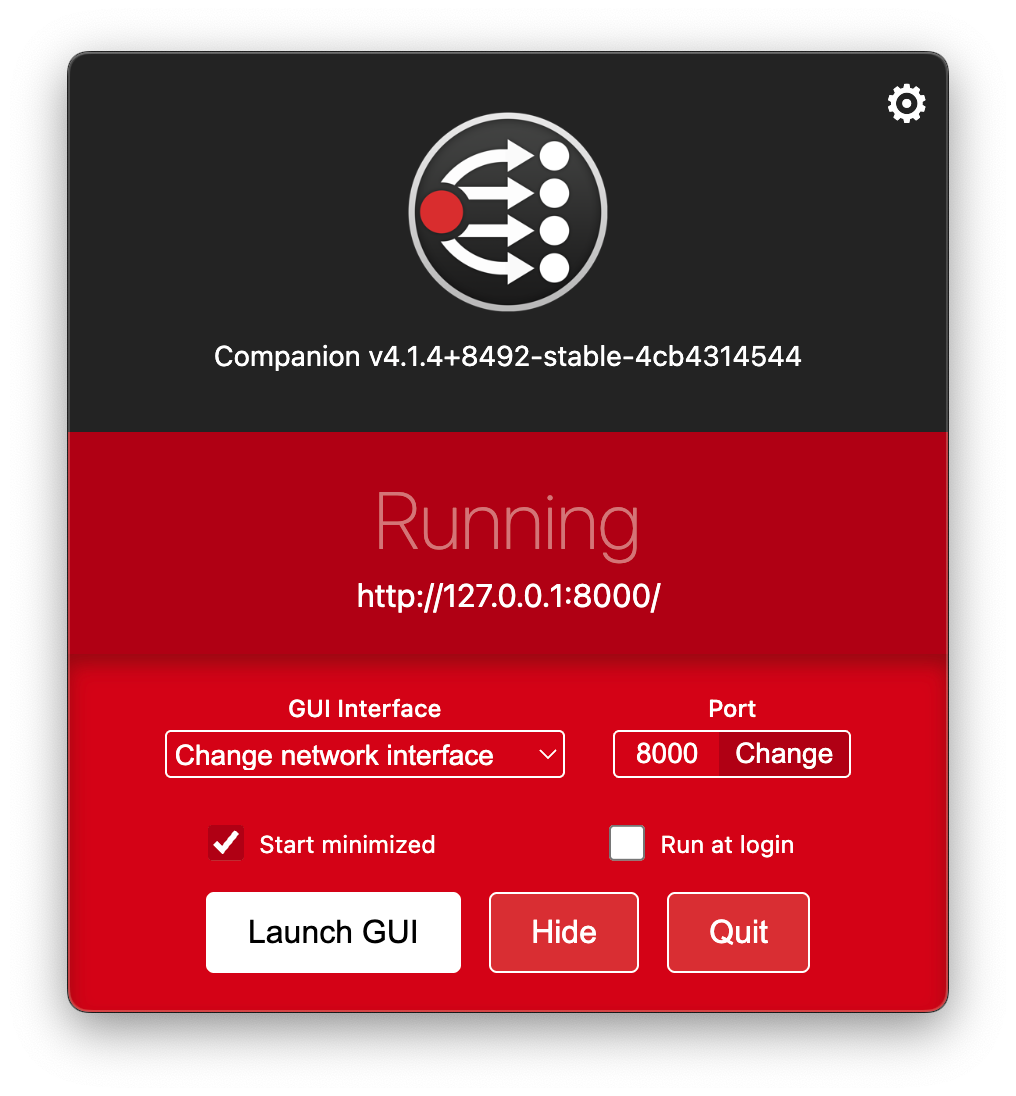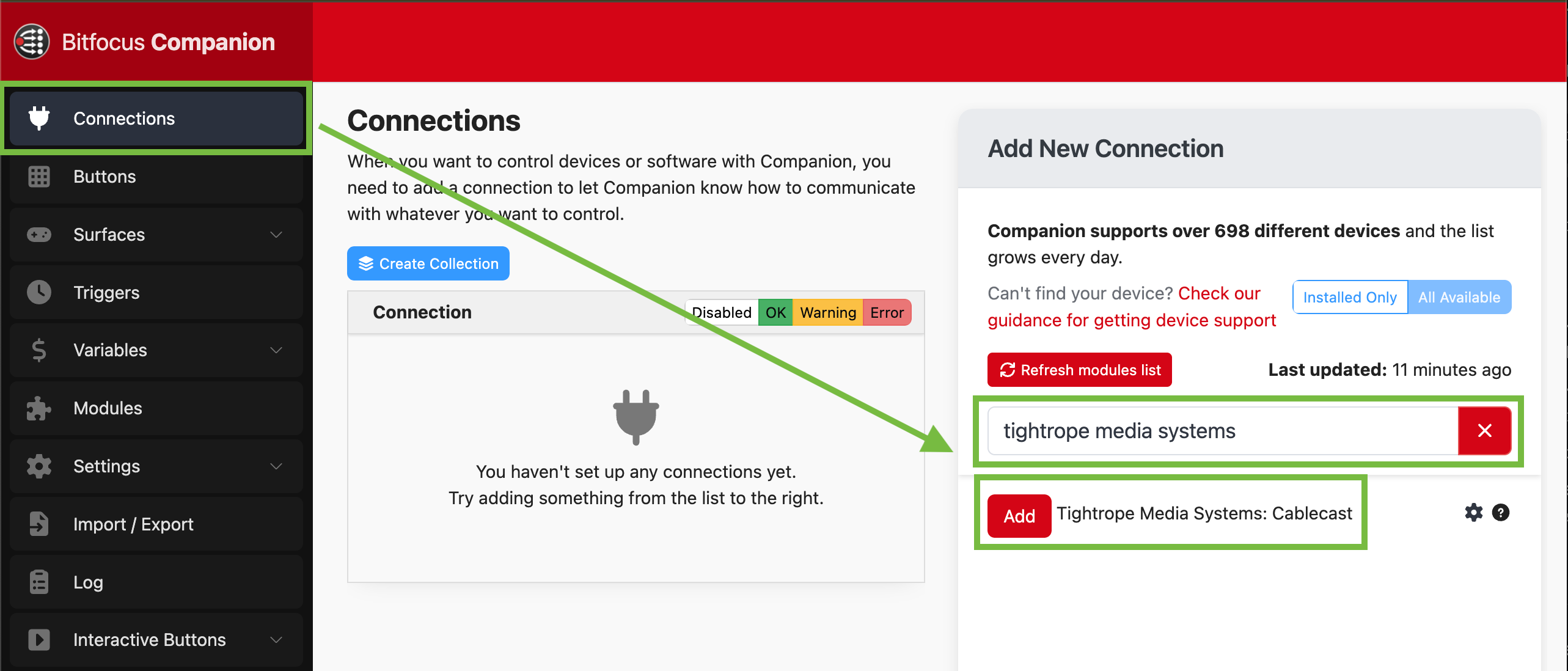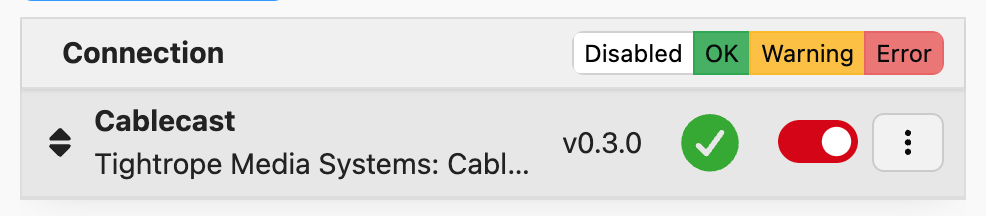BitFocus Companion & Cablecast
In this guide, we'll cover how to install the BitFocus companion app and assign a button with Cablecast Macros.
Before You Begin
You must have Cablecast 7.8 or later in order to use macros with the BitFocus Companion App. If you don't have Cablecast 7.8 or later, please reach out to support@cablecast.tv to request an update today.
Configure Controls Rooms & Macros
Once you have Cablecast 7.8 or later, you'll need to configure your Control Rooms and Macros.
You can check out our webinar where Cablecast talks about the process of setting up Control Rooms and Macros at the link below.
Cablecast Control Rooms & Macros Webinar
Installing BitFocus Companion
Now that you have your Control Rooms and Macros configured inside Cablecast, it's time to get the BitFocus Companion app added and start creating buttons!
- Navigate to https://bitfocus.io/companion
- If you already have a BitFocus account you can login with your account, otherwise click Sign Up - it's free!
- Once you are logged in, click Download from the left hand side of the page
- Find the app called Companion
- Click on the latest version in the Stable column
- Choose your OS to begin download
- When your download is complete, install BitFocus
Configuring BitFocus Companion
Now that BitFocus is installed, you'll need to configure it to make sure it's properly connecting to your Cablecast environment.
Open BitFocus Companion. The first time you open it you should receive a screen similar to the one below.
- Click Launch GUI or navigate to the address displayed. For this example, the address is http://127.0.0.1:8000/connections
- Click Connections from the choices on the left
- Search for Tightrope Media Systems
- Click Add
5. You can change the label to anything you'd like - for this example we'll call it Cablecast.
6. The module version should automatically select the latest version
7. Click Add
Now we need to enter your Cablecast information so BitFocus and Cablecast can communicate with one another.
8. Enter your Cablecast server address.
9. Enter your username
10. Enter your password
11. The Location ID can be found in your Cablecast URL when you are logged in. In most cases, the location ID will be 1
12. When you have entered all the information click the Save button
If everything is connected properly, you will see a green checkmark on the connection.
Adding Buttons to BitFocus Companion
This next step assumes you have macros setup in Cablecast, the BitFocus Companion app is installed and you have it configured with your Cablecast environment. Now you can start adding buttons!
For this example, we'll use a very basic button setup.
- Login to your BitFocus Companion account in your browser
- Click Buttons from the choices on the left
- Select the button you want to configure in the buttons page
- Click Create Button
- In the Button Text String Box, give your button a name
- Under Press Actions, click the red folder icon
- Select Cablecast --> Fire Macro
- From the macro drop down, select the macro you'd like to configure for this button
Additional Configuration Options
The BitFocus Companion app also gives you additional tools to adjust the size of your text, color of text, background and even add a custom picture for your buttons. These various options can help you create a streamlined workflow for the most basic or advanced users.
We recommend you checkout the extensive documentation that has been put together by the community here.