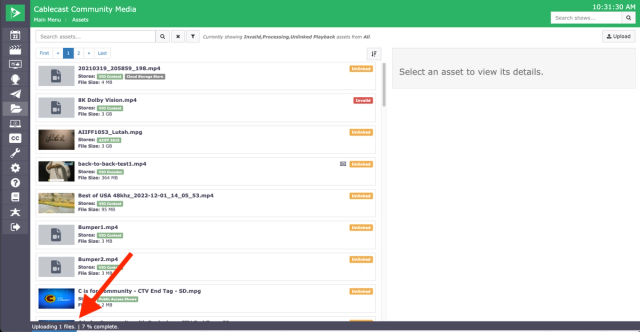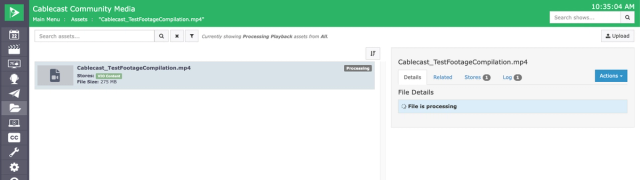Uploading a File Remotely Within Cablecast
Training: Upload button in Assets
Training: Upload button in Assets
As of Cablecast 7.0, users can upload content files to video servers through the Cablecast user interface. Files are uploaded in 10 Mb segments and reassembled into a complete file after all the segments have been uploaded. Because of this there is no file size limit on upload, however uploads will work better with a faster internet connection.
How to Upload a File
- Navigate to Assets in the menu on the left hand side of the interface
- Click on the Upload button
- Choose the file you wish to upload. You have the optional to give it a new name.
- In the dropdown menu, choose the File Store you'd like to send the file to.
- Click Upload to begin the upload
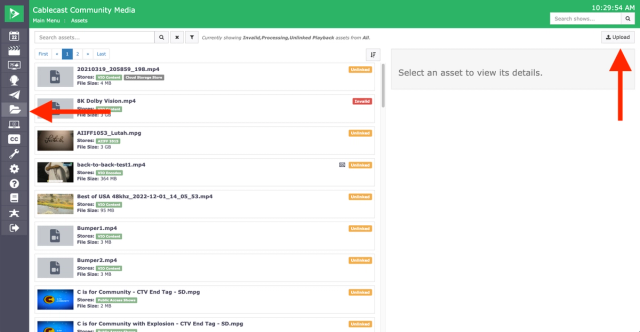
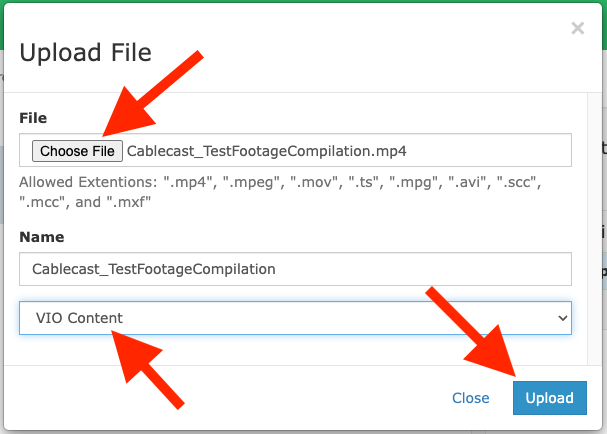
The files upload progress will be displayed at the bottom of the screen. It is fine to continue using the Cablecast user interface at this point to do other tasks like creating new shows and schedule. However, do not refresh or close the browser as that will cancel the upload.
Do Not Close The Browser Window/Tab Until the Upload Has Finished
The upload is processing through your browser connection. Refreshing the tab/window or closing the browser will cancel the upload.
After the upload finishes it is normal for the file to take 1-2 minutes before appearing in the Digitial File Management screen. During this time the file is being re-assembled from its upload parts and being transferred to the selected video server.