Upgrading To The Cablecast Support Tool
Overview
The Cablecast Customer Service Team is always looking to provide a better experience for our Cablecast users. That is why today we are rolling out some changes to our support tool to make serving you faster as well as more secure.
The new support tool is built on TeamViewer just like our previous support tool, but when installed prompts you the user to add your server to the Cablecast Customers group managed by Tightrope Media Systems. By being added to this group it makes it faster for Cablecast team members to connect to your systems in case of a support incident as your TeamViewer ID will already be in our records.
Additionally, once a part of the Cablecast group, you, the customer can allow "Easy Access" for Cablecast team members, which allows only authorized agents to access your server in case of a service incident, without the customer providing a temporary one-time password. The easy access method works based on authorized user accounts, not a password tied to the machine, making it more secure and revokable at any time.
Because of the ease of use and security improvements, we recommend that all Cablecast customers upgrade to the Cablecast Support Tool at their earliest convenience.
How To Upgrade
To upgrade to the new Cablecast Support Tool you will perform the following steps.
- Exit any currently running TeamViewer instances.
- Download the Cablecast Support Tool
- Install the Cablecast Support Tool
- Optionally Allow Easy Access
Step 1 - Exiting TeamViewer
From the windows tray in the lower right hand corner of your server find the TeamViewer Icon (blue with white circle), right click and choose Exit TeamViewer.
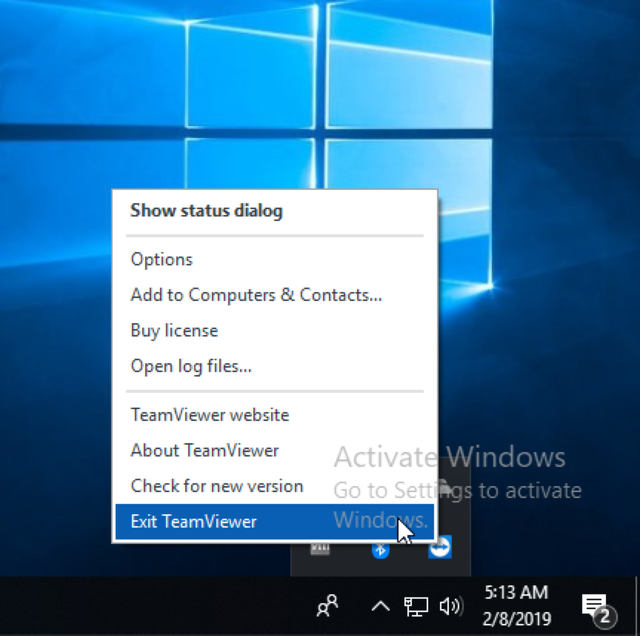
Step 2 - Download Cablecast Support Tool
The Cablecast support tool can be downloaded from https://get.teamviewer.com/cablecast
Step 3 - Install The Cablecast Support Tool
When the download completes, run the installer. You can choose defaults for all options.

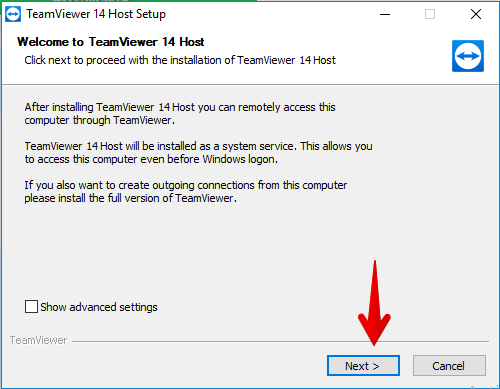
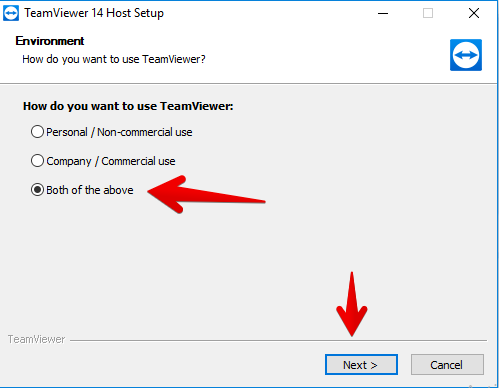
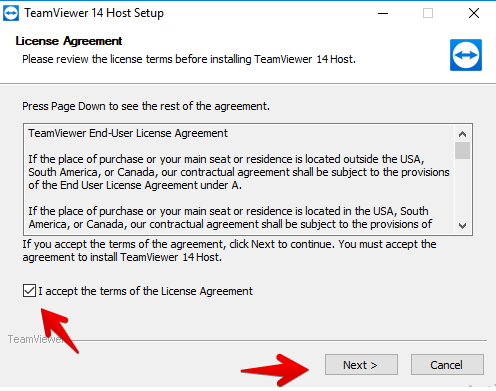
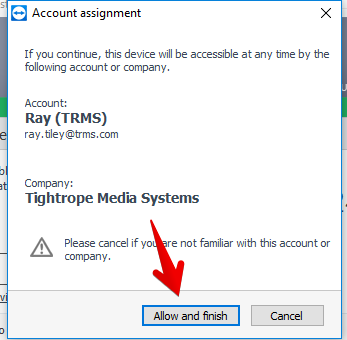
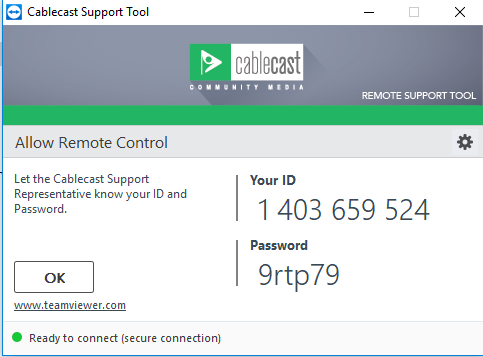
Step 4 - Optionally Enabling Easy Access
This last step is optional but recommended. Enabling easy access lets authorized Cablecast customer service representatives access your server even if you are not physically present to access the temporary password.
Important Note !
Unless Easy Access is enabled you will have to provide the Cablecast representative with the temporary password for each support request. This means you will need to have access to the desktop of the server.
To enable easy access:
- Click the gear icon to access settings
- Choose security
- Click the checkbox to Grant Tightrope Media Systems easy access
- Click Save
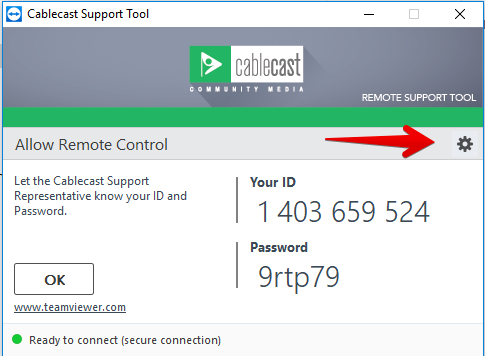
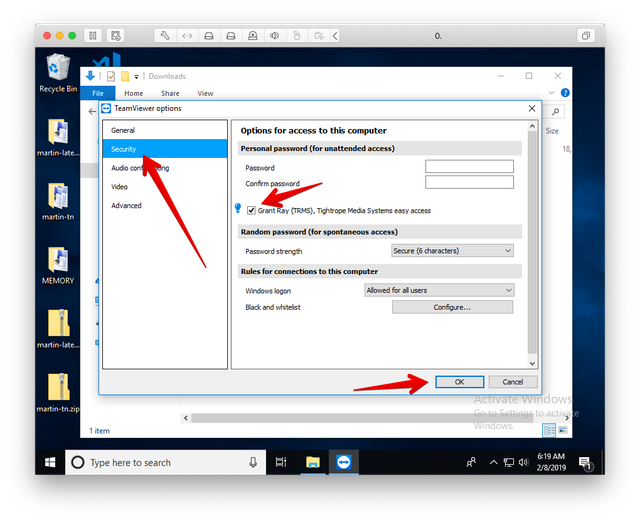
The Cablecast Support Tool is now installed providing convenient and secure access to your system to only Cablecast customer service representatives.
