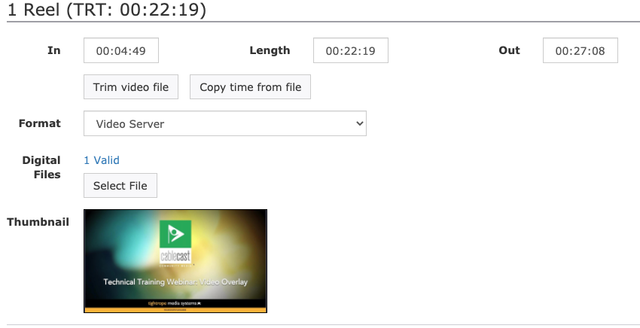Trimming Files in Cablecast
Overview
Added in Cablecast 7.2, you now have the ability to PREVIEW and TRIM your files directly within the user interface. This new feature is added within the Show Record when you are linking a file to the record. This is also very helpful when you are recording live events directly to the server.
This preview and trimming feature does not work with all files formats.
To be able to PREVIEW the file it needs to be a "Streamable" or "FastStart" file. These headers need to be located at the beginning of the file.
*Note that VIO/Flex servers using the h.264 encode profile will create compatible files for FILE TRIMMING.
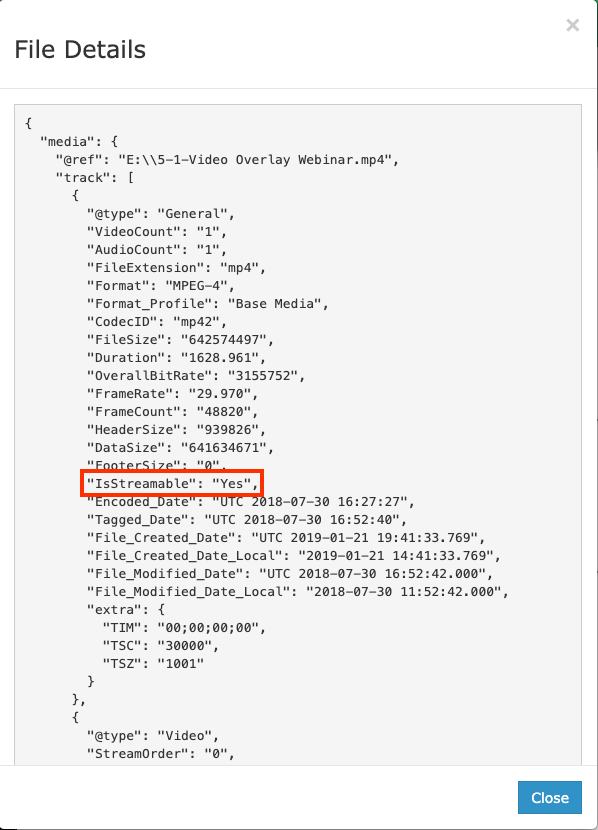
Trimming A File
In your show record there is a new button within the Reel section called Trim video file. Click on that button and it will open a new window with a video player.
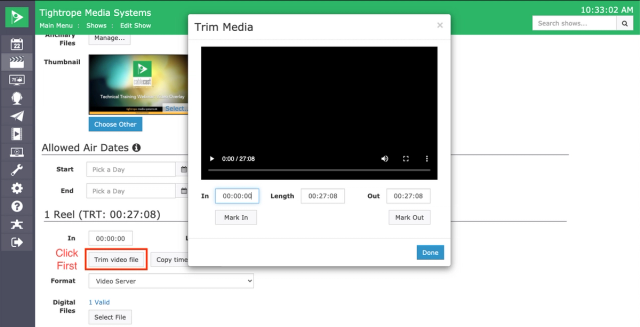
You can play the file within this window and be able to use the play head to mark your in and out marks by clicking on the buttons. Once you have your in and out marked, click Done.
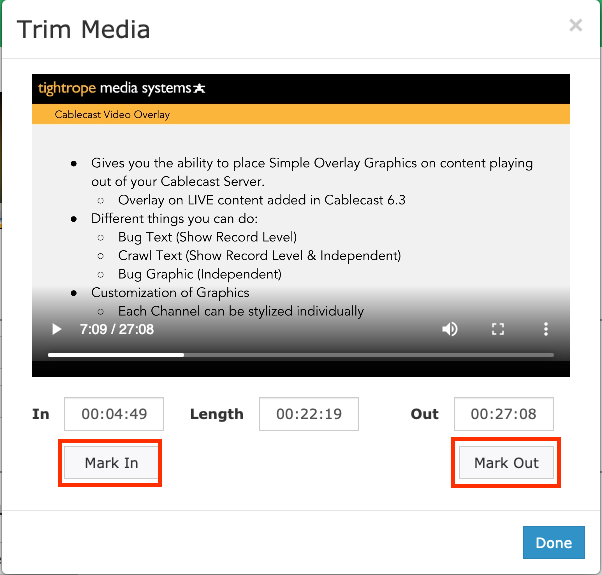
Now that your file is trimmed, you can fill out the rest of your show record and save it. This new feature will streamline your workflow, especially with Recorded Live shows.