Restarting Services for CablecastCG Background Audio Changes
When you add or make changes to an MP3 playlist or a network audio stream to the CablecastCG background audio, it is necessary to restart the Cablecast video server engine in order for those changes to take effect.
The first thing you'll need is access to the appropriate CG server. This is most commonly your VIO server, which is what this article will reference.
In the Windows search bar on your video server, search for Services and open the Services app.
Next, search for Task Manager and open the Task Manager.
In the Services window, right-click the Cablecast Device Control service and stop that service.
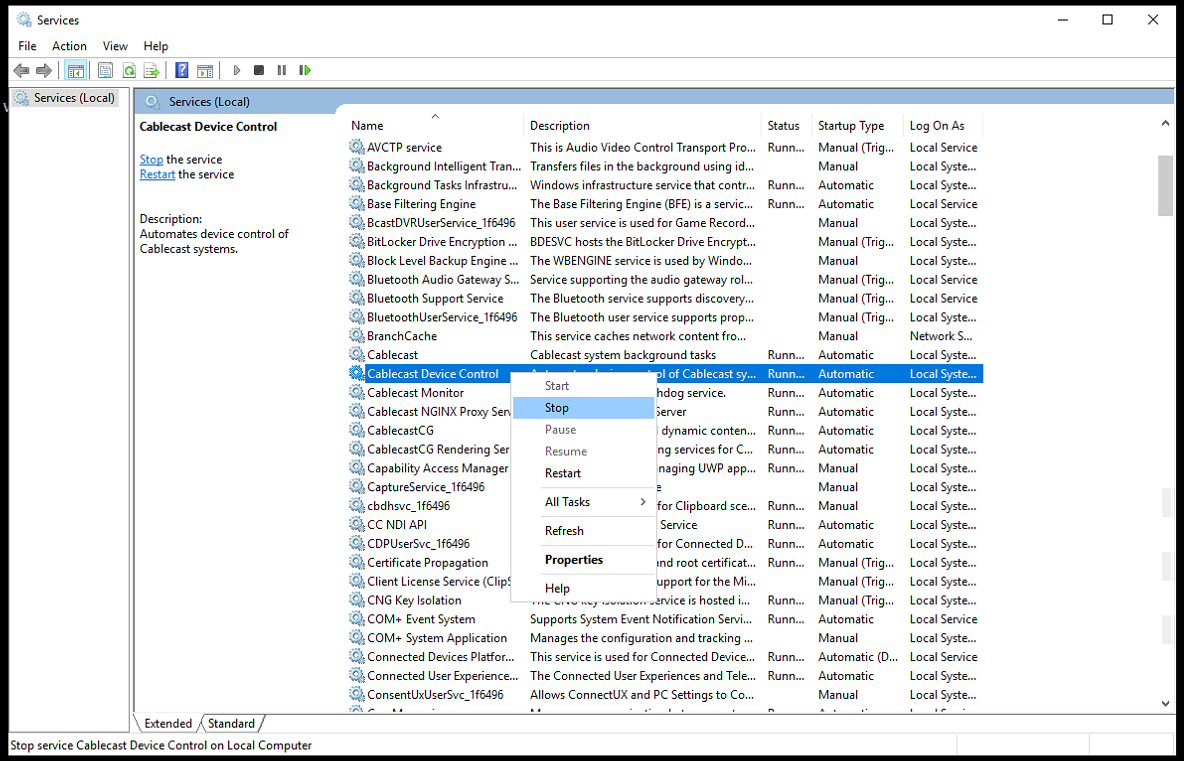
Once the service has stopped, go back to the Task Manager and right-click on cablecast_video_server.exe and end the process/task.
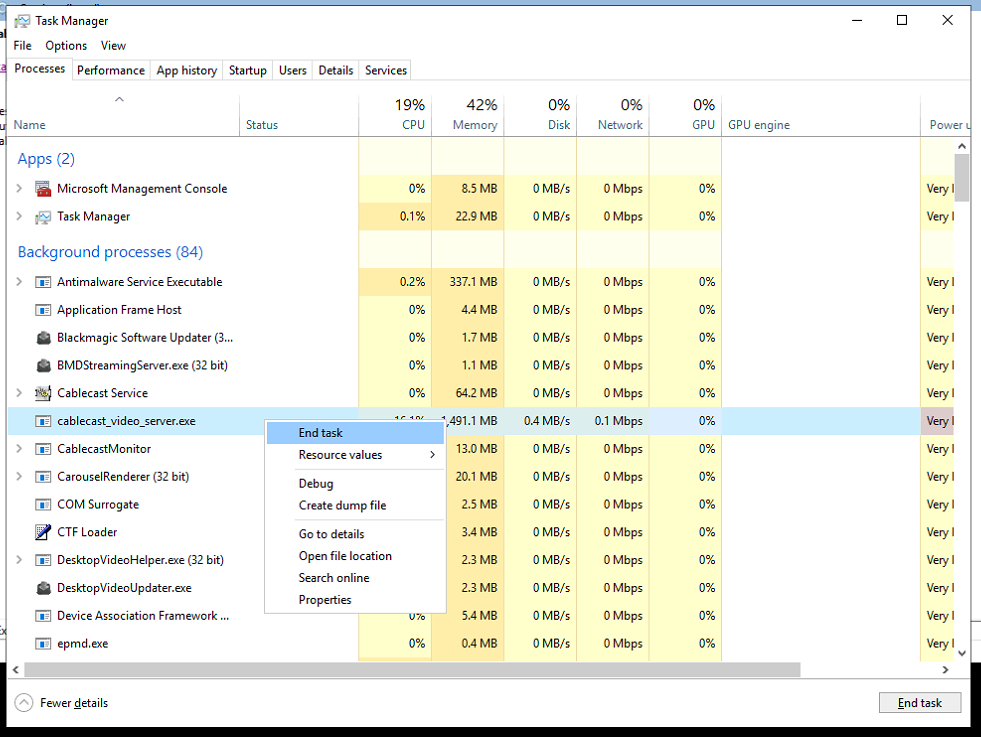
Now go back to the Services window and right-click on Cablecast Device Control and start that service again.
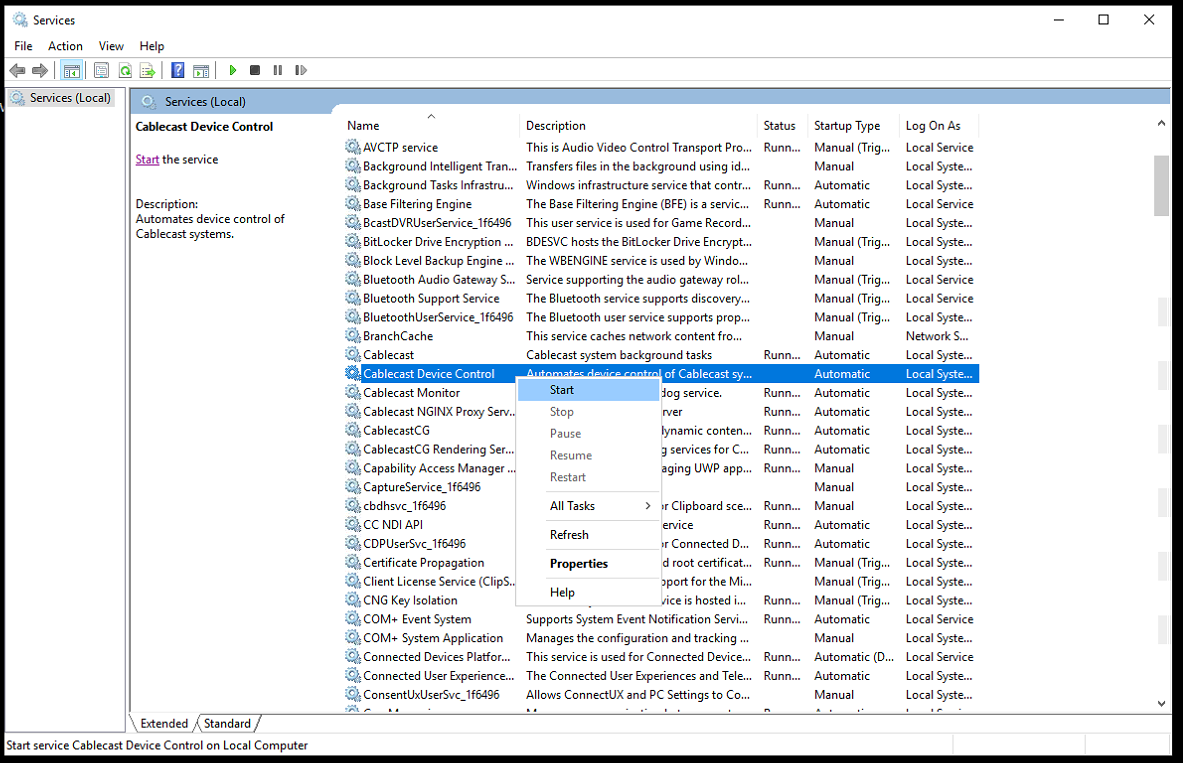
You should now see cablecast_video_server.exe running in the Task Manager again. You should also hear your background audio changes in CablecastCG.
