Line In audio for legacy Carousel/CG units
How to add a Line-in audio source to your Carousel bulletins (non VIO units)
If you have a CG Carousel player that is not part of a VIO system, then this is the place to be for learning how to change the background audio input for music/audio to play with your bulletins on Carousel players.
There are two types of background audio input for Carousel bulletins:
- Playlist
- Line-In
A Playlist is made up of mp3 files that you have loaded to your channel to play. The Playlist will play in a loop, and will fade outwhen a video bulletin comes up in your Carousel bulletins.
The Line-in option brings in audio from an outside source that is connected to the Audio Input port on the rear of the Carousel CG Player. Line-in audio will not fade out when a video bulletin comes up in your Carousel bulletins, it will play over all bulletins.
Change the type of background audio
Go to the Channels page found in the Configuration page within the Carousel UI.
- When looking at your Carousel UI, click on the gear icon in the top right next and choose Configuration.
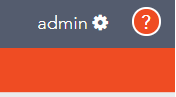
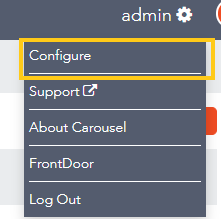
- Next click on the Channels box
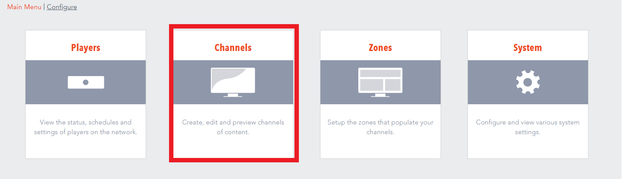
- Now click on the edit icon next to the channel that you want to change the background audio on
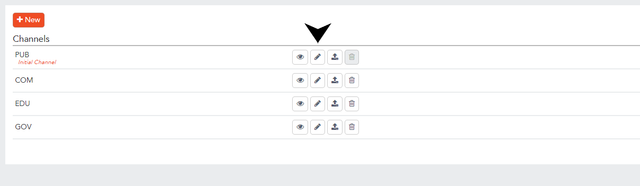
- Click on the Background Audio tab
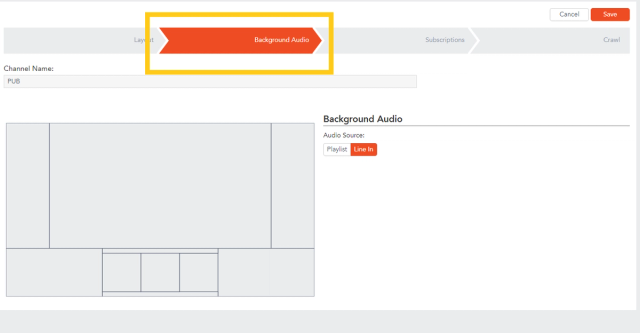
Playlist
- Click on Playlist.
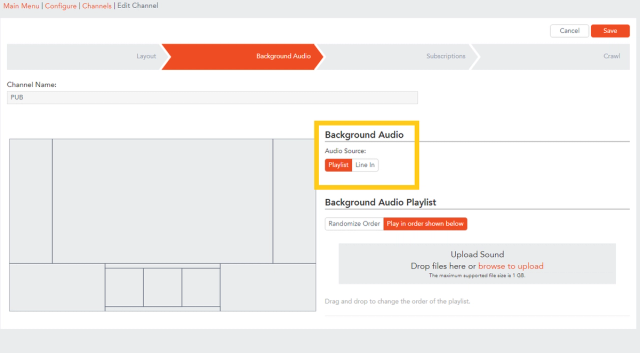
- Then using either the drag and drop, or load files method, add your mp3 files for the background audio.
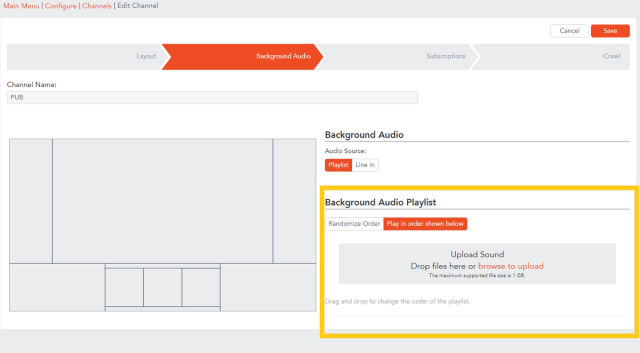
- Click on the Save button when finished.
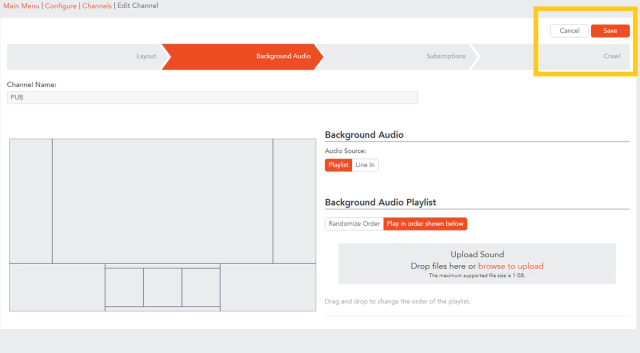
Line-In
- Follow the same directions as above to get to the background audio tab.
- Click on the Line-In button
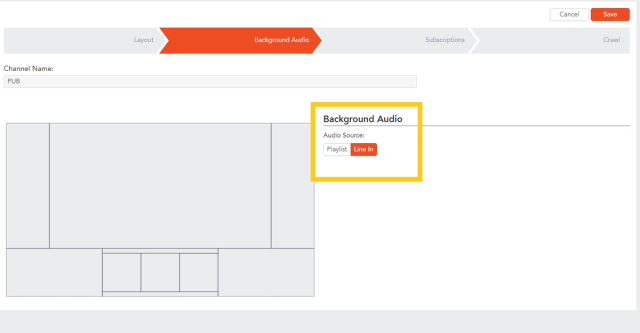
- Click on the Save button.
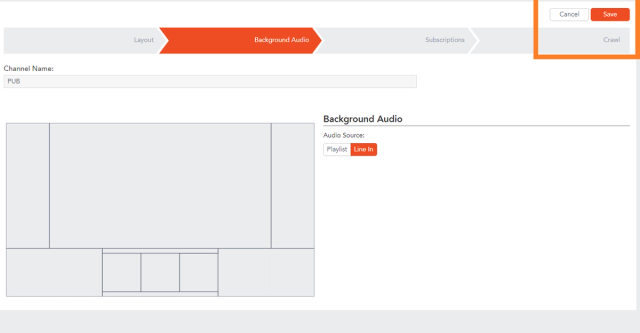
- Go to your Carousel Player's desktop and open the Sound panel, right click the speaker icon in the system tray and select recording devices.
- Select the line in and get to the properties for that source, then click on the "Listen" tab at the top and make sure the "Listen to this device" check box is checked.
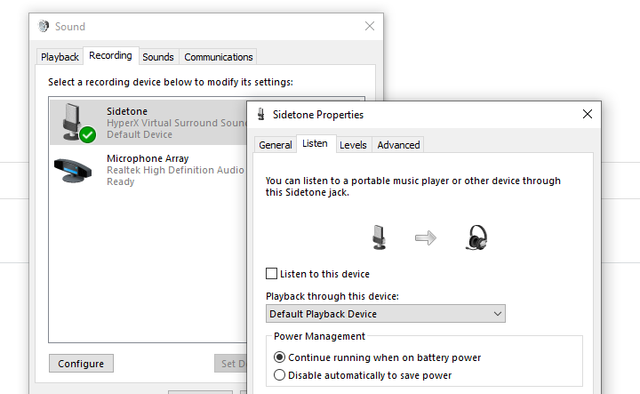
- Click OK to save.
