Legacy Audio Processing in Cablecast
Introduction
Starting in Cablecast 7.3 on VIO servers we have made improvements to our Audio Processing, including Audio Normalization functionality. Audio Normalization is a great addition as will keep all of your programming coming out of your VIO server at the same consistent audio level. This is very helpful when you are receiving content from many different producers.
*NOTE, This feature is only available to VIO line of servers.
The Audio Processing setting is easy to set up and we will walk you through those now.
Audio Processing Settings
The settings for Audio Processing are in the VideoServer Config Tool application that is on the desktop of your VIO server. Double click on that icon to open the Video Server Configuration Manager.
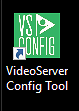
The Configuration Manager is where you are able to set the I/O configuration of the server as well as set the resolution for each output. Depending on the number of Outputs you have set for your server you will have settings for each one.
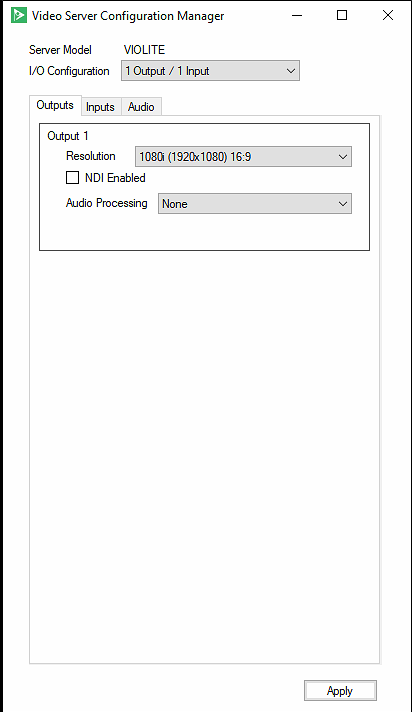
You will be able to set your Audio Processing independently for each Server Output you have, so you can make specific adjustments for each output.
Under the Resolution setting you will see your Audio Processing Drop Down menu.
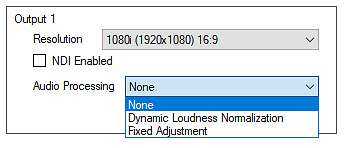
The options that you have for this output are No Audio Processing (None), Dynamic Loudness Normalization, and Fixed Adjustment.
The Fixed Adjustment gives you the ability to adjust the overall audio level for that output by decibel. This will bring everything playing out of the output up or down in volume. This is what audio adjustments Cablecast servers had before version 7.3.
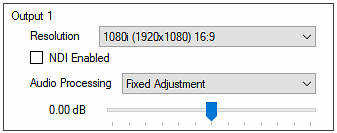
The Dynamic Loudness Normalization will bring everything playing out of the server output to the same level, normalizing it to be the same. This will include video files, CG, Network Streams as well as Live sources that are doing Pass Through.
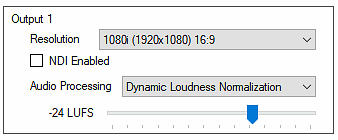
This is set by LUFS or Loudness Units. The default is set to -24 as that is the US Television Standard for Audio Normalization. LUFS are not like Decibels so you are not setting the audio levels to -24 dBs but -24 LUFS. This can be adjusted to your liking but we recommend -24.
When you are done setting your Audio Processing, click the Apply button at the bottom of the window to activate these new settings.
