Installing Meinberg NTP
If servers are regularly getting out of sync with each other, you may need to install Meinberg NTP. This can be installed on all Cablecast servers.
Download the latest version of Meinberg NTP for current Windows versions (Windows XP and later), with IPv6 support from here (or search for Meinberg NTP in Google): https://www.meinbergglobal.com/english/sw/ntp.htm
Right-click the installer and run as administrator.
Click next on the prompts until you get to this one:
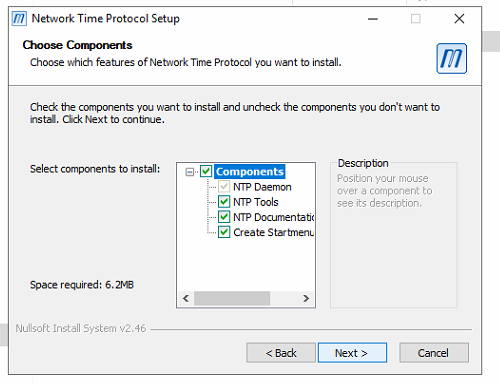
Make sure all Components are selected (they should be by default) and click Next until you get to this prompt:
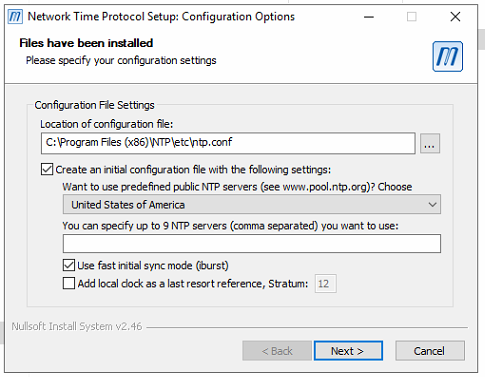
Under the Want to use predefined public NTP servers dropdown, choose North America > United States of America. Click Next. The next window will ask if you want to review the config file. Click No.
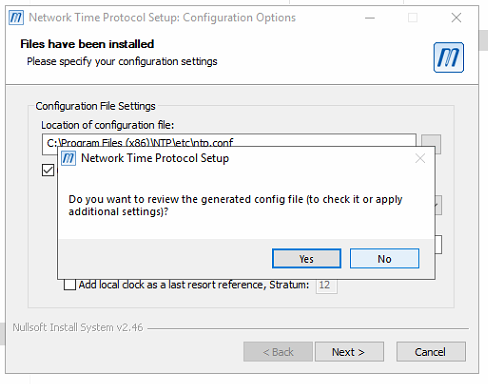
On the setting up NTP service prompt, choose Use SYSTEM account and make sure all of the boxes below are checked. These settings should be selected by default.
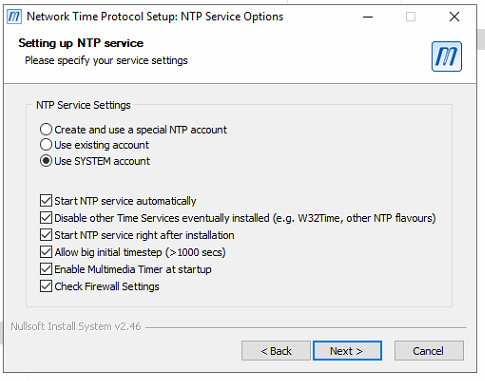
Meinberg will disable the Windows time sync protocol and you should be done on with the Meinberg config.
The next thing you need to do is go into FrontDoor and Server Setup > Time Settings and on the Sync Method dropdown, choose No Time Synchronization and Update. Meinberg should now be running and controlling the time sync between the servers.
