Adding Reels to your Show Records
Cablecast Training: Adding Reels to your Show Records
review of how to add reels to show records
Adding an additional reel to an existing Show Record or a new one is as easy as clicking the Add Reel Button in the Show Record.
This will allow you to choose the Format Type for the new reel, and set where the file or video location will come from.
In this example we're adding a reel to a new Show Record to allow for a disclaimer video to play before the main program every time this Show is scheduled to play.
In the Show Record scroll down to the Reels and click the Add Reel Button.
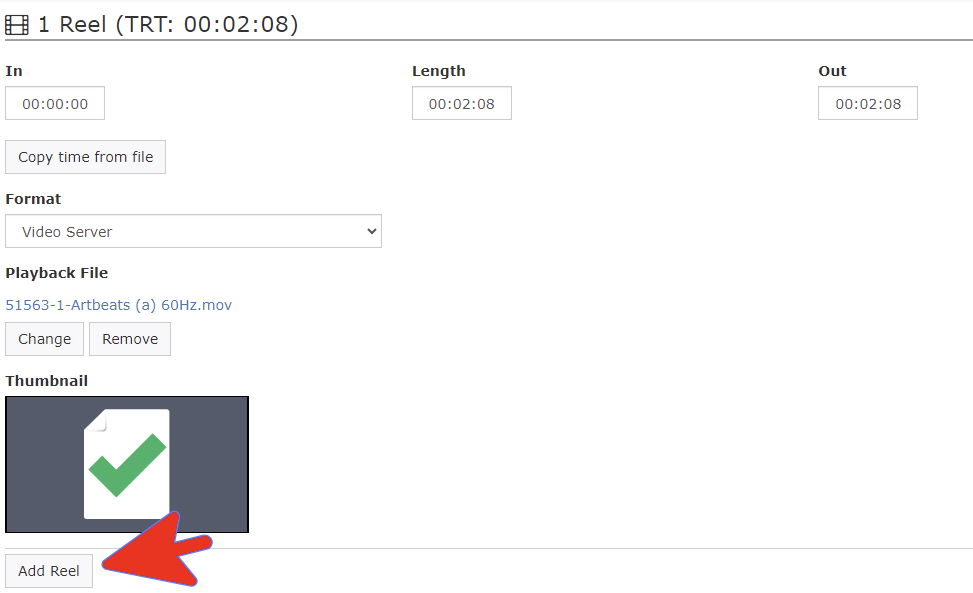
Next, we're selecting Video Server as we will be adding the existing file to the Show Record.
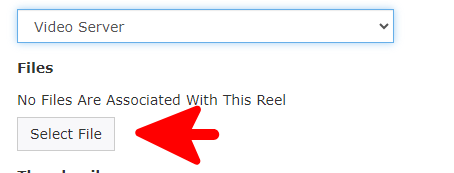
This will allow us to ensure that we have the Reels playing in the correct order.
Once we have the same file listed twice, (both as Reel 1 and Reel 2,) we go back to Reel 1 and click the Change button.
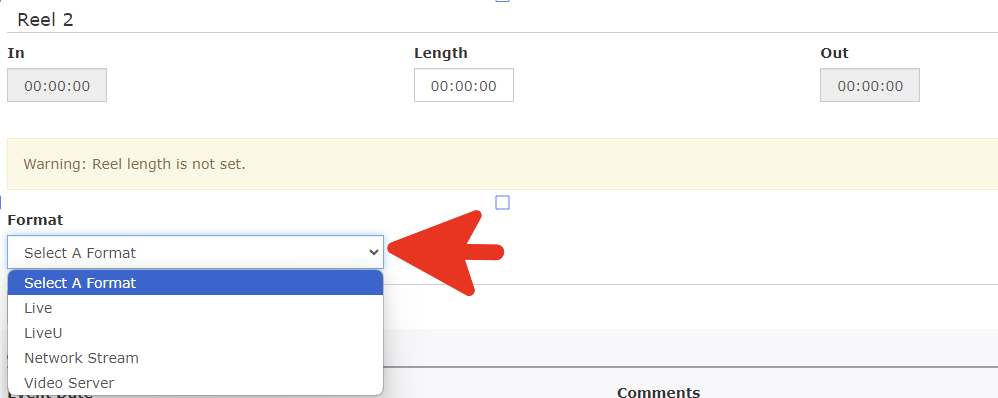
Now we will change the file for Reel 1 to the Disclaimer video we've previously uploaded.
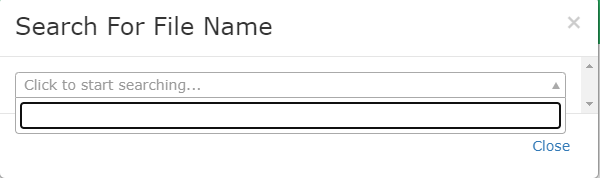
Click in the box then you can start typing for the file name and select the file from what pops up.
