How do you manually force Cablecast CG out to your channel?
Cablecast gives you the ability to fully automate your channel's workflow. But there are times when you still might want to manually control things. For example, let's say your Live City Council meeting is ending early and you want to have Cablecast CG play out on your channel.
This is very easy to do, and we will show you how.
Force Matrix
All of your manual control actions will be done in the Force Matrix. This can be located by selecting Autopilot from the Menu bar on the lefthand side of the Main Menu and then choosing Force Matrix.
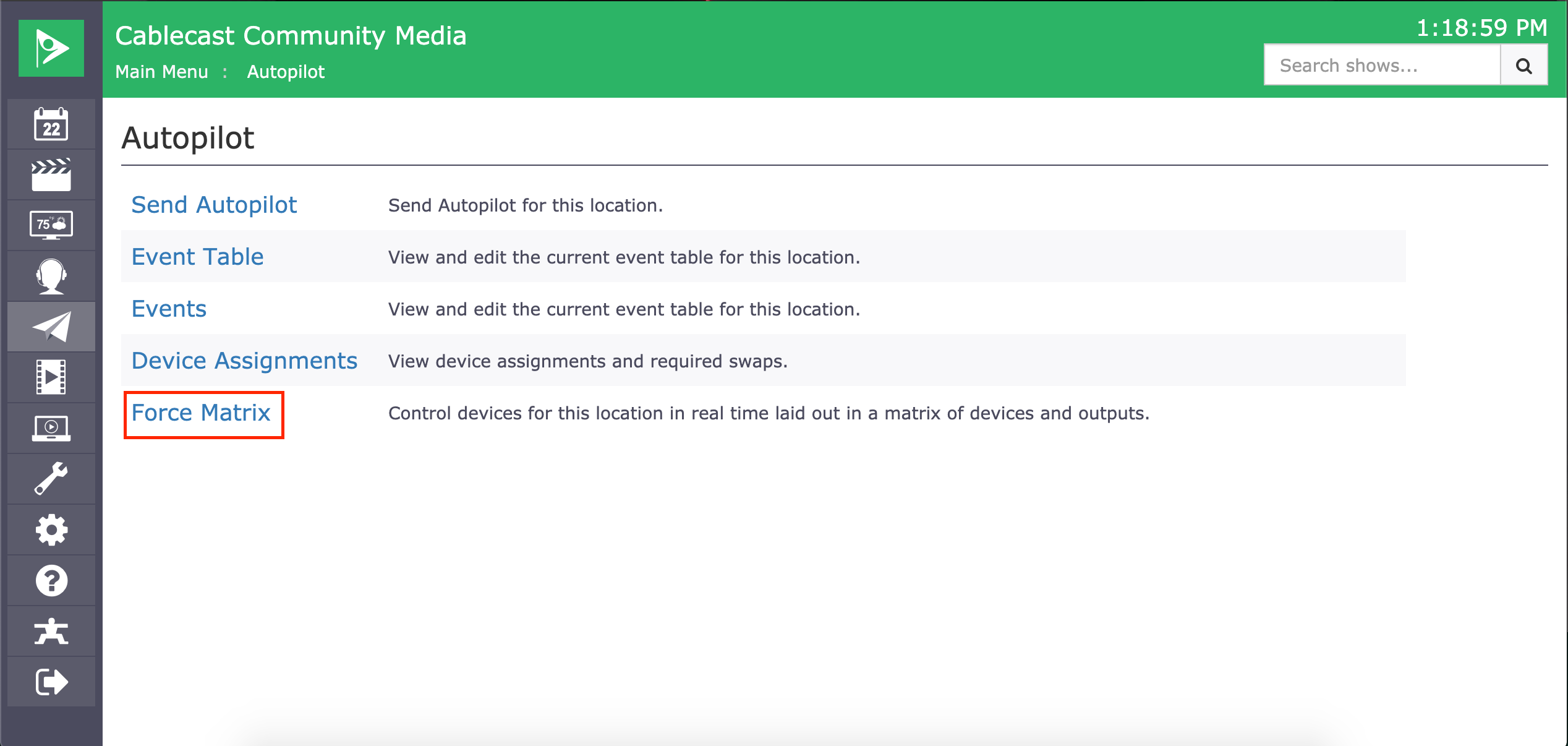
The Force Matrix acts as the control panel to your routing switcher. It allows you to manual route source to destinations as well as control actions for certain devices such as playback, recording and stopping.
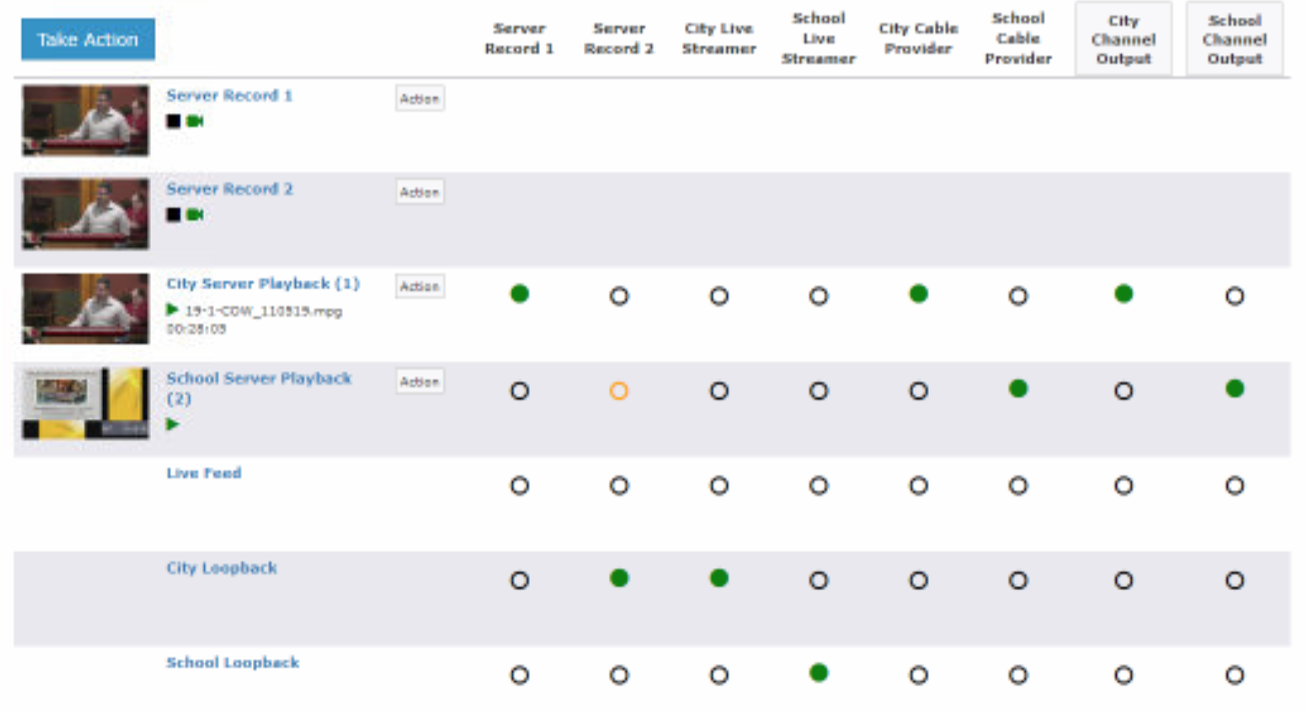
On a Cablecast VIO server with Cablecast 7.0 the bulletin board (Cablecast CG) is built into the hardware and software. You no longer need a separate device fully dedicated to bulletin board playback. Cablecast CG now uses the same output the video files play from, so you will now need to perform a Play CG action when you want bulletin board out on your channel rather than making a manual source to destination switch.
To manually start Cablecast CG this is done by clicking the Action button next to your VIO Server Playback device. Then select Play CG and lastly click on Take. This will start the bulletin board playing out of the Server output.
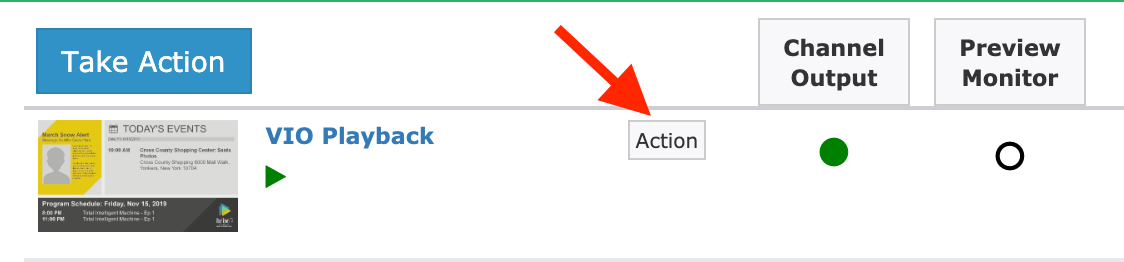
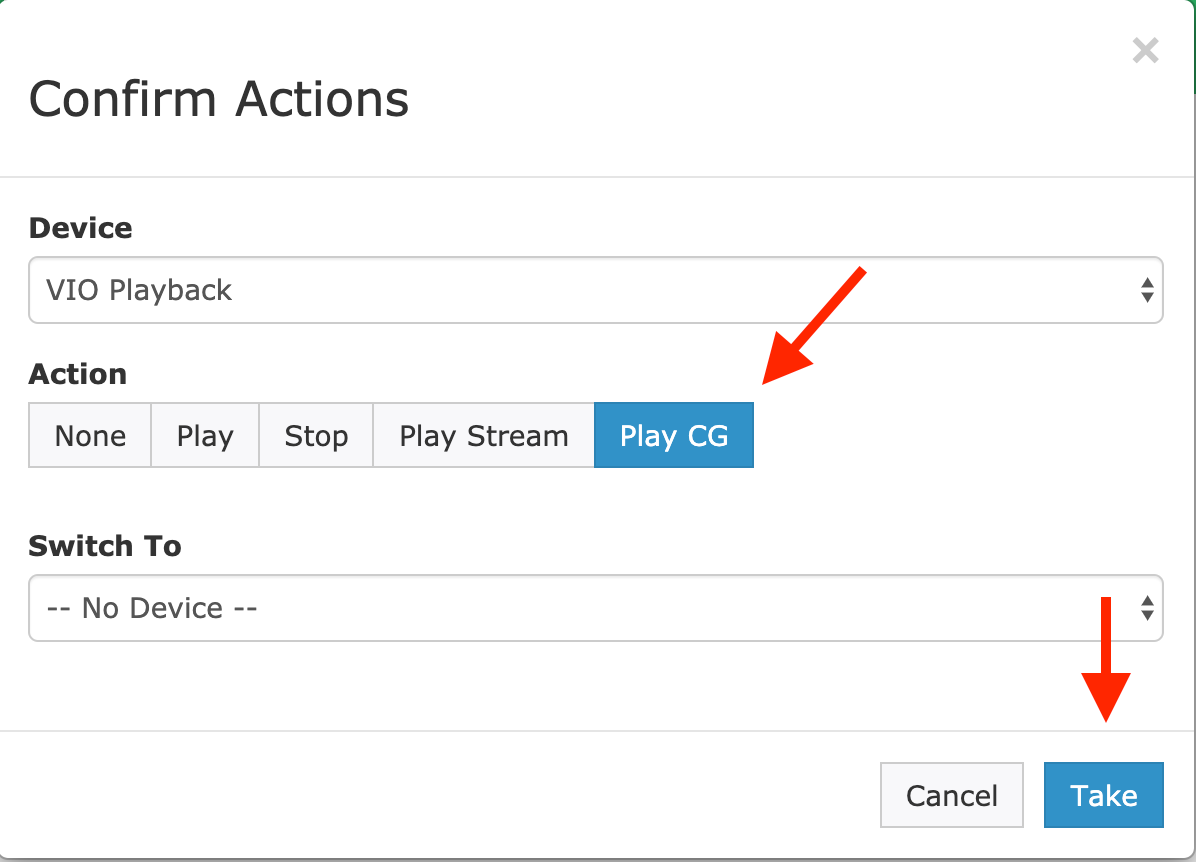
If you need to then route this source out to your channel, click on the dot for the destination you want it to go and click take and your bulletin board will be out on your channel again.
You also will not have to do anything with your schedule after this. The next event that is scheduled on your channel will then switch and start playing where it left off.