How do I find a preview of my Cablecast CG Channel?
Cablecast CG is the bulletin board side of the Cablecast software. Your Cablecast CG Channel plays out of the same output of the server as your video files. But lets say that you don't have a preview monitor to route to so you can be able to see what your Cablecast CG Channel looks like.
In Cablecast we have 2 different ways that you can preview your Cablecast CG Channel. First we give you a Web Preview that will allow you to see what your channel looks like right in your web browser, and Second you can also preview a Live Realtime version via the Force Matrix.
Web Preview
Navigating to Channel Settings
To see our Web Preview we will need to first navigate to our Channel Settings. To get there, first click on the Settings icon from the menu bar on the lefthand side.
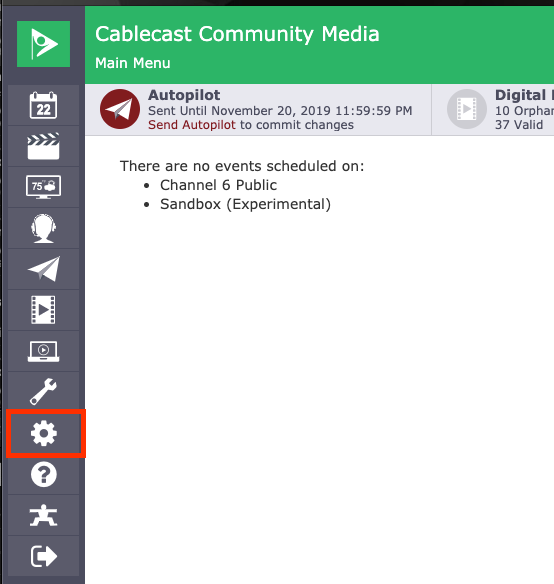
Once in the settings menu, we will then need to select Cablecast CG Settings.
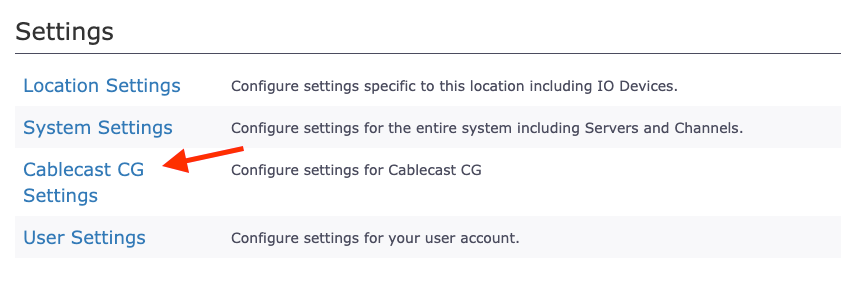
Now we will be in our Cablecast CG Settings. From here we are going to want to then select Channels.
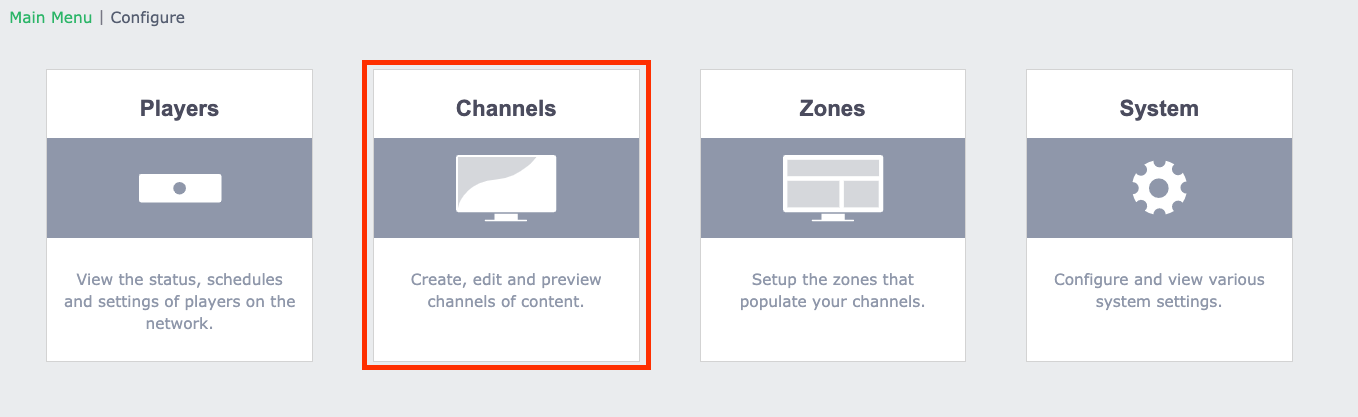
This will show you all of the Cablecast CG Channels that you have configured with your system. You will see on the righthand side there will options that you can select for each of your channels. You will want to click the "Eyeball" preview icon. This will open a preview of your Cablecast CG Channel in a new browser tab.
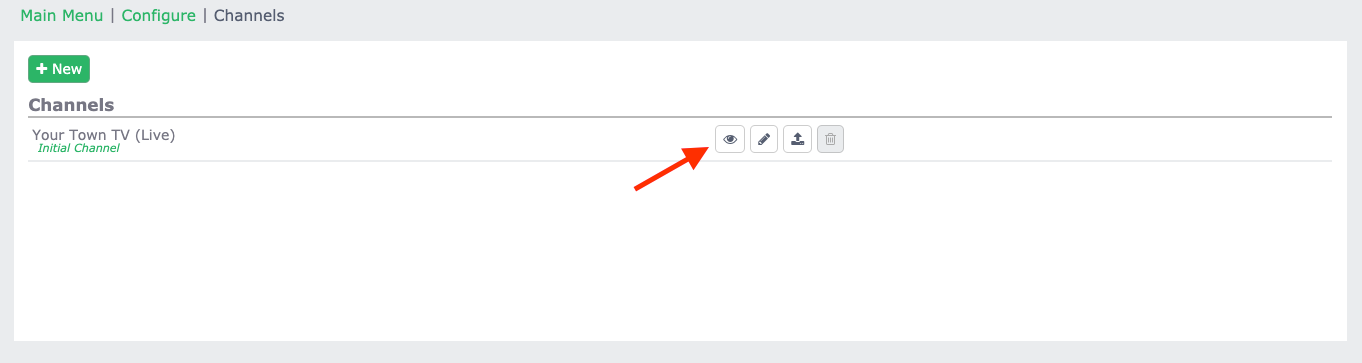
Notes & Limitations
Now there are a couple things to note about your Web Preview. Being this preview opens in a browser window, the preview will scale to the dimensions of that window. So if you have a Standard Definition Cablecast CG Channel and your Browser Window is more in a 16x9 layout it will stretch it out. Also if your browser is more narrow it will fill it accordingly as seen below.
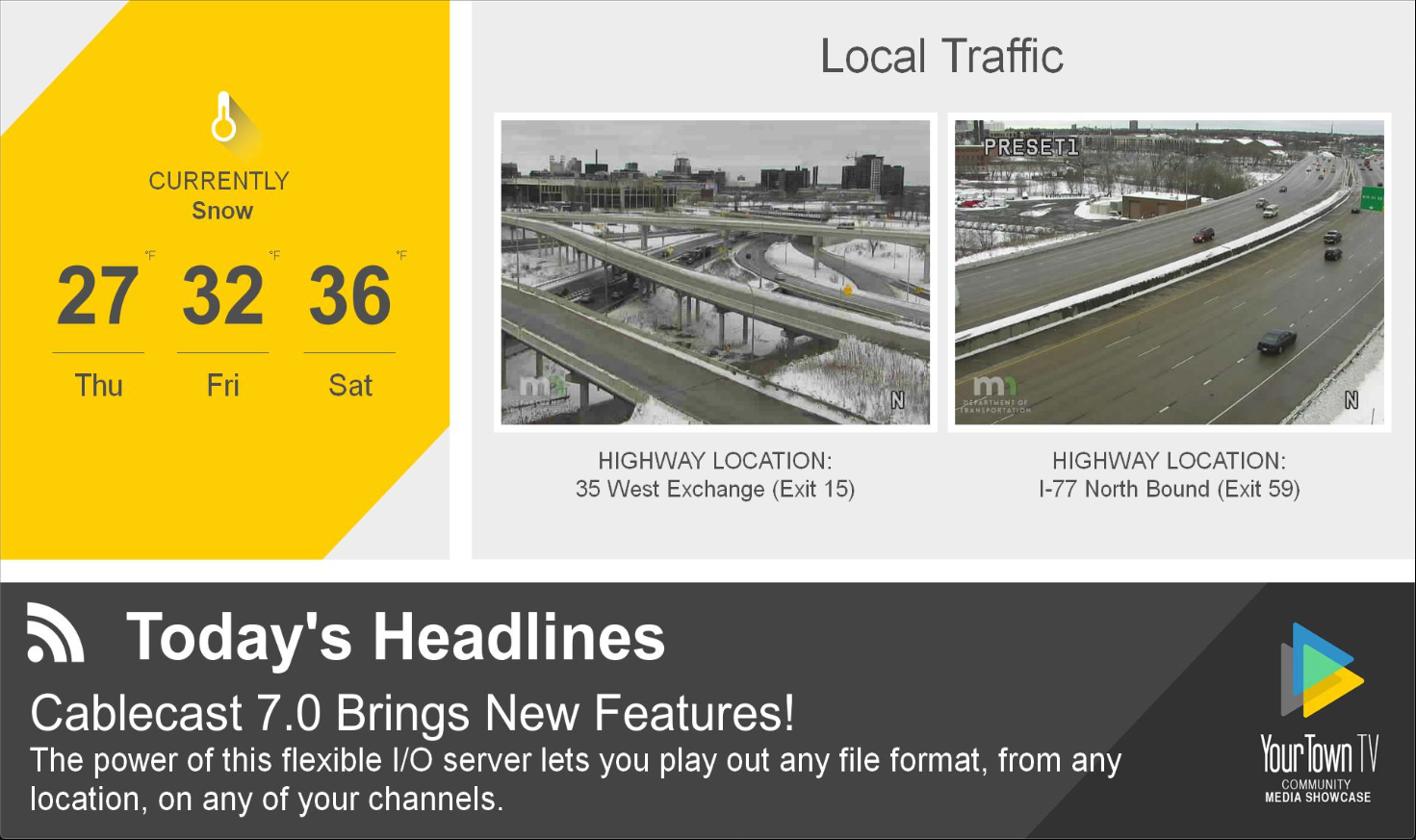
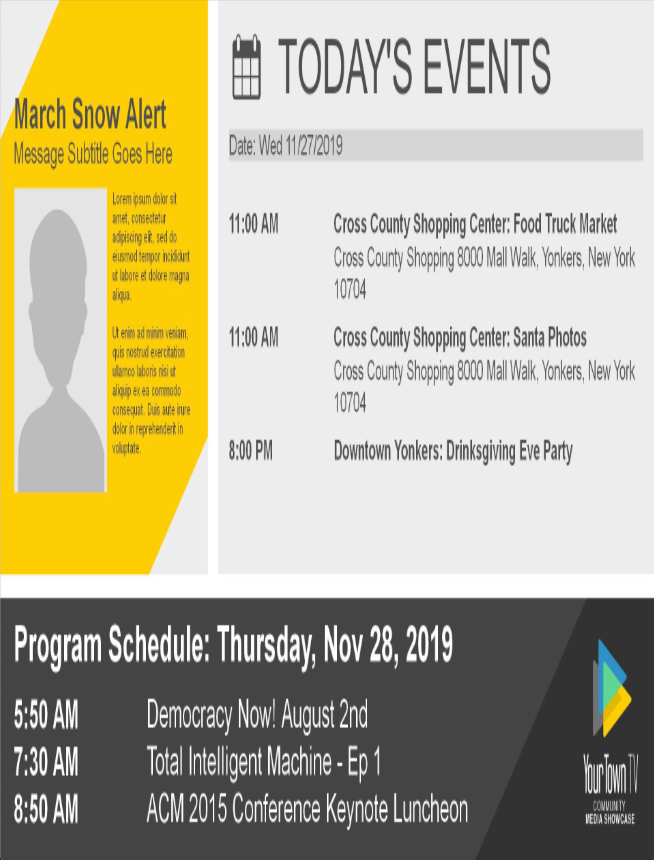
The other thing to note is that the Web Preview is a simple preview of what your channel will look like. There are going to be some limitations with what it can render, specifically the Web Preview will not render anything with motion like video bulletins or crawls in Cablecast CG. If you want to see what those look like in Cablecast CG you will need to view those as they are playing live out on your channel.
But this is a great feature to get an idea of what you are creating.
Force Matrix Preview
Navigating to the Force Matrix
To navigate to the Force Matrix, simply click on the Autopilot menu option on the lefthand side. From there select Force Matrix and you are there.

Preview
Your Cablecast CG channel plays our of the same server output at your video content will play out of. We have built-in Thumbnail previews for your server outputs so you are able to see what is coming out of the server at any time.
On the lefthand side of the force matrix you will see small thumbnails showing what is playing out of that server output. Here you will be able to see your Bulletin Board. To see a larger view, click on the name of the source and it will open a larger preview with more details about what that source is currently doing.
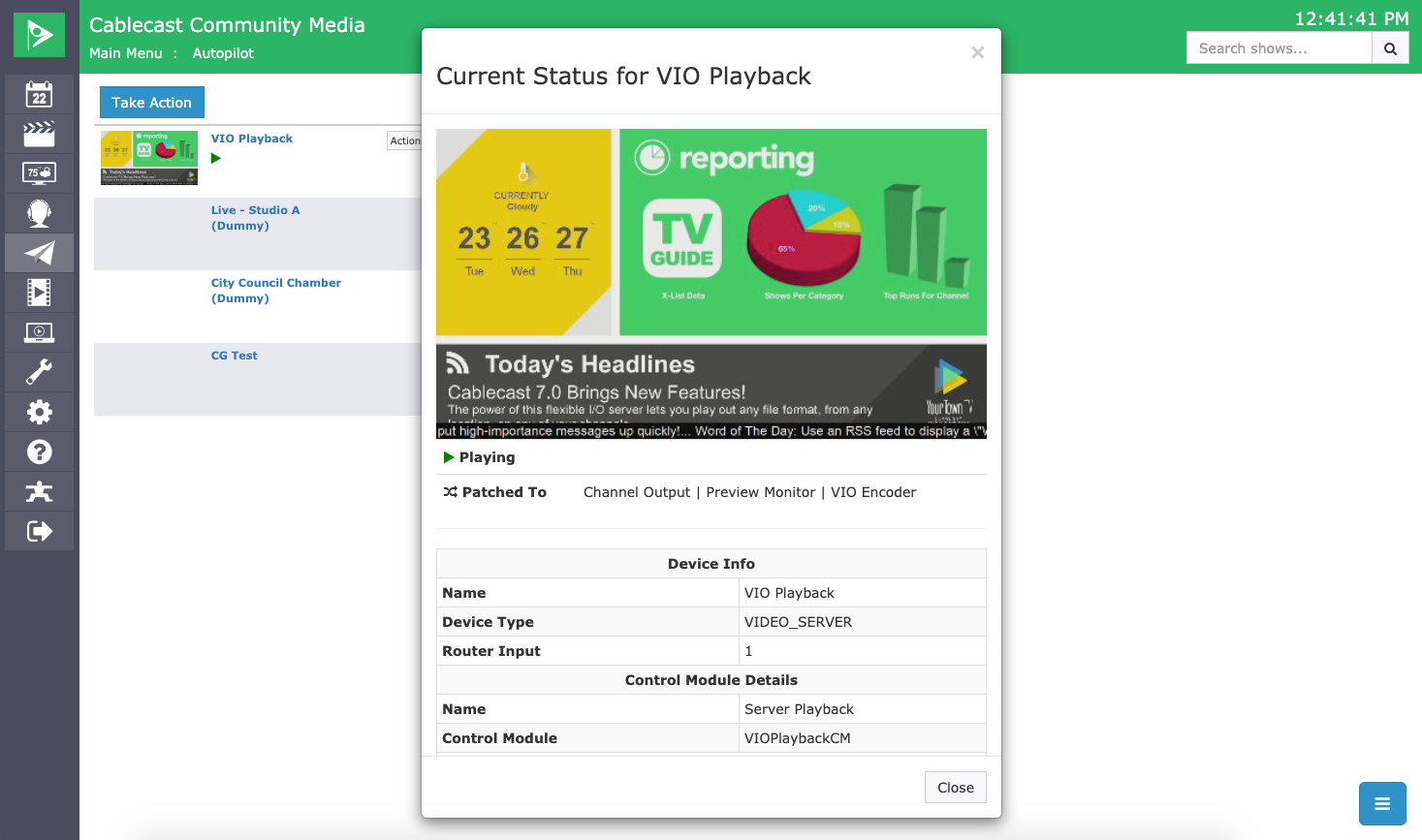
This preview will be in the correct aspect ratio and will also show your Crawl Bulletins as well as your Video Bulletins.
Both of these methods are great to be able to see what your Cablecast CG channel looks like and each method is great in different situations.
Notes & Limitations
If a video is playing off of the server at that specific time, you will not be able to preview your Bulletin Board. This preview will show whatever is using that server output at that specific time.
While the Force Matrix Preview will show you your Crawls and Videos, this preview only takes a single from every couple seconds, so it will look jumpy.
Also, in addition to this, your preview will have no audio either. If you need to see everything smoothly with the background audio you will want to watch your channel output for that.
