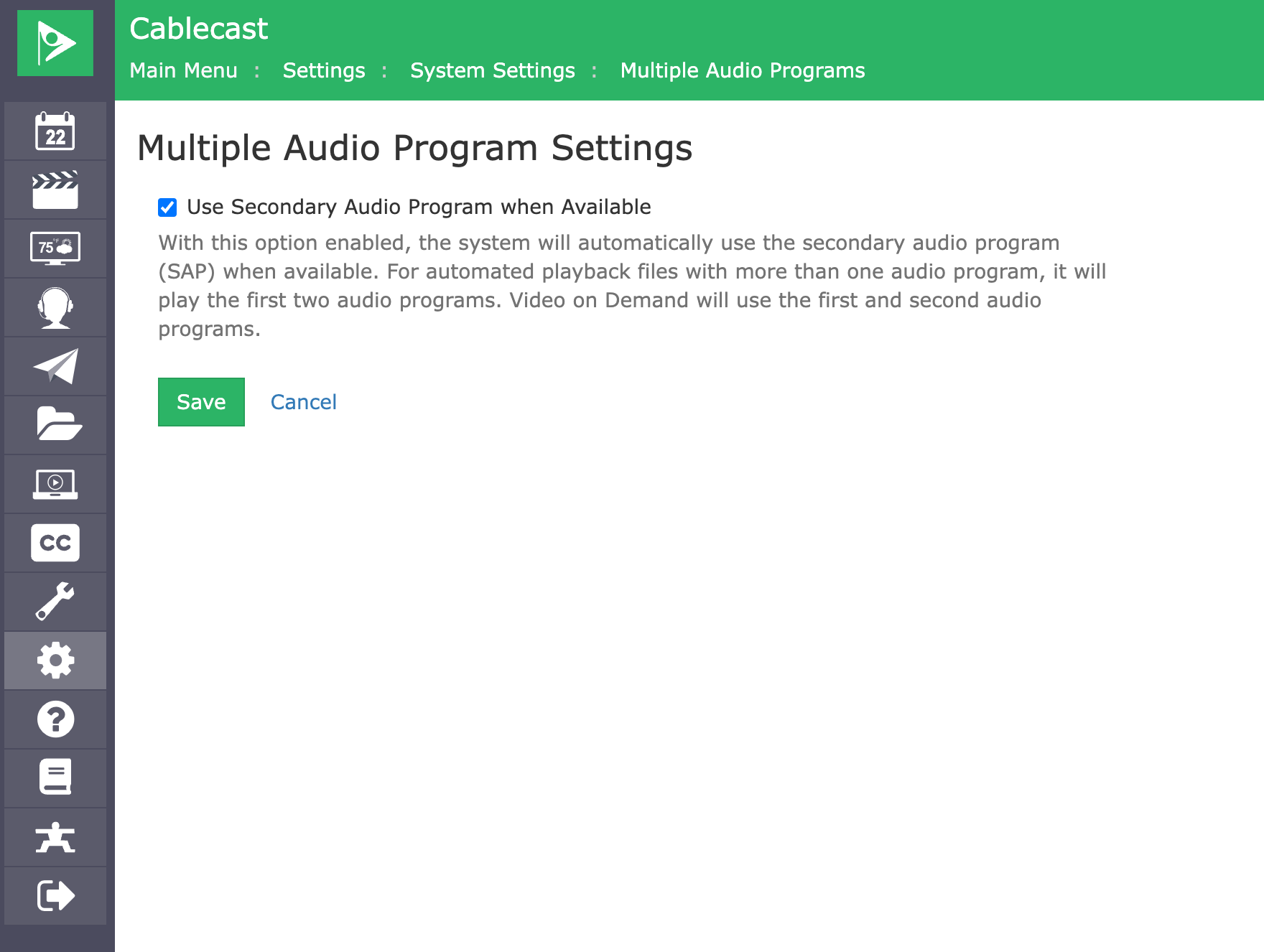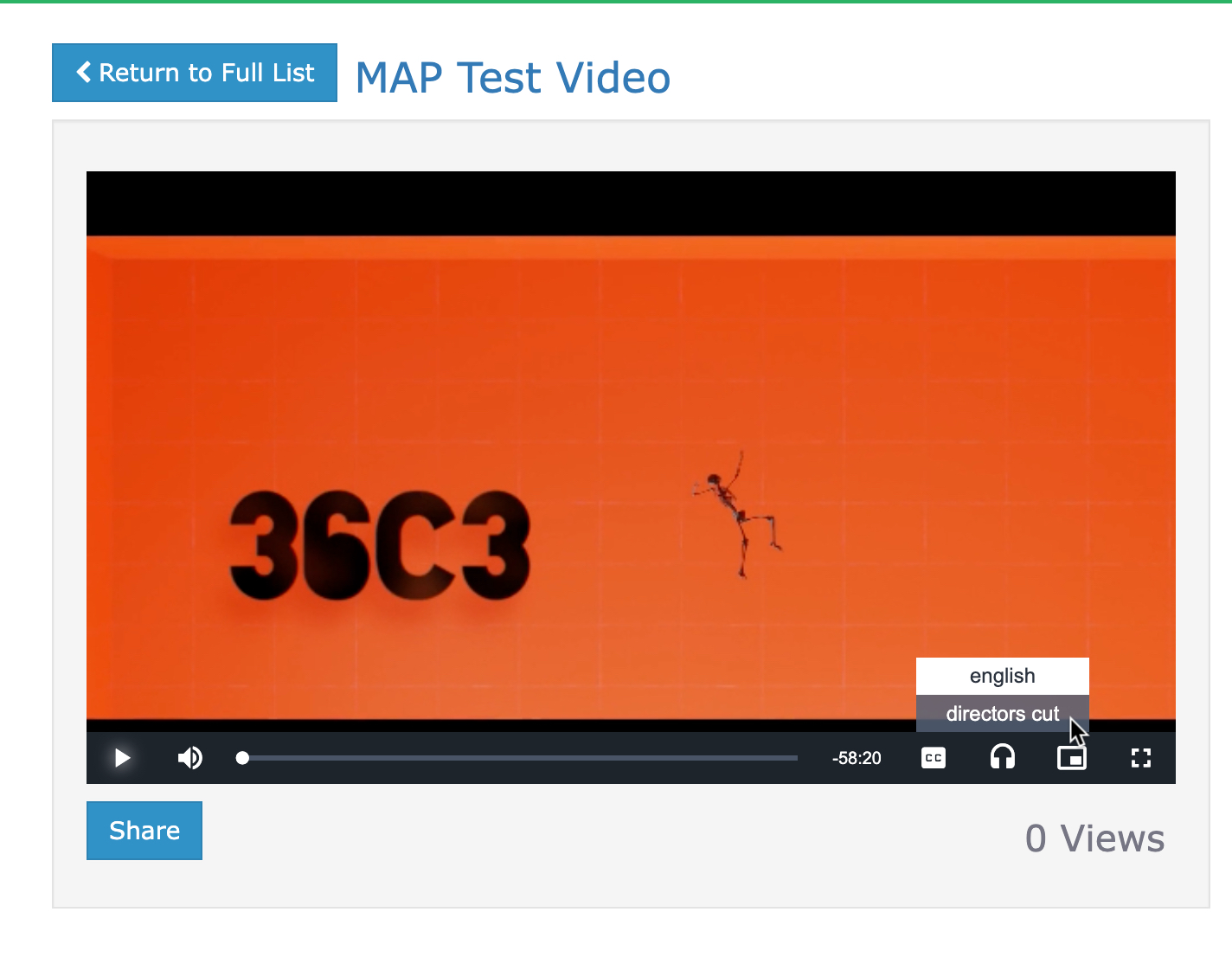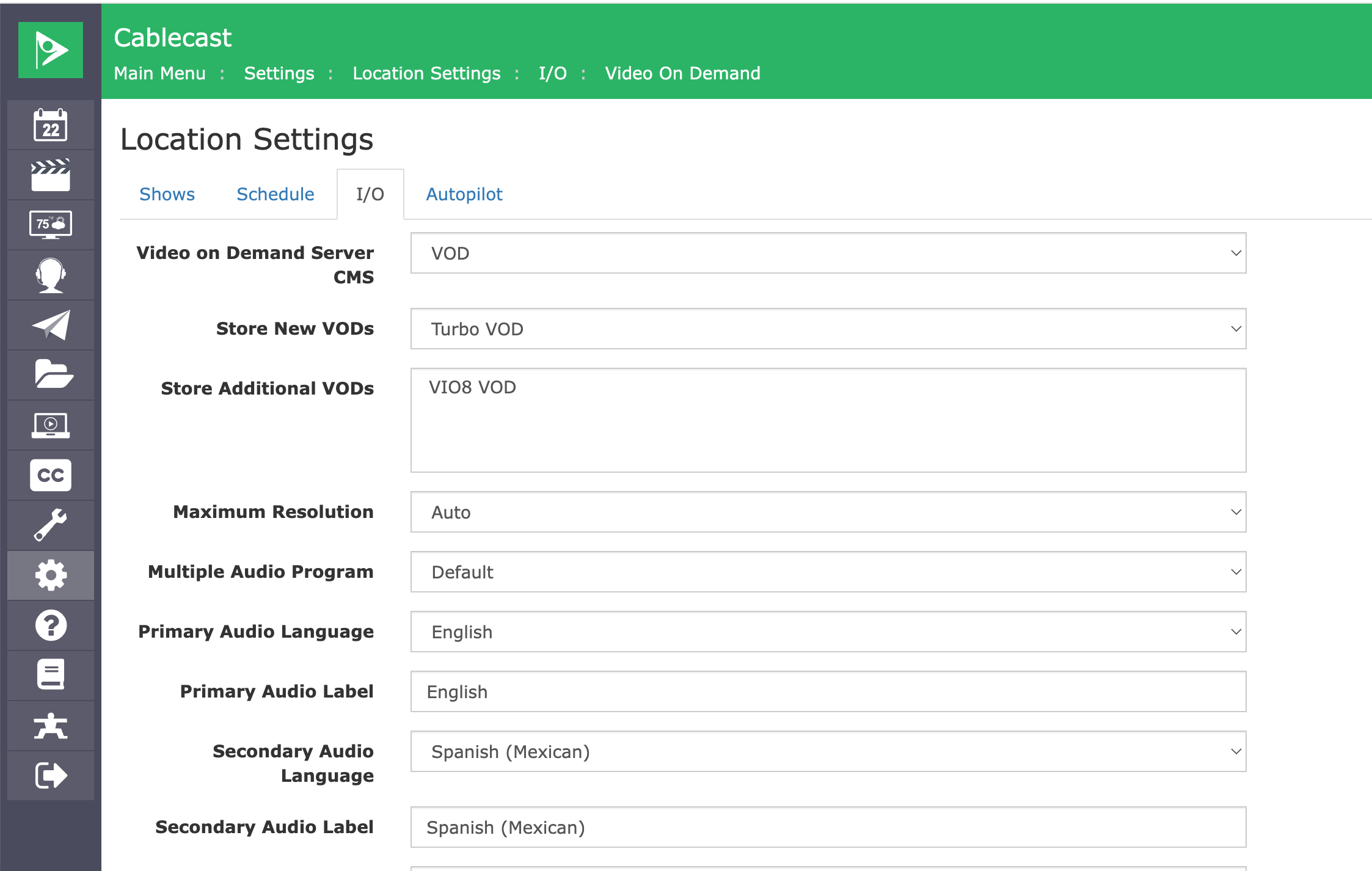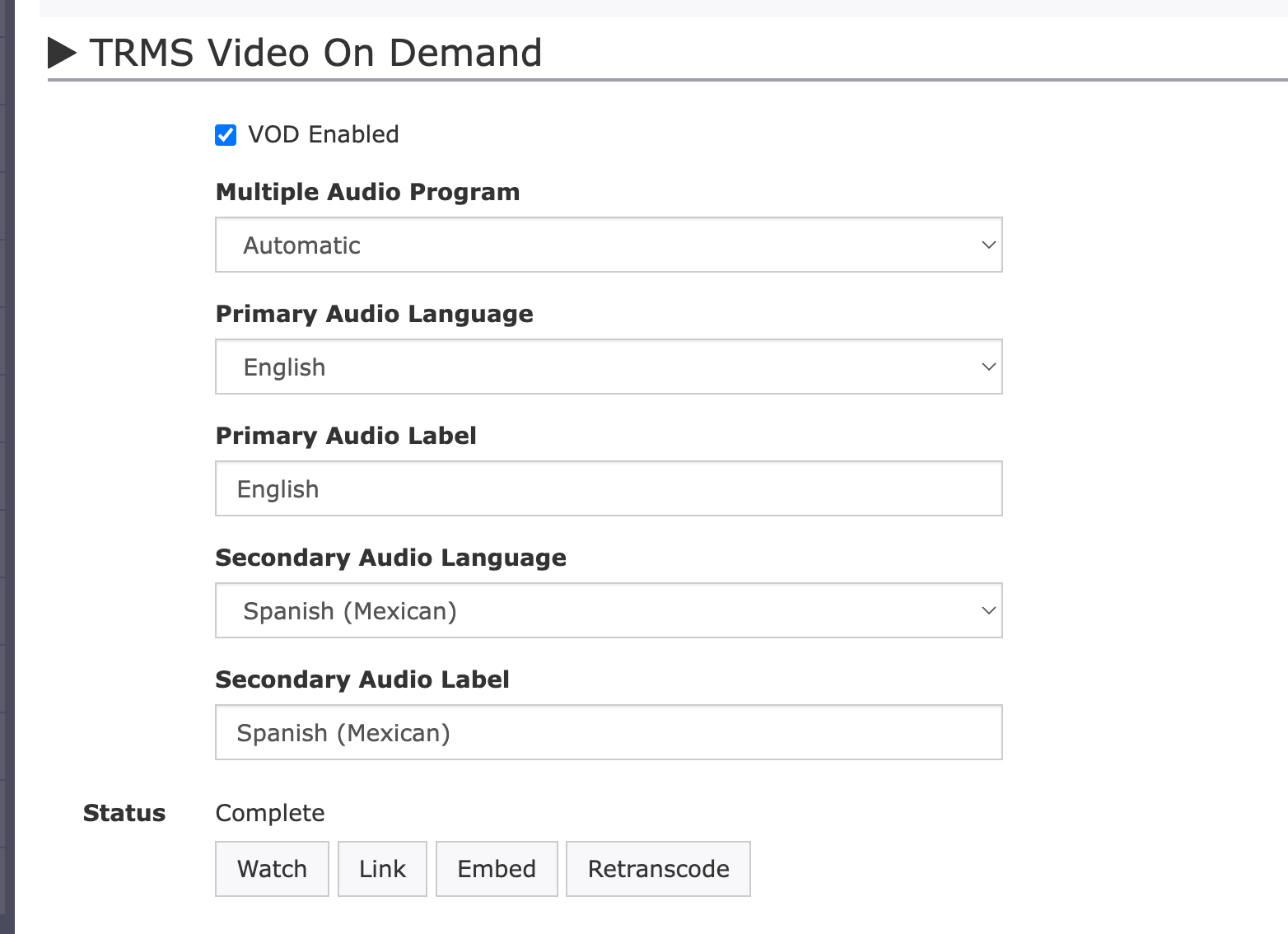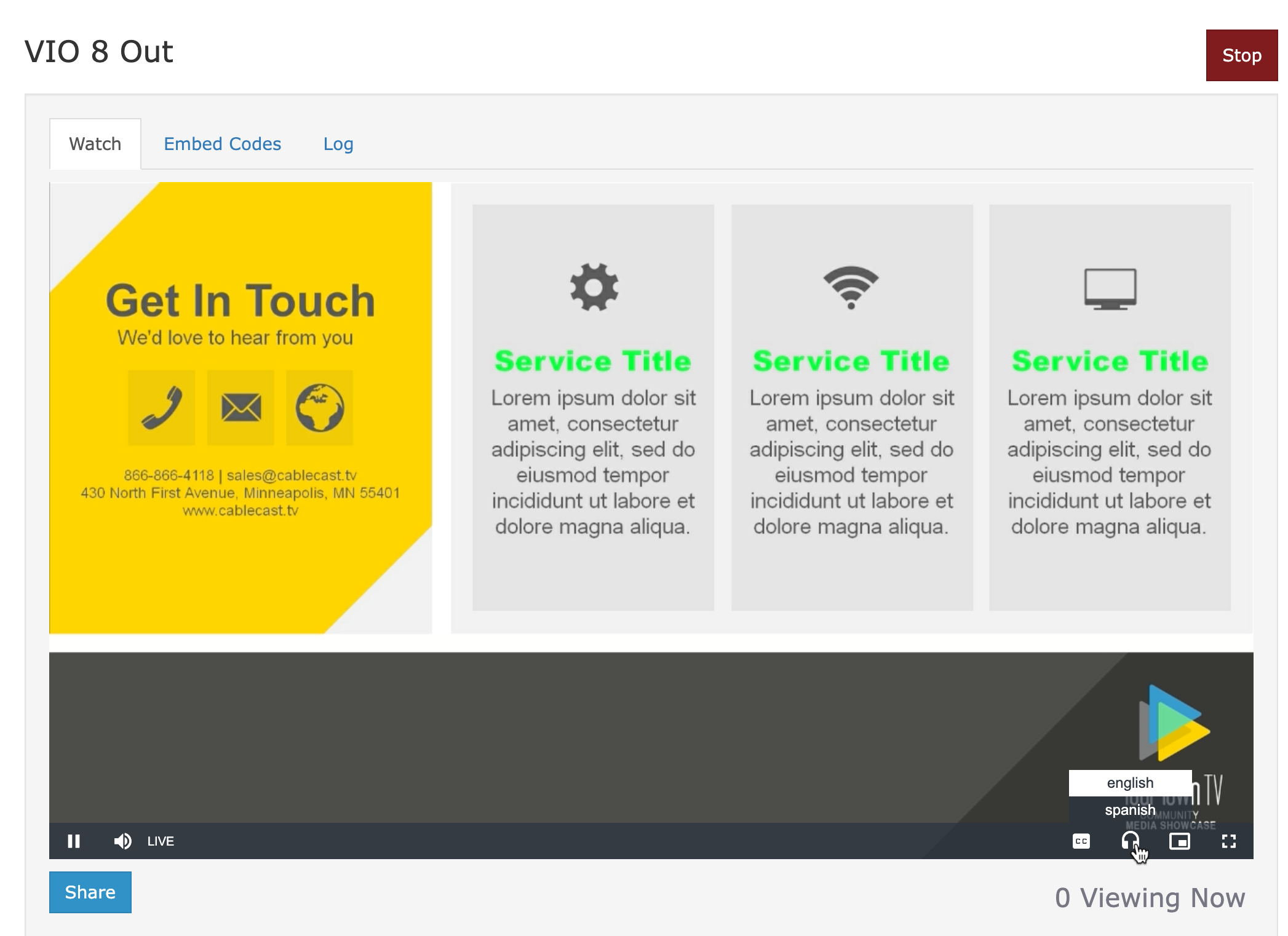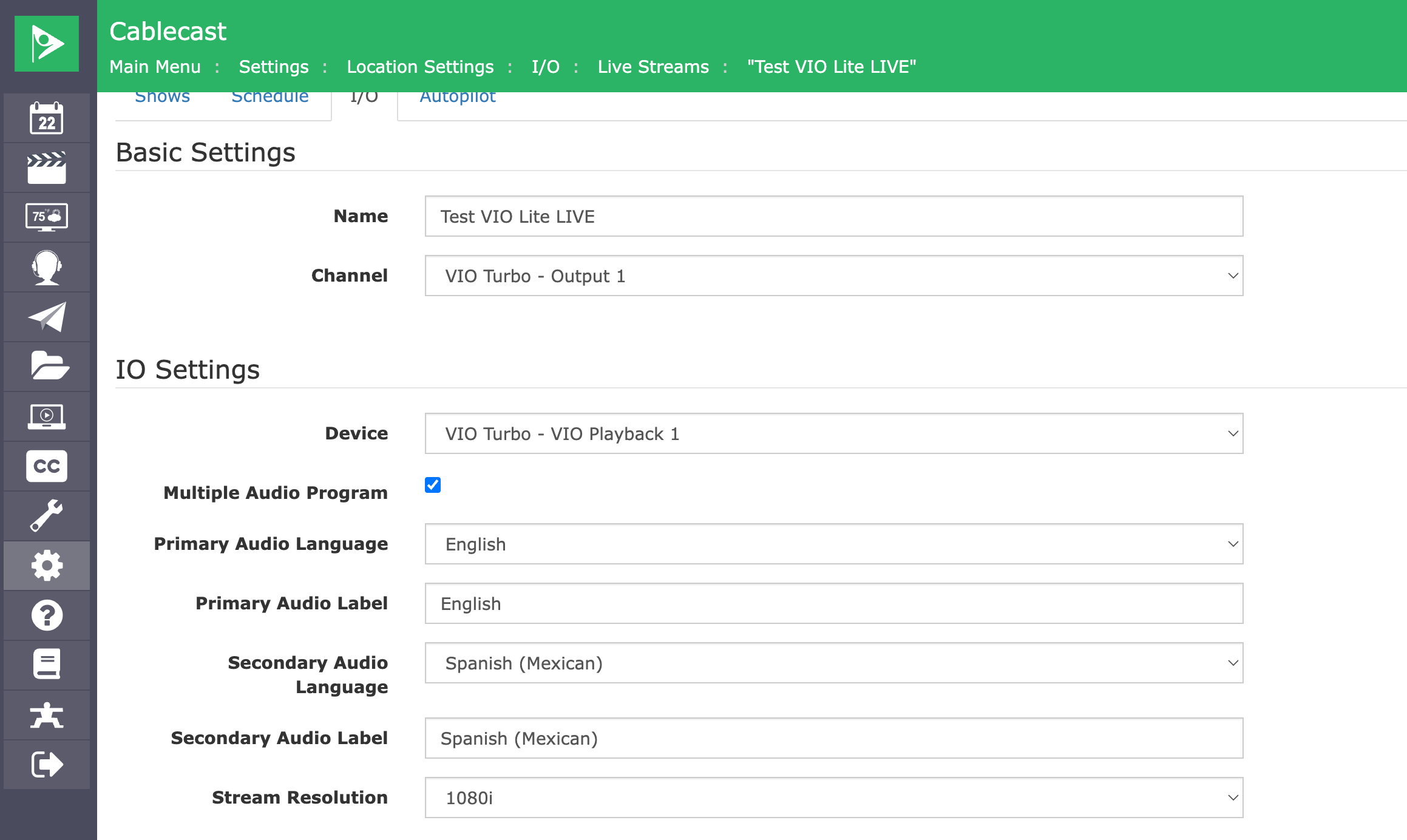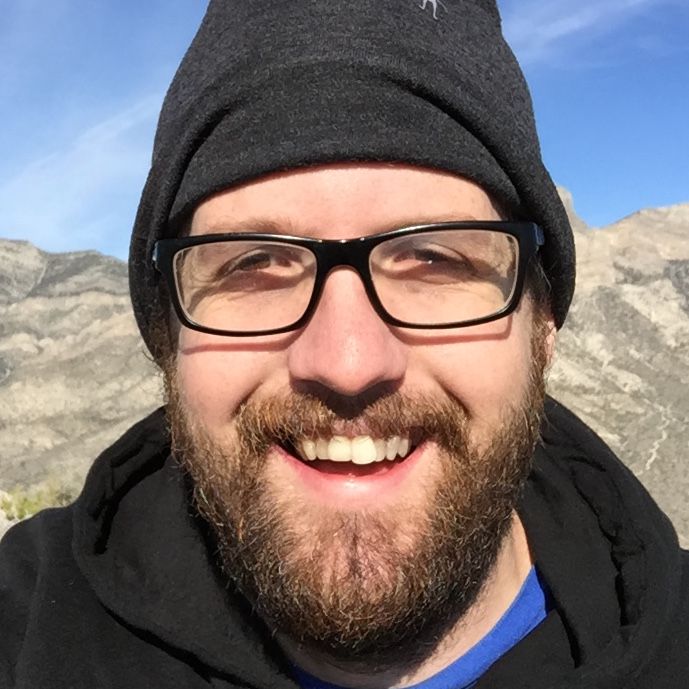Getting Started with Multiple Audio Programs in Cablecast 7.8
Multiple Audio Programs Overview
Multiple Audio Programs & Cablecast
This video briefly covers Multiple Audio Programs inside Cablecast
Multiple Audio Programs in Cablecast 7.8 allows Stations to provide a secondary audio program to its viewers across distribution platforms. With Multiple Audio Programs in Cablecast 7.8 Stations Can:
- Playback files encoded with two audio programs on VIO Video Servers
- Encode Files with additional audio programs on VIO Video Servers.
- Deliver Live Streams with two audio programs
- Provide Video On Demand content with two audio programs
For VOD and Live Streaming operators can provide a custom label for the audio program in addition to the language of the program.
Use Cases For Multiple Audio Programs
Secondary Language
By far the most common use case is Secondary Audio Programs, an audio program that provides the original content translated into another language such as Spanish.
Audio Description
Audio Description inserts narrated descriptions of key visual elements. The descriptions are inserted in natural pauses and make the content more accessible for visually impaired consumers.
Alternative Audio
Alternative audio programs provide a different experience for the consumer than the primary audio program. Some examples of alternative audio might be director's commentary, or different talent commentating on a sports game.
Things To Consider Before Setting Up
Providing Secondary Audio for Cable Broadcasts
You'll need to work with your cable company to provide secondary audio to your cable viewers. The Cable Company will need to ensure that the secondary audio is encoded and delivered on their network.
Cablecast can operate in one of two modes.
Use Secondary Audio When Available
This will use the second audio program for playback and VOD unless the show has secondary audio intentionally disabled.
This mode is ideal for stations that produce most or all of their content in house and know that programs with multiple audio programs have expected audio on the secondary channel.
For example if your a government station and do city meetings where a translator is available to interpret all of the dialog, and this is the only content expected to have secondary audio, this setting will use it always without the operator needing to specifically enable it.
Manual Enabling Secondary Audio On a Show by Show Basis
In this mode Cablecast will not use secondary audio unless the Show is explicitly enabled.
This mode is ideal for stations that have lots of third party content where the audio mapping is unknown. By explicitly enabling secondary audio on individual programs, the operator can prevent unwanted audio programs from being made available on VOD or Live Broadcasts.
For example some of your third party programming may contain background audio for noise reduction as the secondary audio program. By only enabling secondary audio on content that is known to have secondary audio content, the station would prevent airing audio with no dialogue.
Setting The Default System Behavior for Multiple Audio Programs
To choose a system setting navigate to Settings -> System Settings -> Multiple Audio Programs.
Choose to enable or disable Use Multiple Audio Programs When Available.
With Use Multiple Audio Programs When Available cablecast will
- Play the secondary audio program of a file on VIO series video servers by default.
- Prepare a secondary audio program for new VODs automatically.
Playing Back Files With Secondary Audio
Regardless of if a system is configured for automatic use of multiple audio programs, or not, each individual show can be configured to enable, disable, or follow the system default.
In a show record each reel with have a Multiple Audio Program dropdown to configure it's playback mode.
- Automatic - Will follow the system default described earlier.
- Enabled - Will play out the secondary audio in addition to the primary audio program.
- Disabled - Will drop the secondary audio program.
How Does Secondary Audio Play Out The Video Server
Multiple Audio Programs Is Only Available on VIO Video Servers
Multiple Audio Program support is only available on VIO series video servers. Flex and SX series video servers will not play out secondary audio. If your looking to make secondary audio available on your channels and have questions about your system's compatibility, please reach out to sales@cablecast.tv
When playing out a file with secondary audio Cablecast will put the secondary audio program on SDI Audio Channels 3 & 4. Stations should work with their Cable providers to make sure encoders are configured to pass through SDI channels 3&4 as a secondary audio stream.
What happens when there is no Secondary Audio Available?
In order to help troubleshooting and testing Cablecast will pass through the primary audio on SDI channels 3 & 4 when playing files that do not carry a secondary audio stream, or when secondary audio is disabled.
VIO Server Channel Mapping
| SDI Channel | Audio Program | Notes |
| 1 | Left Channel of 1st Audio Program | |
| 2 | Right Channel of 1st Audio Program | |
| 3 | Left Channel of 2nd Audio Program | * Will pass through primary audio if secondary is not available |
| 4 | Right Channel of 2nd Audio Program | * Will pass through primary audio if secondary is not available |
| 5 through 16 | UNUSED |
Encoding Files With Secondary Audio
Subject To Change Before Release
We may decide to include encoder specific settings on the record event and or the encoder device to allow an operator to control these at a per event or encoder level.
With Cablecast 7.8 VIO servers will always encode SDI Channels 1 & 2 as a primary audio stream and SDI channels 3&4 as a secondary audio stream.
Operators can then choose to utilize these additional audio streams by adjusting the Multiple Audio Programs setting of a show as described earlier.
Video On Demand With Secondary Audio
For shows with Video On Demand and Multiple Audio Programs available Cablecast will provide a secondary audio stream for the video on demand content.
The Video On Demand player provides an interface, activated by the headphones icon to choose audio streams.
Transcoding of Video on Demand content will by default follow the system's setting for handing of content with Multiple Audio Programs.
When the system is set to Use Multiple Audio Programs When Available if any Reel of a show has a secondary audio program available then a alternative audio track will be made available for the resulting Video On Demand resource.
If the system is not set to use multiple audio programs by default, and individual show can have it's VOD settings overridden to use multiple audio programs when available.
Configuring The Default Secondary Settings For Video On Demand
An operator can set defaults for how new VODs will label secondary audio streams. Cablecast allows for configuring both a language and a label for the primary and secondary audio streams.
By allowing configuration of the language and label indecently organizations can provide alternatives audio streams in the same language of the primary audio. An example would be providing a Director's Commentary in english.
To configure default secondary audio settings for video on demand, navigate to Settings -> Location Settings -> I/O (TAB) -> Video On Demand.
Fill out the following sections with the desired defaults. All settings below can be configured on an individual video on demand as well.
- Primary Audio Language - The language of the primary audio stream.
- Primary Audio Label - What to display in VOD players for the primary audio stream. Defaults to the name of the language, for example "English"
- Secondary Audio Language - The language of the secondary audio stream, for example "Spanish"
- Primary Audio Label - What to display in VOD players for the secondary audio stream. Defaults to the name of the language, for example "Spanish"
Configuring Secondary Audio Programs For a Video On Demand
To configure the behavior for an individual show's Video On Demand open up the show record and navigate to the Video On Demand Section.
- Multiple Audio Programs - Choose how this show's VOD should handle multiple audio programs.
- Automatic - Follow system defaults
- Enabled - Provide a secondary audio stream for the show if source files contain secondary audio.
- Disabled - Do not provide secondary audio streams for the show.
- Primary Audio Language - The language of the primary audio stream.
- Primary Audio Label - What to display in VOD players for the primary audio stream. Defaults to the name of the language, for example "English"
- Secondary Audio Language - The language of the secondary audio stream, for example "Spanish"
- Primary Audio Label - What to display in VOD players for the secondary audio stream. Defaults to the name of the language, for example "Spanish"
Live Streaming With Secondary Audio
Cablecast Live servers can be configured to make secondary audio available to viewers.
To configure a Cablecast Live stream to provide secondary audio navigate to Settings -> Location Settings -> I/O(TAB) -> Live Streams and choose the live stream you wish to configure.
Live Streams Do Not Follow System Settings
Because Live Streams run 24/7 and the advertised audio information can not be modified once the stream is started, live streams must explicitly have their audio configuration set to enable secondary audio support. For this reason audio languages and labels can not be changed for a live stream from program to program.
A Cablecast Live Stream can have the following properties defined.
- Multiple Audio Programs
- Enable - The live stream will provide a secondary audio program
- Disabled - The live stream will only provide a single audio program
- Primary Audio Language - The language of the primary audio stream.
- Primary Audio Label - What to display in VOD players for the primary audio stream. Defaults to the name of the language, for example "English"
- Secondary Audio Language - The language of the secondary audio stream, for example "Spanish"
- Primary Audio Label - What to display in VOD players for the secondary audio stream. Defaults to the name of the language, for example "Spanish"
Frequently Asked Questions
Can Cablecast Support More Than Two Audio Streams
At this time Cablecast only supports a primary and secondary audio stream. If you have need to support additional audio streams please reach out to features@cablecast.tv