Advanced: Fill Gaps
Fill Gaps section in training video: https://yourtown-ui.cablecast.tv/CablecastPublicSite/show/994?site=1
Fill Gaps, released as part of Cablecast 6.6, allows operators to quickly fill the spaces in-between runs with filler programs without the need to individually select and schedule each run. Fill Gaps works by utilizing saved searches to randomly select the Show from which to fill gaps. Additionally, separate saved searches can be used to select individual runs to be inserted at the beginning and end of each gap, and before and after each run. Finally, runs inserted by filling a gap are marked, collapsed and summarized in the schedule reducing clutter.
Filling An Individual Gap
To fill an individual gap click on the Fill Gap button at the start of any gap. You will be presented with a modal dialog prompting for the saved search to pull content from when filling the gap.

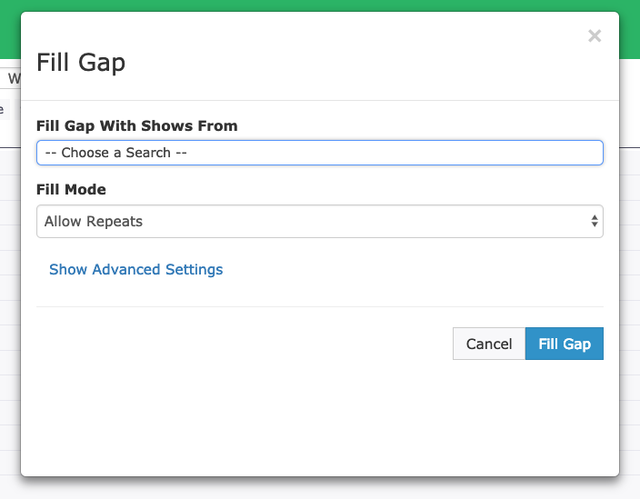
The Fill Mode changes the behavior of how a gap is filled.
- Allow Repeats - Allows the same Shows to be used multiple times in the same gap, but only if there are no other programs that would fit. The algorithm used will do its best to not play the same content back to back, but may do so when resetting the pool of content.
- Do Not Allow Repeats - Will not use the same Show more than once in a single gap. If the algorithm runs out of content it will stop filling and leave the remainder of the gap in place.
Filling a Date Range
If you wish to fill all gaps for a date range use the Fill Gap button in the toolbar. This will open the same modal shown above but with date and time selectors allowing you to choose when gaps should be filled. Fill for part of a day or an entire week with just a few clicks.

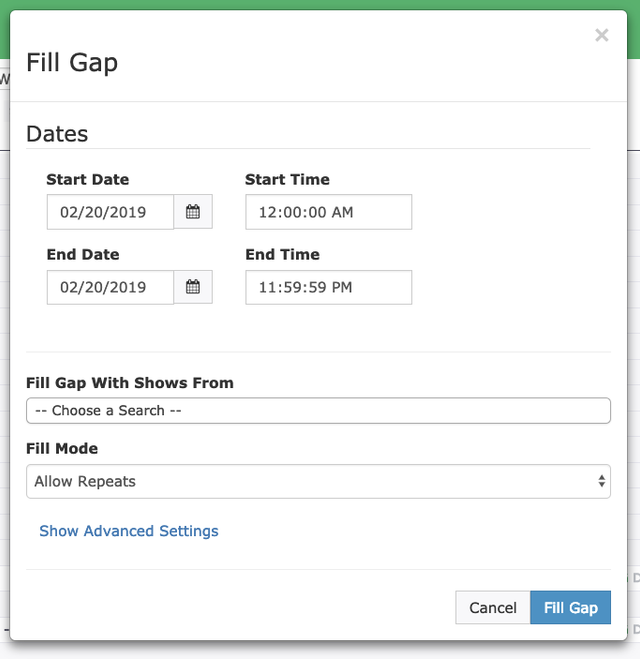
Using Advanced Settings
Clicking Show Advanced Settings will reveal several options that allow further customizing what content is used to fill a gap.
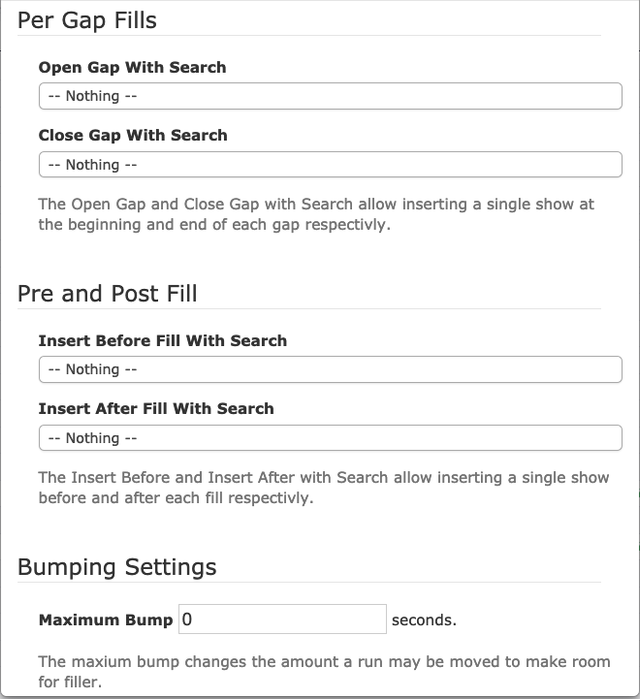
- Per Gap Fills - Allow for selecting searches that will insert a single Show at the beginning and end of each gap. For example, you could always play a station logo at the beginning of every gap and an Ad-Council PSA at the end of each gap.
- Pre and Post Fill - Allow for selecting searches that will insert a single Show before and after each inserted fill item. For example, you could play a station logo before each individual filler run and an Ad-Council PSA after each filler run.
- Bumping Settings - Allow adjusting the maximum bump. This is the amount of time a run can be moved to make room for a filler run. For example, say there was a seven second gap but the shortest Show in the filler saved search was 10 seconds. If the maximum bump was greater than 3 seconds, the run would be inserted and the scheduled program bumped by 3 seconds.
Filler In the Schedule
Runs that are inserted as part of filling a gap are summarized together in the schedule and collapsed by default to reduce clutter. For example, in the screenshot below there are eighteen filler runs in the schedule in between the two scheduled programs.

Filled blocks of schedule can be expanded by clicking the arrow action button at the right hand side of the item. This will reveal all the runs that make up the filled block.
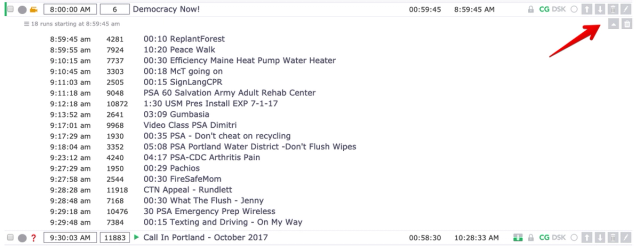
Clearing Filled Blocks
When last minute changes are needed, filled blocks can easily be cleared and then re-filled once the schedule adjustments have been made. To clear a single block of filler click the trash can at the right hand side of the item. Alternatively, an entire day can be cleared by clicking the Clear Gaps button in the schedule toolbar.


