Exporting from Carousel 7.x to CablecastCG
When you're going from Carousel to CablecastCG, either as a upgrade, or having both systems working side by side, you can export and import content across systems.
⚠ The ability to import / export content between Carousel & CablecastCG could be subject to change in the future. Please use at own risk.
- Using Cablecast server as Digital-Signage server
- Importing bulletins from Carousel 7.x to CablecastCG
- Importing channels from Carousel 7.x to CablecastCG
Using your Cablecast server as a Digital Signage Server
We recommend that if you're going to be using your Cablecast server for digital-signage and not for broadcast purposes, you may want to break apart the two installations for maximum feature support and technical assistance.
"Carousel" is best suited for Digital-signage, while "CablecastCG" is a branch designed specifically for providing Bulletin-boards for air.
Importing Bulletins from Carousel 7.x to CablecastCG
This can be useful if you need to move specific bulletins from a older Carousel system, to CablecastCG. If you prefer a video walkthrough, you can view that here: https://soapbox.wistia.com/videos/cJk03WdhbE
Export Bulletin
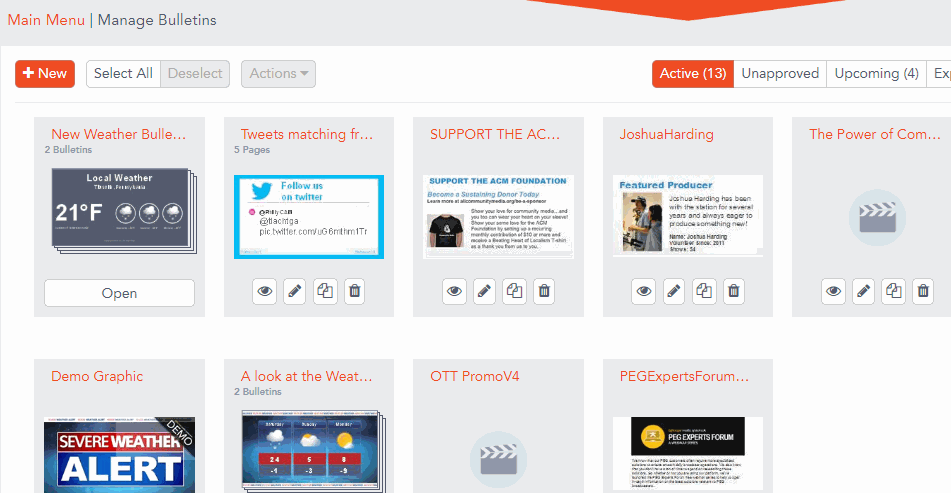
- Login to your Carousel system that you want to export bulletins from.
- Navigate and locate the bulletin to export, click on it to select it.
- Click on the "Actions" drop-down and select "Export"
- You will download a file called "Bulletins" with the date code. Example: "Bulletins-1-20-20-125137.zip".
Import Bulletin
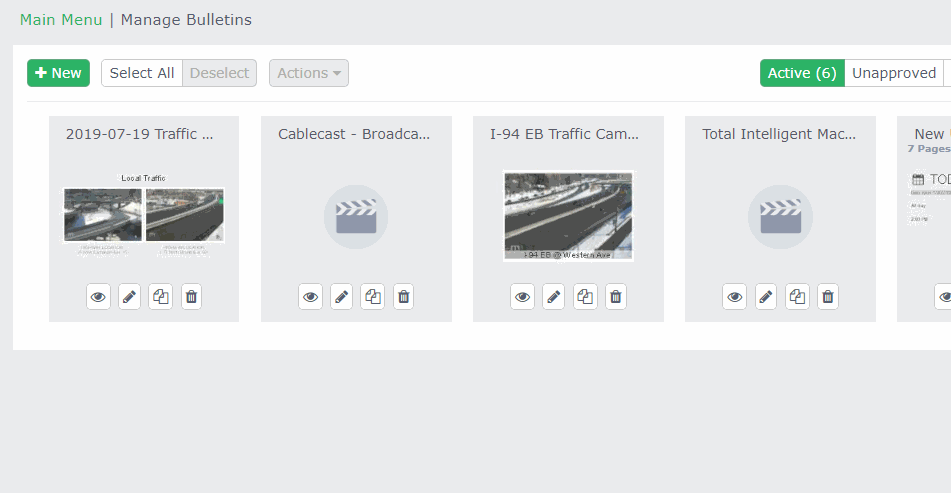
- Login to your CablecastCG system and navigate to the zone that you want to import the bulletin into.
- Click "New", and click on "Uploaded" on the left navigation bar.
- Drag and drop (or click browse) to upload your .zip from earlier.
- Finalize and adjust your bulletin as desired.
- Click Publish.
Importing Channels from Carousel 7.x to CablecastCG
This is useful if you need to import an entire Bulletin-board (channel) from Carousel into CablecastCG.
Export Channel
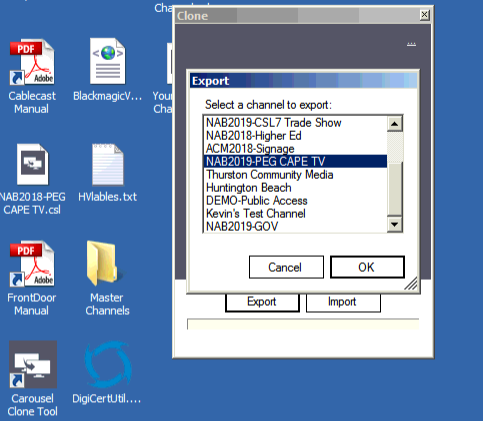
- On the Head-unit thats housing the Carousel server, double click on the "Carousel Clone Tool" located on the desktop.
- Click "Export"
- Click the channel(s) you want to export.
- Click "OK" and select a target destination
- Your channel will export as a *.csl file.
Import Channel
- On your Cablecast head unit acting as the CablecastCG server, double click on the "Cablecast CG Clone Tool" on the desktop
- Click "Import"
- Browse for the *.csl file that you created earlier
- Fine tune / tweak how your CSL will import with zone mapping / naming / tags.
- Your channel will import as a new channel