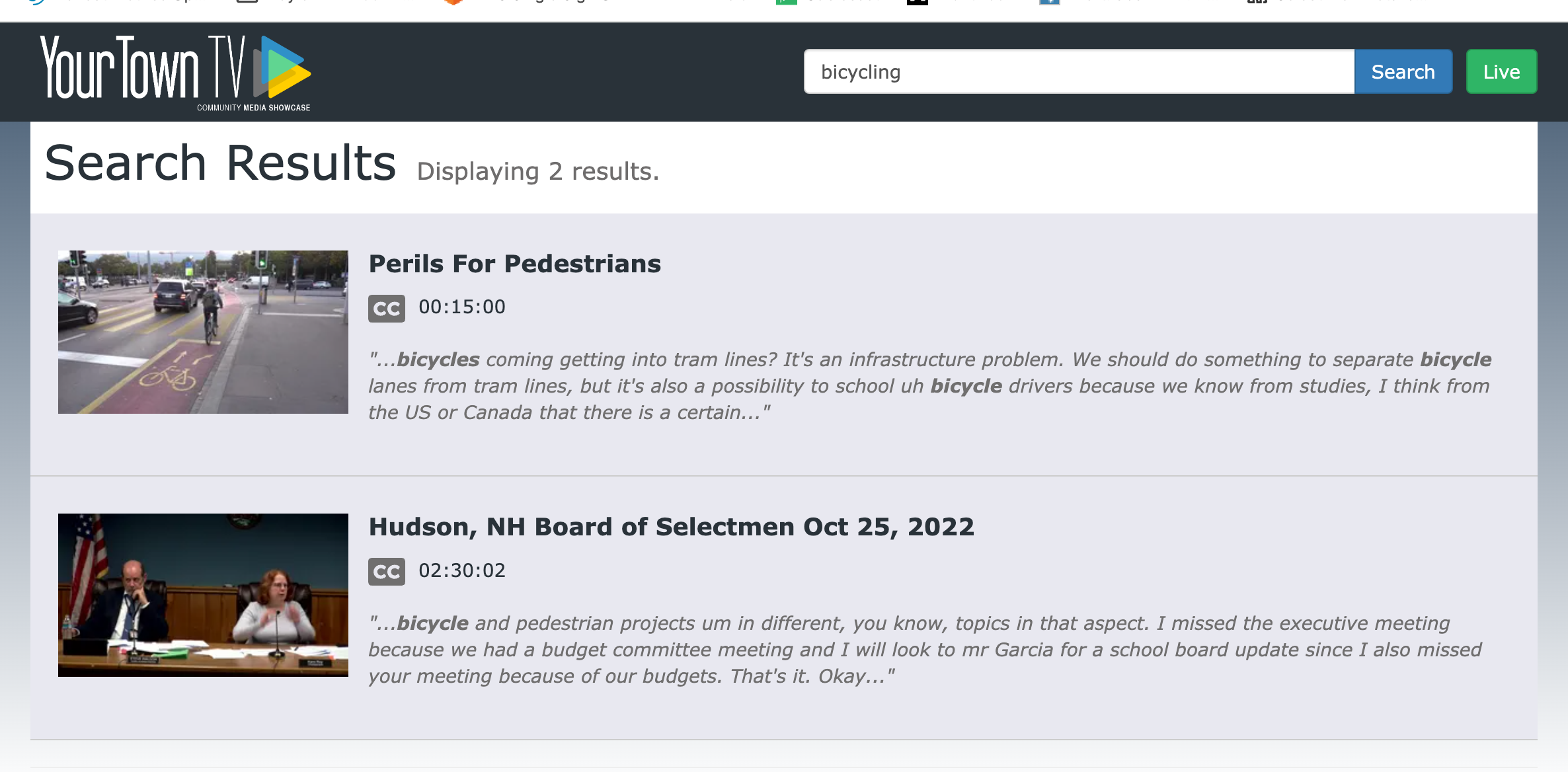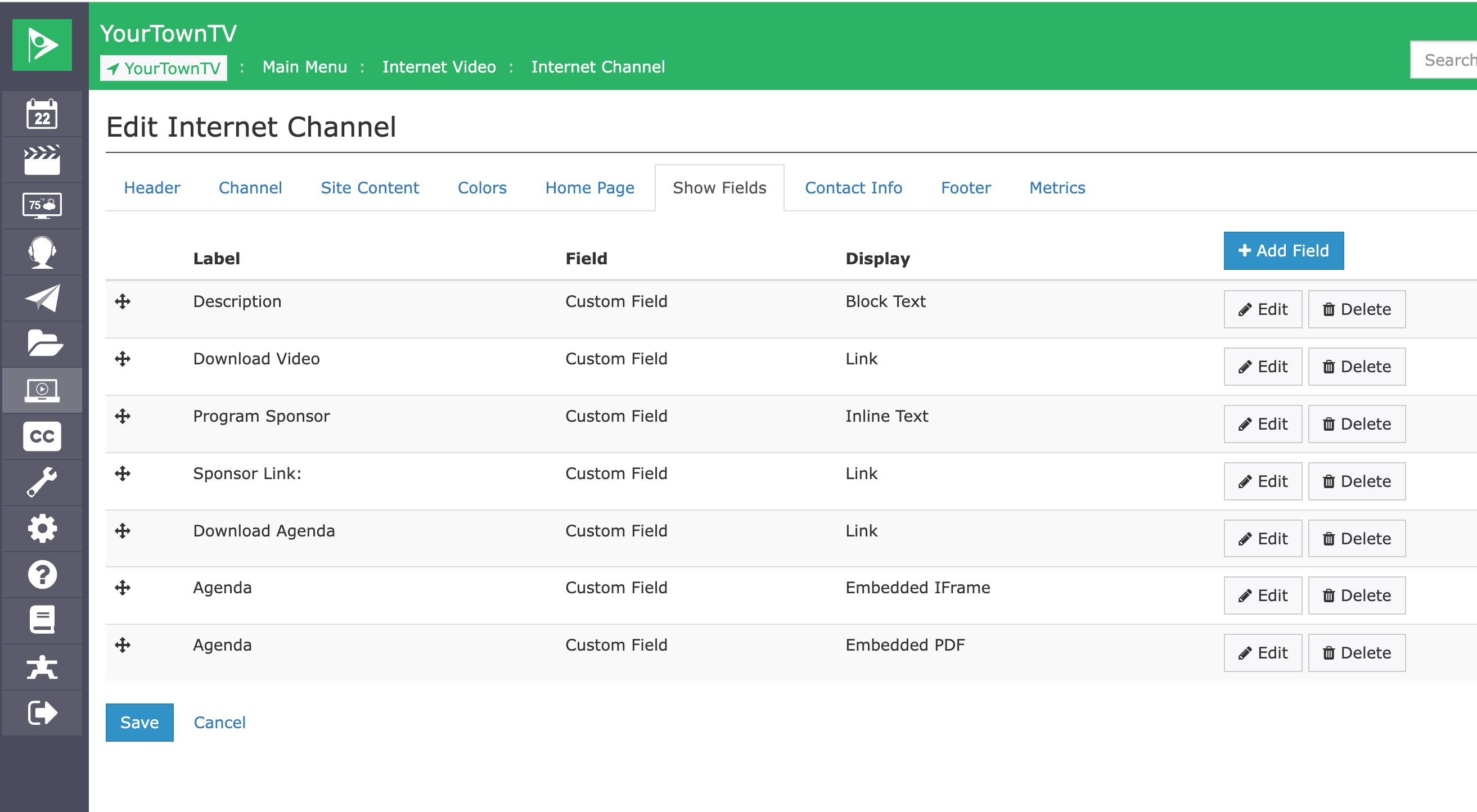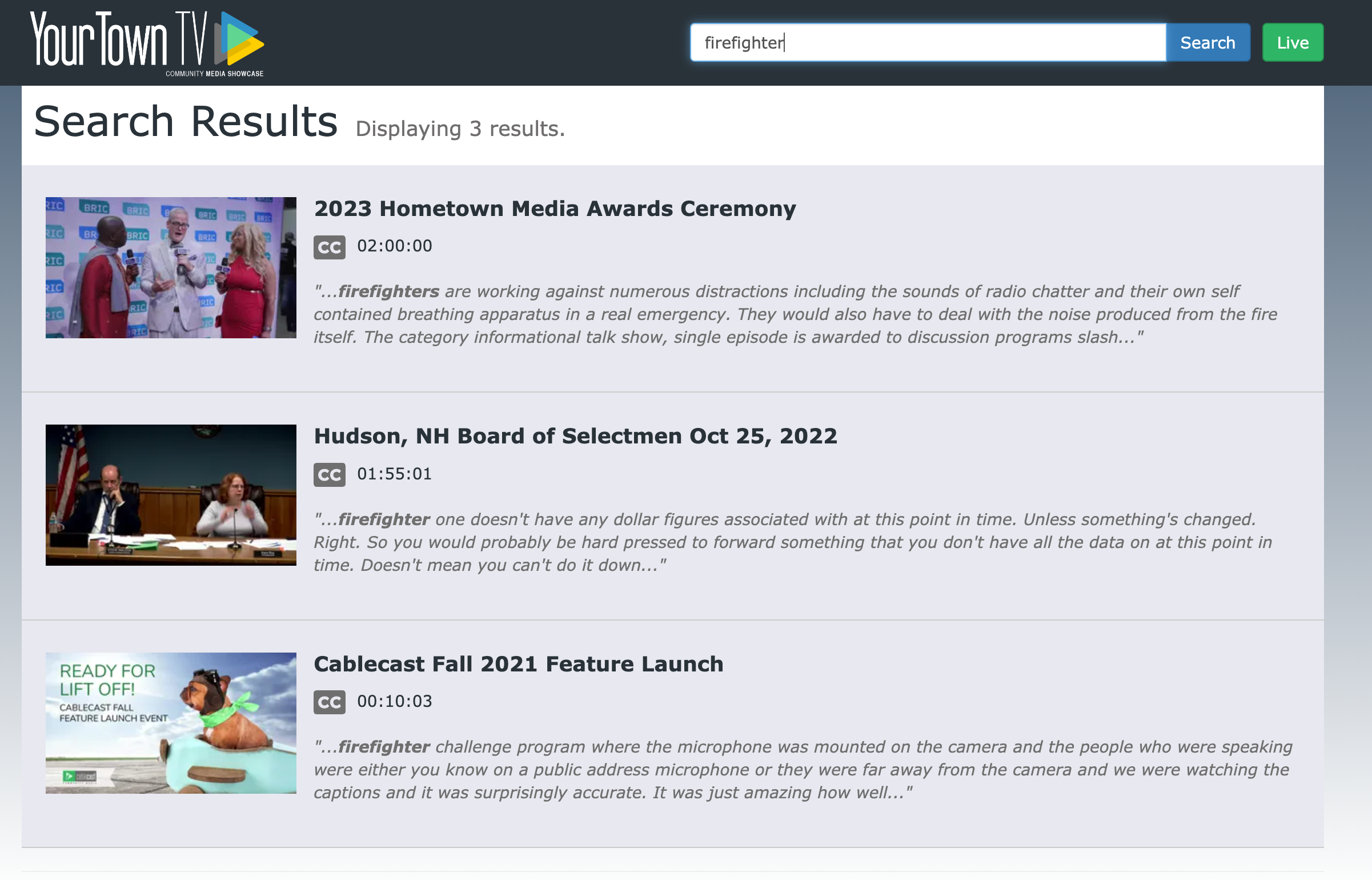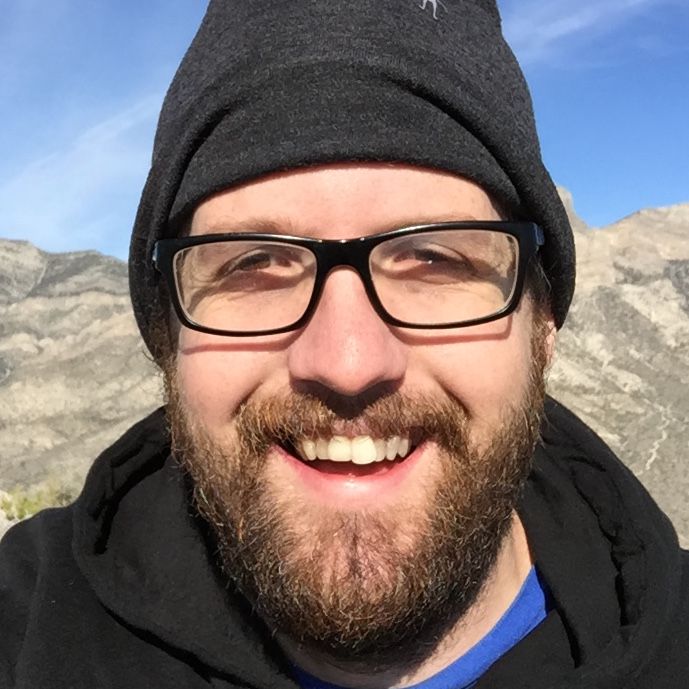Enhanced Search in Cablecast REFLECT+
Overview
REFLECT+ customers can now enable Enhanced Search within Cablecast Cloud Services for their REFLECT+ driven sites. Enhanced Search allows visitors to Internet Channel sites to search across an organization's content library including Video On Demand chapters and closed caption content.
What the Difference Between Enhanced Search and REFLECT Search?
Enhanced Search can search things like VOD chapters, closed captions and show metadata.
REFLECT uses the internet channel to search your content for only the Show Title.
Enhanced Search Is Available Exclusively to Customers using REFLECT+
Enhanced Search is available to all customers using REFLECT+ To talk with the Cablecast team about REFLECT+ please contact sales@cablecat.tv
Video Overview
Enhanced Search In Reflect+
How It Works
Enhanced Search works by indexing your content using a text search engine. This processes a show's metadata, VOD chapters, and closed captions and makes them available for easy searching.
For example, REFLECT+ Enhanced Search indexing will take english language words and stem any words to their root dictionary word. This allows for viewers to search for a term like bicycling and get results that contain bicycles. Note that a simple word search would not turn up these relevant results because the two terms do not overlap. See for your self here:
Search for "bicycling" on yourtown.cablecast.tv
Exactly What Is Searched?
Enhanced Search will index three locations for for search across an entire site's content library.
Show Metadata
Show metadata is any Text Show property or Custom Field that is used as a Show Field for an internet channel. Take for example yourtown.cablecast.tv which has the following text fields defined.
- Description - informative description of a show
- Program Sponsor - the name of the person or organization sponsoring a show
These two fields, in addition to the Shows CGTitle will be indexed for searching. That means even if a term isn't in the title of a show, viewers can still find it.
VOD Chapters
Enhanced search also indexes the Title and Body fields of any VOD chapters associated with a show. When a viewer clicks a result for a VOD chapter the video will automatically seek to that location and begin playing, getting the viewer the info they need right away.
VOD chapter results are denoted by a book icon and a timecode in the result. Below is an example of searching for "Raffle" on yourtown.cablecast.tv. Try it yourself by clicking here.
Closed Captions
Closed Captions for your VODs are also indexed by Enhanced Search. This works by segmenting the VOD chapters into five minute chunks. The segmenting provides more content and helps return more relevant results for common terms. Closed caption results are denoted by a CC icon and the timecode of the result.
Like VOD chapter results, when a viewer clicks on a closed caption search result the video will start playing at the approximate time the search term was found in the closed captions.
Below is an example searching for firefighter on yourtown.cablecast.tv. Try it yourself by clicking here.
Enabling Enhanced Search
Enabling Enhanced Search for your REFLECT+ sites is easy. Just log into your cloud.cablecast.tv and enable Enhanced Search under REFLECT+. REFLECT+ will start indexing your content the next time Cablecast checks in.
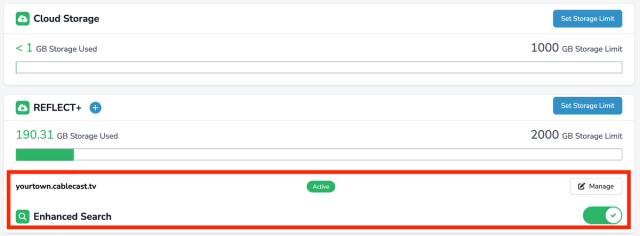
Next Steps
If you already have REFLECT+ your ready to start using Enhanced Search today. Just login and turn it on. If you need any help please reach out to our Customer Success team here, we'll be happy to help you get started.
If aren't currently using Reflect+ reach out to our sales team at sales@cablecast.tv and they can talk to you about your options.