Creating a Download link for your videos on the Cablecast Internet Channel
How do I add a download link on the Cablecast Internet Channel for users to be able to download VOD shows?
Sometimes you have a user or a City Council member that wants to download a video so that they can watch it offline later.
To create a download link to display the direct link to the video on the Internet Channel simply follow these steps:
Create a Custom Field in Location Settings > Custom Fields
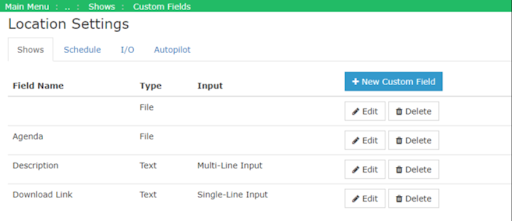
Click the Blue button to create a New Custom Field.
Next give the Custom Field the parameters that you want it to work with:
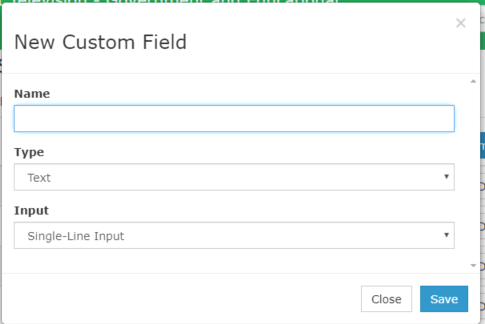
Name: Name your field, this is the name of the field that will show up in the Show Record.
Type: Choose Text
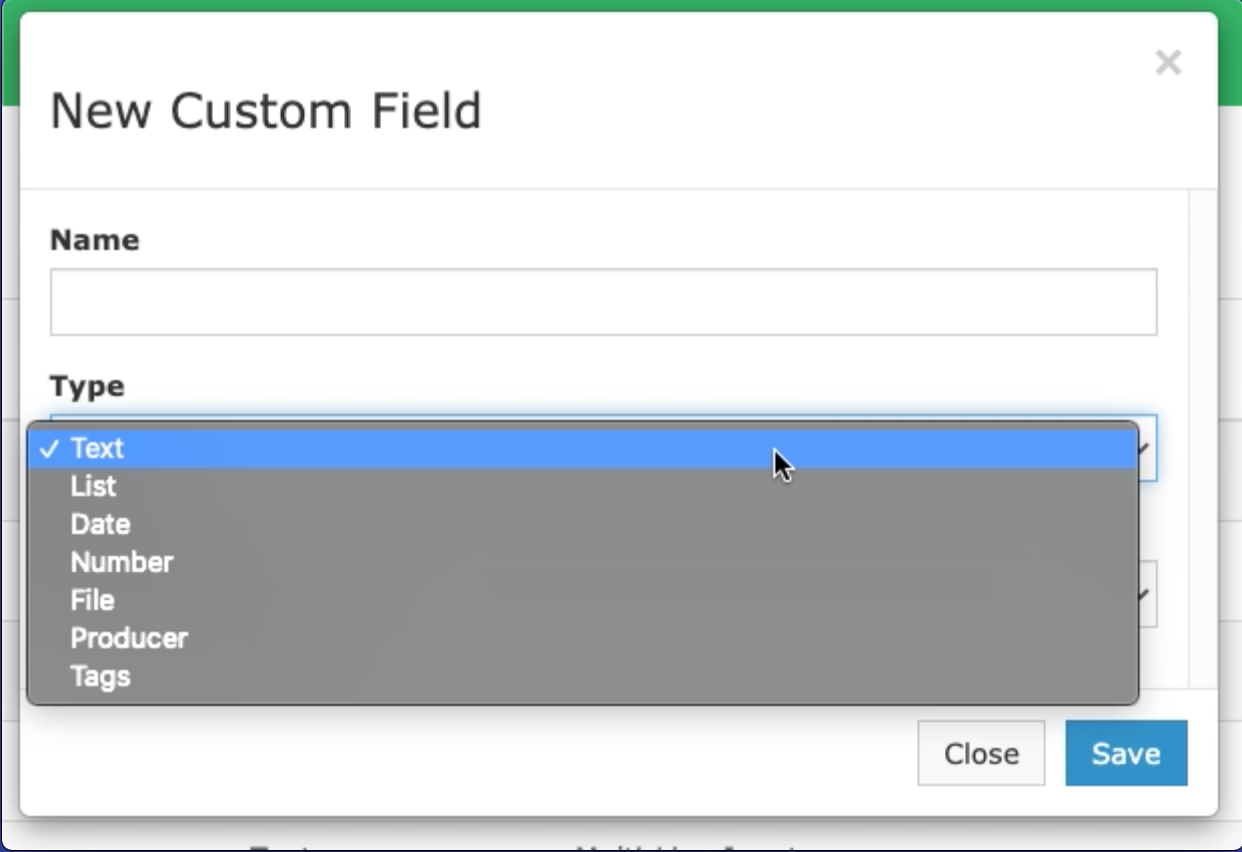
Input: Choose Single-Line Input

Then click the Blue Save button
Go to the Internet Channel settings, found in:
Internet Video > Internet Channels > Edit “Name of channel”
Click on the Show Fields tab
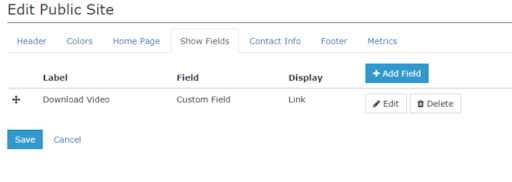
Click on the Blue Add Field button
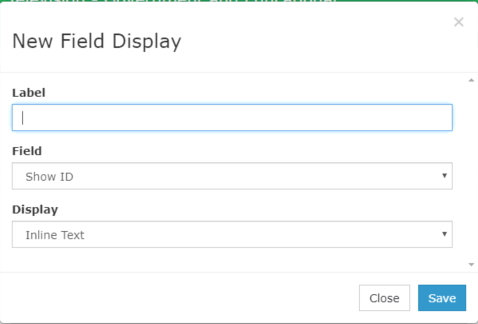
Name: Name the Custom Field, this is the name that shows up on the PublicSite.
Field: Choose Custom Field
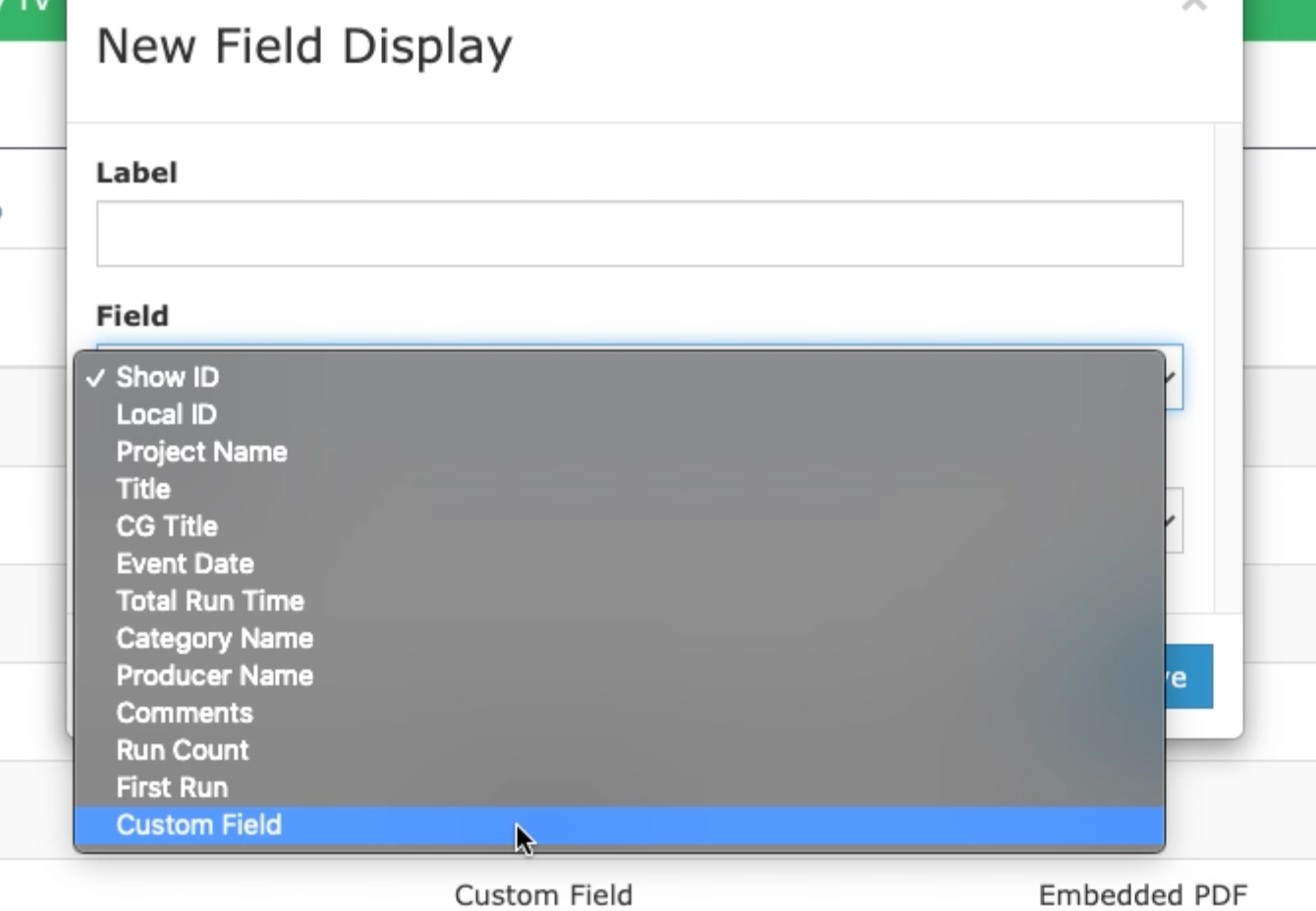
Display: Choose Link
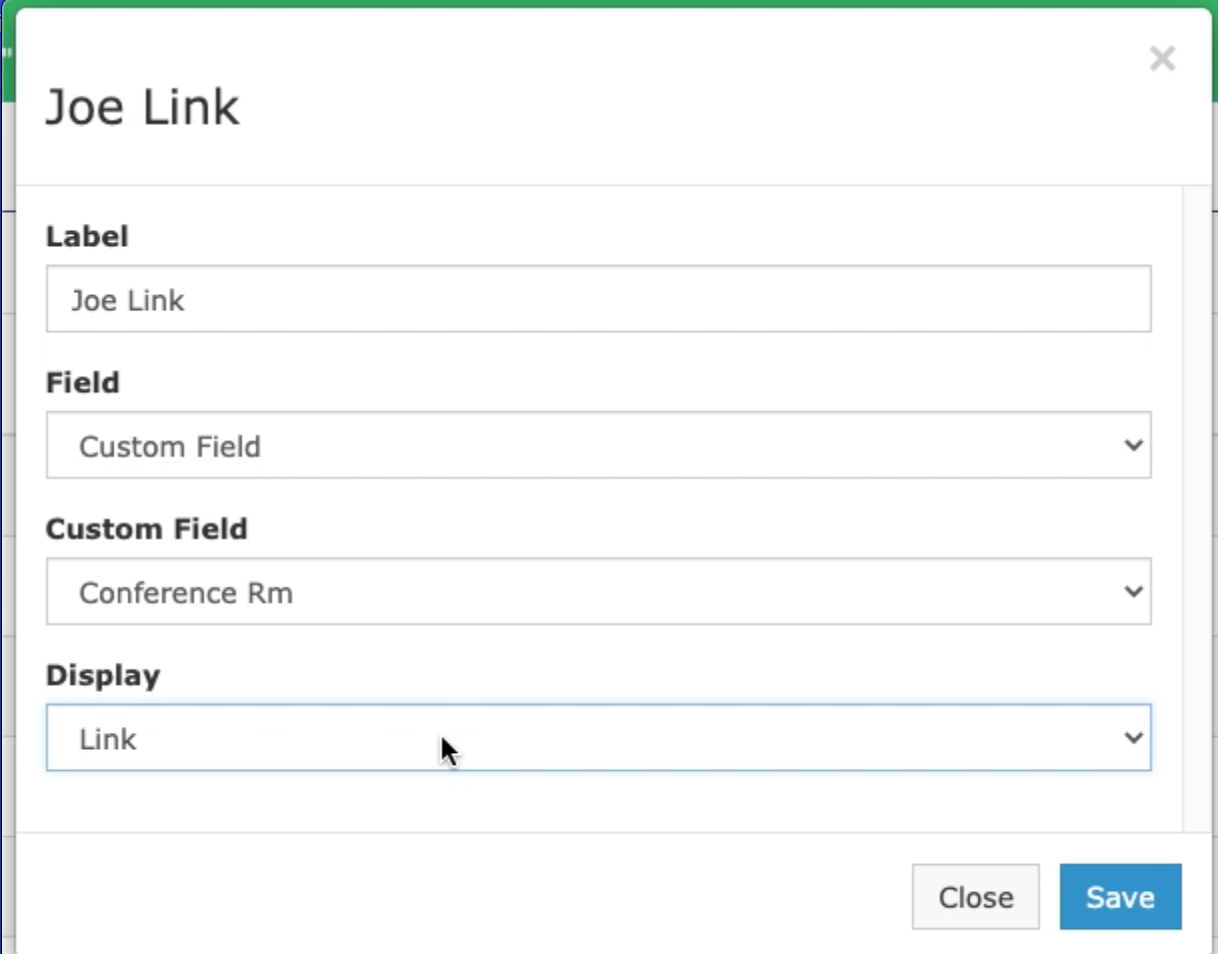
Go to the Show Record of the program that you want to have the Download link available on.
Click on the Link button under the Video On Demand section and copy the link provided.
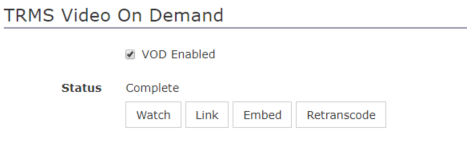
Paste the copied link into the Custom Field that you created on the Show Record, under the Bibliographic Info section.
Finally click the Save button on the Show Record.
This will put the Download link under the Show Record information on the Internet Channel.
