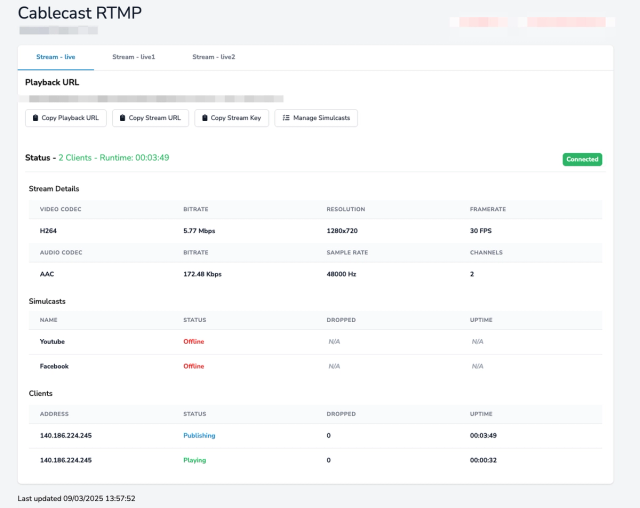Connecting Tricaster to CablecastRTMP
Configuring a Tricaster to Stream to CablecastRTMP
You will need access to your CablecastRTMP server info in the Cablecast Cloud Services dashboard. If you do not have a Cablecast Cloud Services account, reach out to our Support team by emailing support@cablecast.tv and someone can assist you with getting an account configured.
On your Tricaster, click the gear icon next to STREAM/ENCODE.
Select Custom from the New Preset dropdown and give your preset a recognizable name.
Copy the sStream URL and Stream Key from Cablecast Cloud Services for the RTMP server that you want to use.
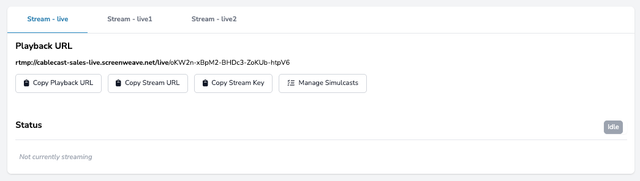
Paste the Stream URL in the Server Address field and the Stream Key in the Stream ID field on the Tricaster.
Click Close to save your preset.
Confirming a Signal to CablecastRTMP
Once you've configured your custom preset on your Tricaster, you can test the feed to CablecastRTMP by starting the Live stream on your Tricaster and navigating to your RTMP server in Cablecast Cloud Services. If a good signal is being sent, you should see information about the audio/video codecs, bitrate, resolution, etc. in the dashboard for that RTMP server.