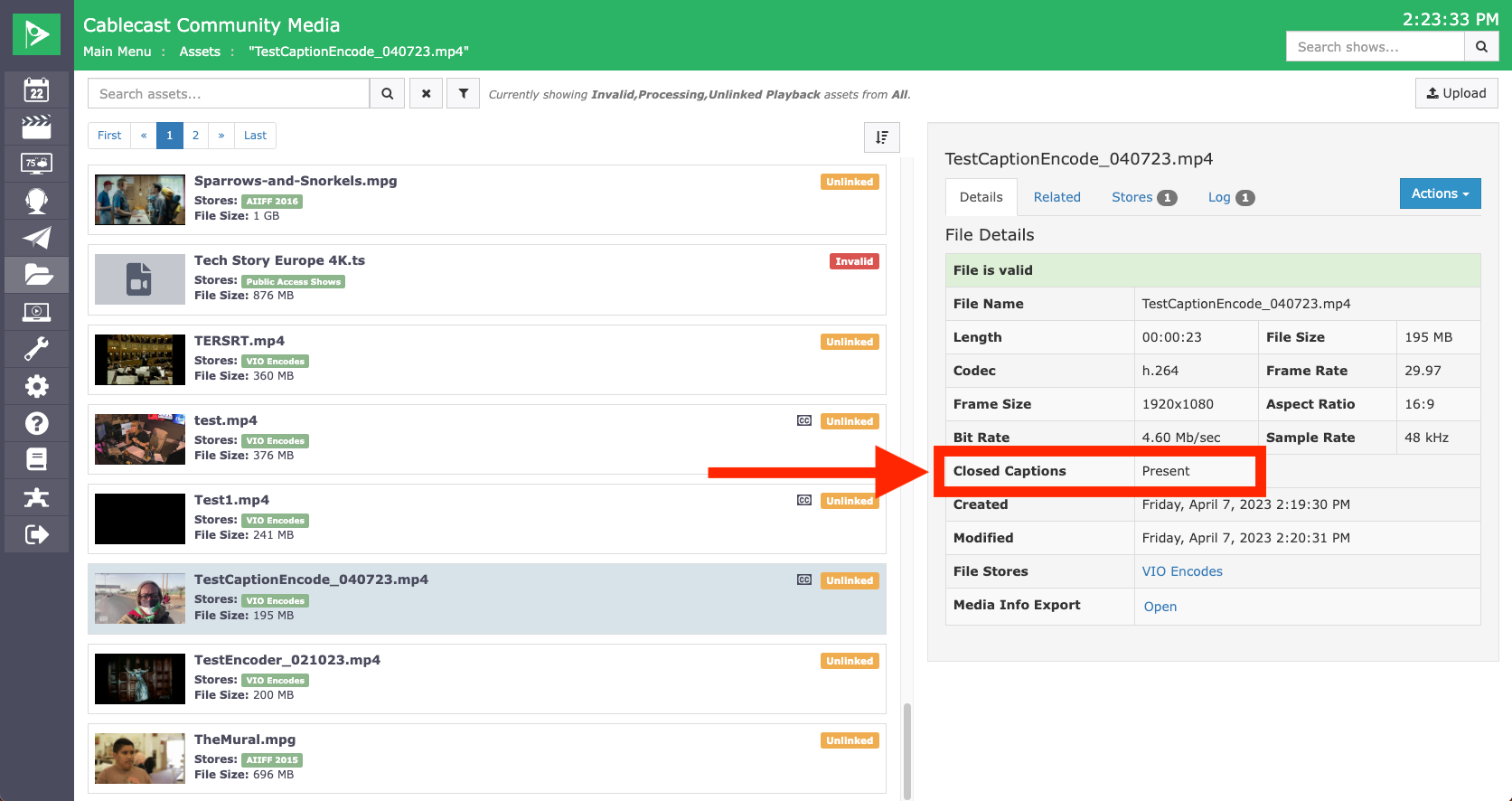Closed Captioning Testing and Troubleshooting Tips
There are a few things to note before diving into using captioning with Cablecast. Many customers have not previously done any captioning at all with their Cablecast. We would recommend testing captioning on your system with a known good file that has captions. We have a two-minute excerpt of an episode of Democracy Now with embedded captions that we recommend using to test caption output to your cable channels/Live streams. You can download that file here.
The most common issue that we've seen customers encounter is not seeing their captions appear on their cable channels and/or Live streams. This can happen for a variety of reasons. The first thing we recommend is making sure that any converters that you have downstream of the Cablecast hardware are capable of passing captions. Blackmagic converters typically strip captions, so if you have any Blackmagic converters in place, it's likely they will prevent captions from reaching your cable channel/Live stream. We've also seen other converters strip captions, so if you suspect this to be the case, it's best to reach out to your vendor/integrator for suggestions on compatible converters. Many customers have had success with Decimator 2 converters, but there are other options available and your integrator will best know what converters will work with your system configuration.
If you run that test file and see captions on your cable channel and/or Live stream, you should be ready to try using Cablecast captioning. If you're still not seeing captioning and you know that your converters/hardware downstream are compatible with captions or you're seeing garbled text on your captions, reach out to Cablecast support so we can help do some additional troubleshooting. In some cases, we have had customers find that the cable company's equipment is not capable of passing captions and in those cases, you would need to work with your cable provider to make the necessary hardware upgrades.
If you have an encoder configured in Cablecast, you can follow the below steps to do additional testing/troubleshooting of caption output to confirm that captions are outputting from your video server.
If you're not seeing captions on your cable channel/Live stream with the test file, you can check the output of your Cablecast video server to make sure that captions are outputting from the server by playing the test file above and routing the applicable output of your video server to your encoder (if configured) and doing a test encode.
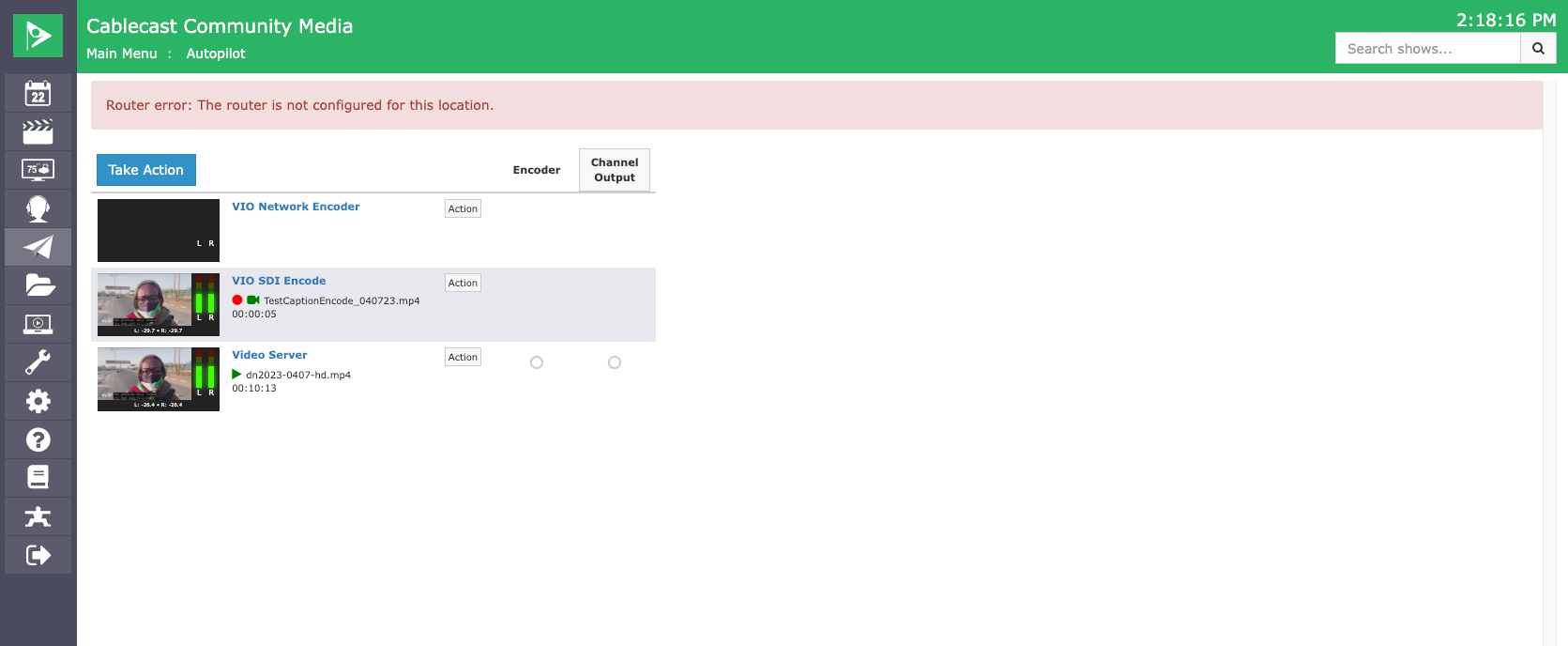
If the encoded file shows captions as being present in the Digital File Info in the Assets (7.5 and later)/Digital Files (7.4) section of the Cablecast UI, that indicates that captions are being generated on the output of the Cablecast server. If you are not seeing captions present on the test encode, reach out to Cablecast Support for further assistance.