Channel Override function
Channel Override
Channel Override is a function found within the Force Matrix which allows you to override the output location of the channel. It is best used when you have a live program that has a variable end time, it allows for other users to work on creating schedules and sending Auto Pilot without knocking your source off line.
Channel Override will lock the input source to the output of the channel.
Passthrough Enabled on VIO units
It is important to know the difference between an input source and a passthrough source. On VIO units a live source is pulled into the Encoder and sent to passthrough to the Player. In this configuration the Channel Output never changes from the VIO Player. With Channel Override turned on, the input location for the channel is now manually controlled. If you find the live program is running long, simply switch from the VIO Player to the Live source with Channel Override turned on. The Live program will say on the air while the Player starts to play programming.
Passthrough Disabled
If your system is never to use branding or Cablecast Cloud Services: Captioning, then passthrough may be disabled on your Cablecast system allowing Channel Override to work with your existing scheduled programing.
To turn on Override Schedule click the Channel Output button at the top of the Force Matrix:
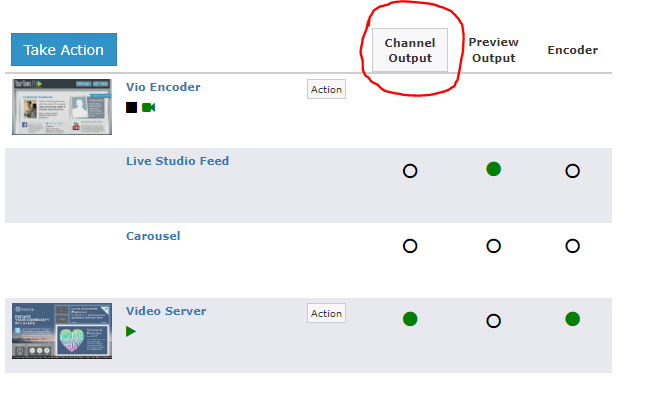
When we put a Channel Output into Override Schedule, it will first ask us to confirm the action with a popup window:
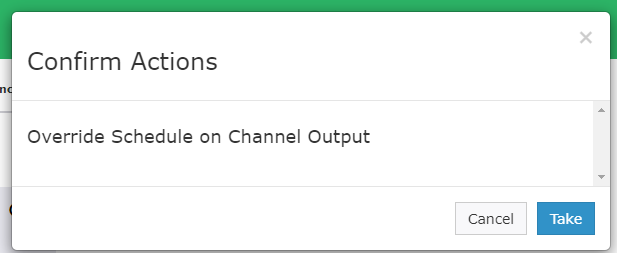
When we confirm (click the Blue Take button), the Force Matrix looks like:
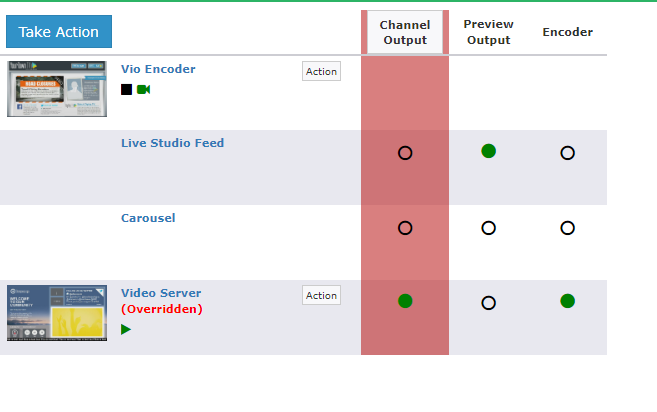
The Channel Output will be highlighted in Red, and the input that is selected will have the text: "(Overridden)" in red.
Having the Channel Output set to Override Schedule will keep the Channel on whatever input is selected. It will override any schedule that is in place, and will not switch back until Override Schedule is turned off.
To turn off the Override Schedule mode, we need to click the Channel Output button again, which brings up a new popup window:
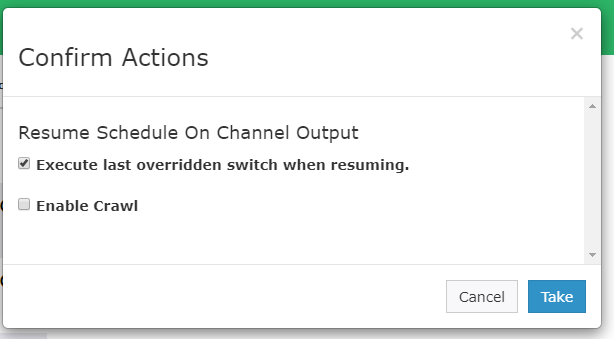
If you leave the "Execute last overridden switch when resuming" box checked, this will tell the system to execute the last event that was missed while in override. For example, if there was a program scheduled that should currently be airing, it will route that file and play it out as if you're joining the program in progress. If you don't check off that box, you will need to manually control the routing until the next scheduled program runs, at which time automation will resume.
The "Enable Crawl" option will create a crawl for you. You'll be able to enter your text and set the duration that you want the crawl to run for. An example of how you might use this would be to put a message up saying, "We are now joining our program in progress." Note that in order for the crawl functionality to work, you'll need to ensure that you have crawls enabled in your channel branding settings. See this KB article about enabling bug and crawl graphics: What Is Channel Branding?
By confirming (clicking the Blue Take button), Override Channel will turn off.
