Center Cut Video for SD broadcast of HD video
My HD video is being side cut because we broadcast on SD.
If HD video is not sent through a down converter when broadcasting SD, then the resulting image looks like the sides of the image are running off of the screen. This is because the HD 16:9 format is larger and wider than the SD 4:3 format.
HD video will be either 1920x1080 or 1280x720, there is more informational space than the SD frame of 720x540 has (DVD square in image below,) this allows us to scale the video to fit into the space that the SD frame can view.
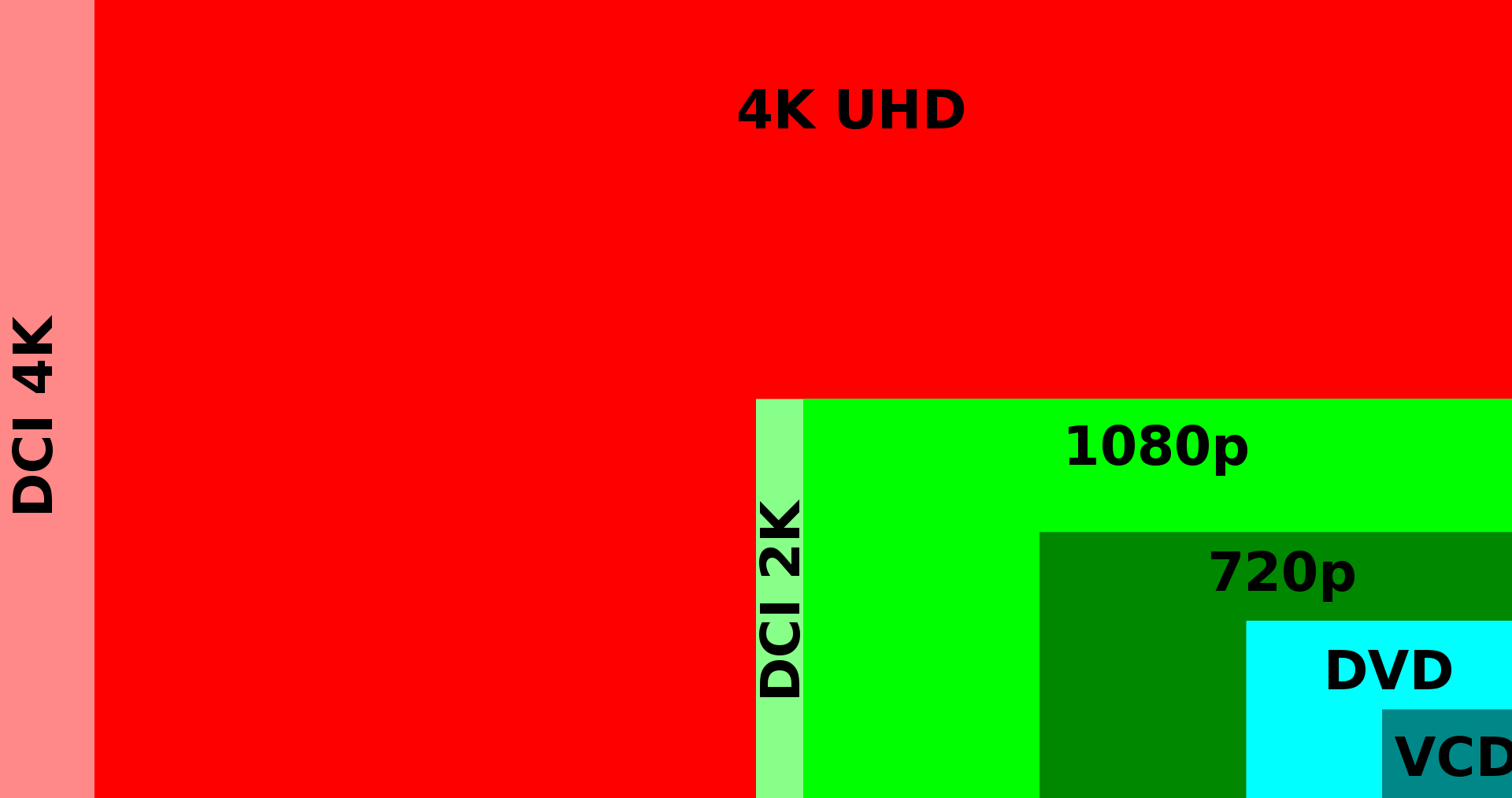
(image source: https://en.wikipedia.org/wiki/4K_resolution#/media/File:Digital_video_resolutions_(VCD_to_4K).svg)
Creating 4:3 Center-cut Safe Content
Most editing software now come with a Safe Frame on the Program Out window, using the Safe Frame will help you keep the all the important content to the center of the screen:
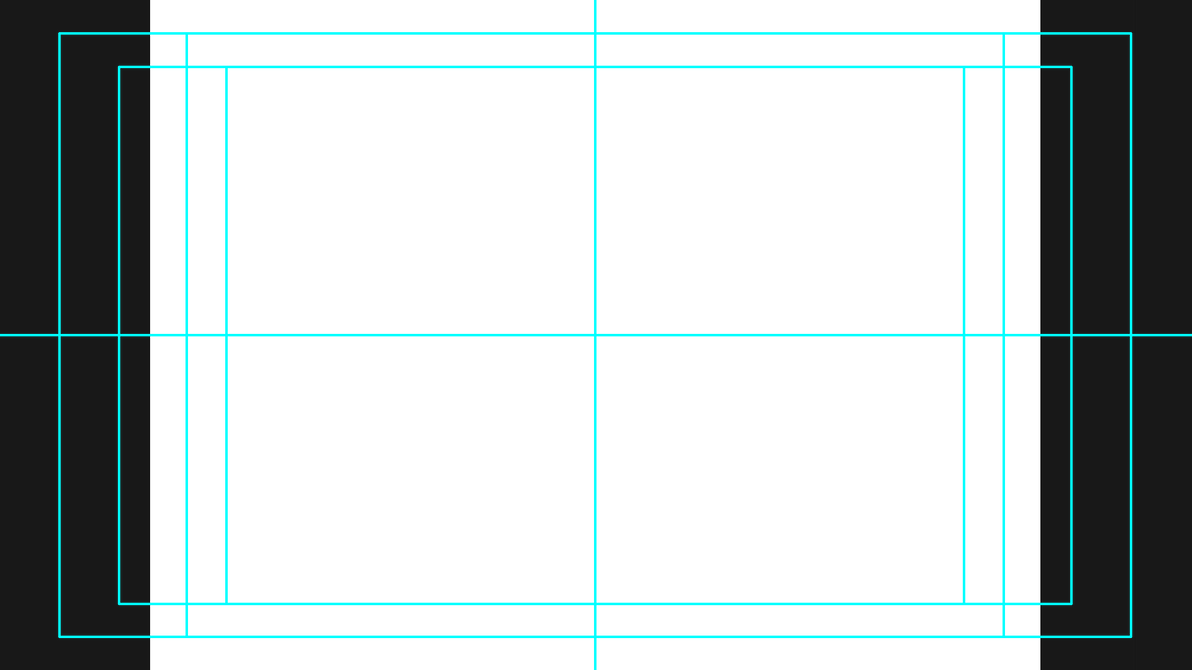
The white block is the 4:3 Visible area. As long as all graphic elements, framing, and content are kept within this center 3/4 of the HD 16:9 screen, then it will be visible on a SD output, while the image may still look to run off the sides of the screen.
If using a down converter and Center Cut is not an option, then the HD video will be fit into the space in what is commonly known as "Letter boxing" or "Window boxing"
Original image

Window boxing

Letter boxing

The 16:9 Safe Title Area (outside red line) is best for HD broadcast of content, and HD content that will be down converted to SD 4:3.
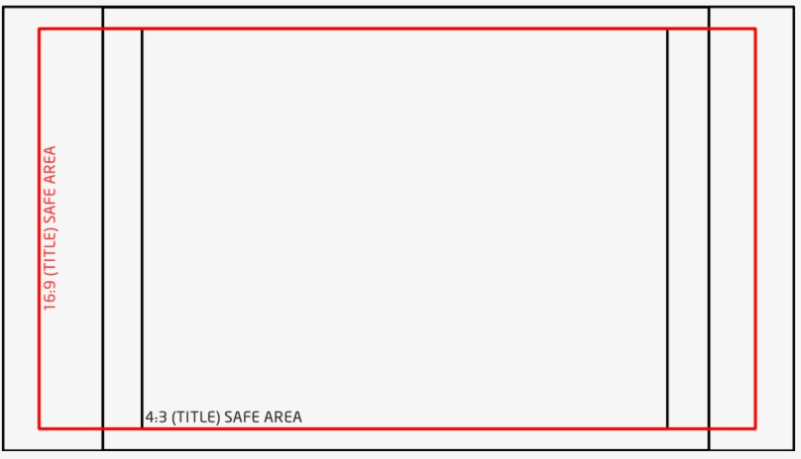
If you don't have the ability to run the video signal through a down converter, though have access to a video editor you can scale your HD video within most editing programs to get your main information or full frame to fit within the SD frame of 720x540.
