Cablecast Passthrough Feature Overview
What Is Passthrough?
Passthrough, available with the release of Cablecast 6.3, allows live video to be routed through a Flex (or VIO) series video server and can be channel branded with bug, bug text, and crawl before being routed to air. This enables channel branding without any additional equipment bringing the same high quality graphic overlays enjoyed on video playback to live video as well.
Passthrough is only available on Flex and VIO series servers including the Flex Lite, Flex 2, and Flex 4. Also the VIOLite, VIO2, VIO4, and VIO4+.
How Does Passthrough Work
Normally when a station operator schedules a live program such as a studio or satellite feed, Cablecast’s Autopilot takes the schedule event and creates switch events to route the input for the live feed directly to the TV provider. In this scenario, the video signal is never received by the Cablecast video server and therefore no channel branding can be applied.

With passthrough enabled Cablecast’s Autopilot creates two switch events for the same schedule item. The first switch routes the live source to the server’s encoder. The second switch routes the servers output to the TV provider. The video signal can now be processed by the server, allowing the server to overlay a bug, bug text and crawl onto the signal.
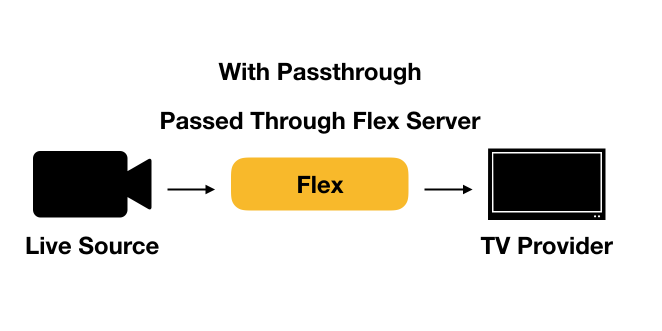
Configuring Passthrough
Setting up the Cablecast system for passthrough is easy. Passthrough is automatically enabled when the output for a channel has a primary device set. A primary device is an output on a server, and there are a few important notes about primary devices.
- A server output can only be the primary device for a single channel.
- If an output is being used as a primary device, it will NOT be used for any other playback besides playback on the channel for which it is the primary device.
- A channel with a primary device configured will use the primary device for ALL video playback and passthrough events. This means that the video server hosting the primary device must have access to all digital video files that will air on the channel.
In summary, a primary device is a video server output on your system that will be used for all the video server playback on a single channel, and nothing else. The benefits of a primary device is that all of your programs for a channel are played on the same video server and device. This means clean transitions between back to back video programming, as well as clean transitions between video programming and live passthrough programs.
To select a primary device for the channel navigate to the Outputs page in Cablecast (Settings -> Location Settings -> I/O (Tab) -> Outputs. Select the output for the channel in which you would like to enable passthrough and click Edit. In the edit screen for the output, choose a primary device and Save the output.
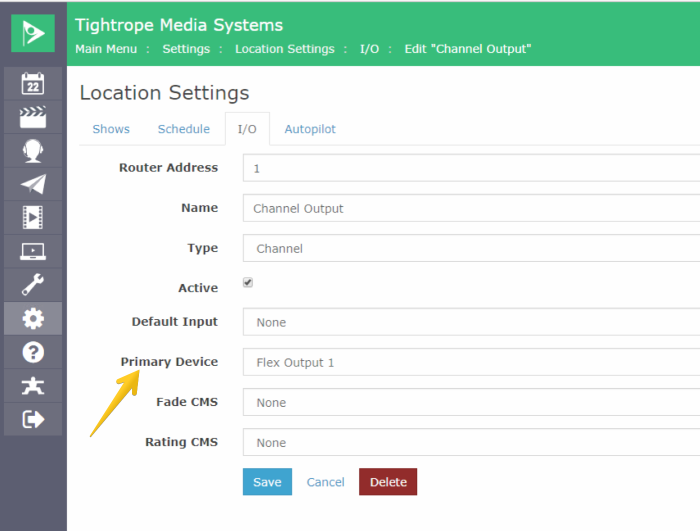
Cablecast is now configured for passthrough. The next Autopilot send will create passthrough switches and your live video programs will be passed through the server for channel branding.
Operating
There is no way for users to initiate a passthrough, but Cablecast does provide some insight into when a passthrough is happening. First the channel summary on the system dashboard will show both the source live feed and the primary device being used to output the passed through video.
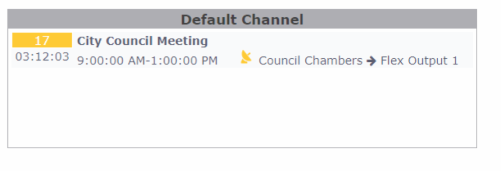
The Force Matrix uses a chain link icon next to both the video server decoder and encoder devices to indicate they are linked in a passthrough. Each passthrough displays a unique chain link color so it is possible to determine which encoder is passed through to which decoder. Additionally, there is text on each decoder that has video passed through to indicate which device it is receiving video from.
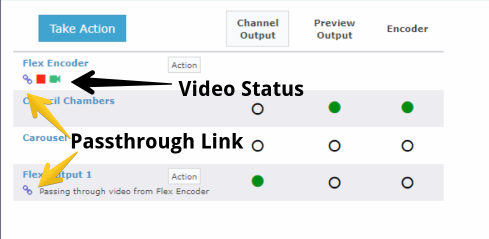
Scheduling Considerations
It's important to understand how Autopilot prioritizes passthrough events. To perform a passthrough, a video server needs an available encoder to accept the live video feed. Therefore, it's possible to program a schedule that is not able to perform a passthrough. Autopilot performs the following steps in order.
- Assign and reserve all scheduled playback and encode operations
- Assign passthrough operations using available encoders
By assigning and reserving scheduled playback and encode operations first, Autopilot ensures that these events have top priority access to video server encoders, and that a scheduled record event will not fail due to a conflict with a passthrough. However, Autopilot is smart enough to use an encode device for both a passthrough and a scheduled record as long as those two events are using the same source. This means you can passthrough a live event while encoding it at the same time. Below are a few scenarios to help explain the priority of passthrough assignment.
Live Show and Record Event - Same Sources - One Encoder
Because the live show and record event share the same source, Autopilot will passthrough the event and apply channel branding and record the event.
Live Show and Record Event - Different Sources - One Encoder
Because the live show and record event are from different sources, Autopilot will not create passthrough events. Instead the live source for the live show will be routed directly to air without being passed through the video server. This is because the single encoder is being used for the scheduled record event.
Live Show and Record Event - Different Sources - Two Encoders
Because there are two encoders both the passthrough operations and the record event can occur.
Live Show and Live Show - Different Sources - One Encoder
In this scenario, only one of the live shows will be passed through the video server because there is only one encoder available and two live sources. At this time, it is not determinable ahead of time which program will be passed through.
Compatibility with Shadow CMS
Shadow CMS is a feature that allows for redundancy between devices. It works by sending an identical event list for one control module set to a second control module set on a redundant server. The mirrored outputs of the primary server and the shadow server are then usually run into a signal loss detecter. This allows the immediate cut over to the shadow server, if the primary server suffers a hardware failure. Passthrough brings new consideration to the Shadow CMS because it requires the coordination of both the outputs and the inputs of a video server. In order for a shadow server to work with passthrough the following requirements must be met:
- SXPlayerCM and the SXEncoderCM must both be shadowed. *CablecastVideoServerPlaybackCM and CablecastVideoServerEncoderCM if running Cablecast 7+*
- The router output for the encoder must be fed to the input of both servers.
- This can be done using a router loopback or a distribution amp.
With these steps complete the same live video will be fed to both the primary server and the shadow server allowing for the coordinated passthrough events between the SXPlayerCM and the SXEncoderCM to work correctly. *CablecastVideoServerPlaybackCM and CablecastVideoServerEncoderCM if running Cablecast 7+*
Save