Autopilot - Settings & Emails
This article will cover how to configure additional settings for Autopilot introduced in Cablecast 7.4
Video
These items are also covered in our New User Cablecast Training Video here: Autopilot Settings
Configuring Settings
You can set up additional features as automatic Autopilot sends, and even set up autopilot to send email notifications.
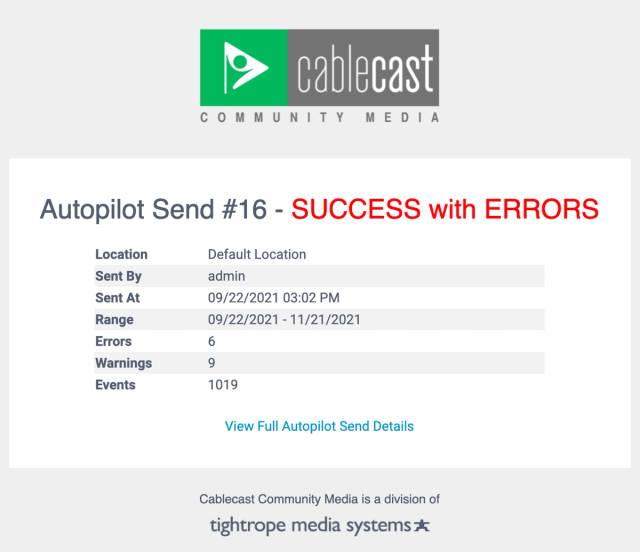
To configure Autopilot settings:
- Click the “Settings” icon on the left navigation bar

- Click “Location Settings”,
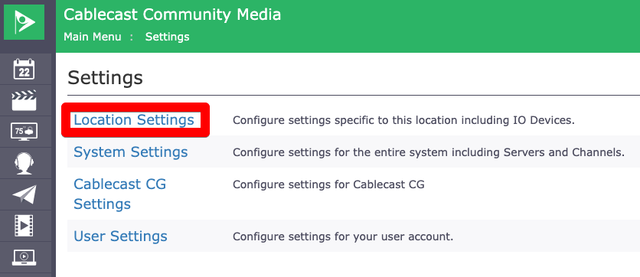
- Navigate to the “Autopilot Tab”, then click “Configuration”
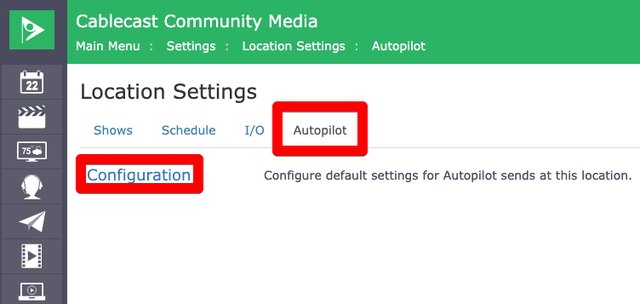
Within this screen, you’ll see several different fields for changing different aspects of Autopilot.
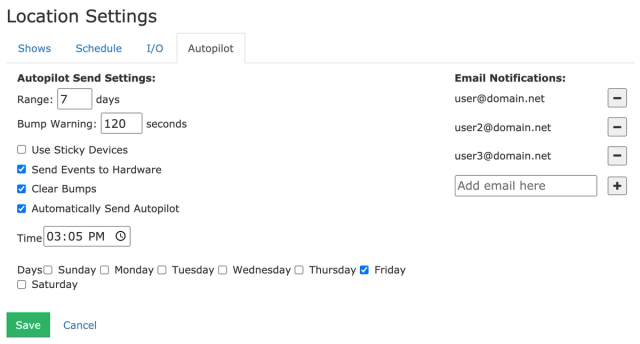
Setting
Details
Range
The default range for the autopilot send. This also impacts the range for automatic sends.
Bump Warning
Classify bump messages as Warnings over this threshold. This amount is in seconds.
Use Sticky Devices
Legacy feature that only applies for physical media devices (tapes/DVDs) in the same playback device from the last Autopilot send. Most people do not need to use this option.
Send Events to Hardware
Disabling this will cause Autopilot to only create the Event Table and not send any commands to your hardware. Useful in troubleshooting but not for regular day to day use.
Clear Bumps
Clears previous bumps when sending Autopilot. We recommend leaving this on.
Automatically Send Autopilot
Schedule Autopilot to send automatically at a given time on selected days of the week.
Time
Time of day to send the automatic autopilot.
Days
Which day(s) to send the automatic autopilot. Send will occur at the time defined on this page.
Email Notifications
Email address(es) to send the reports to. Note, this will require you have a Mail Server set in FrontDoor. In Frontdoor, navigate to “Server Setup” > “Mail Settings” to configure your mail server.
