Website Links to Update After Reflect Activation
The Cablecast Reflect service is a great addition to your workflow because it takes the heavy lifting off of your IT infrastructure, delivering your content to web-enabled devices and websites.
If you were using these services prior to using Reflect, or if you have a custom website that linked to your live stream and VOD, you'll need to update those links to be able to utilize the full abilities of Cablecast Reflect. This article will provide some guidance on what those updated links look like and how to configure them.
Your Reflect URL is what you will use instead of your Public Address for things like embed codes, direct links to VOD and Live Streams, as well as your Public Site. You can easily find your Reflect URL in the Cablecast User Interface. Go to Settings, then System Settings, then select Reflect CDN.
Cablecast Version 7.4
Cablecast Version 7.5+ (Reflect), Reflect CDN found under Internet Video
This will then give you the Reflect URL for your system.
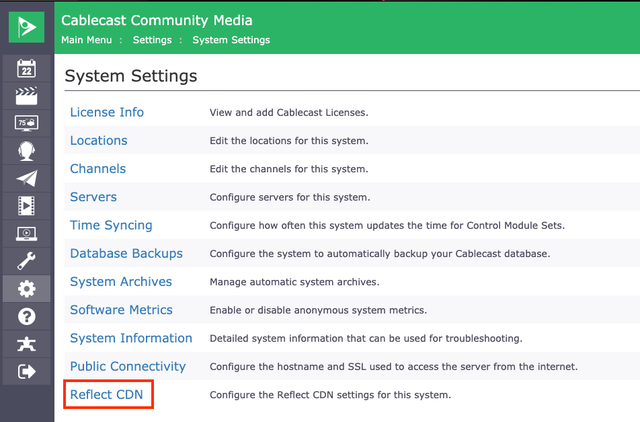
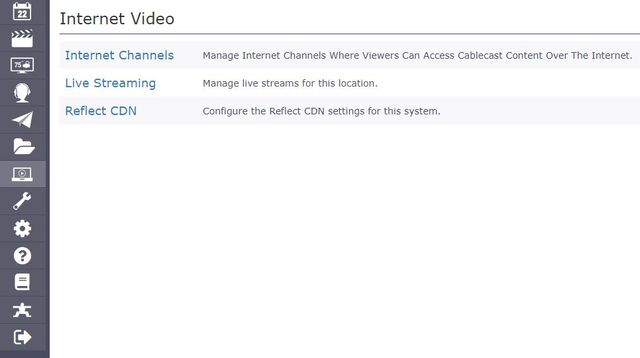
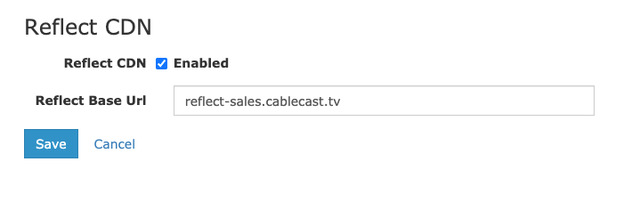
It is very important not to edit, change or delete this URL in anyway or else your Live and VOD will not work.
This Reflect URL can then be used instead of your Public Address to access things like your Public Site.
For instance, this was the original link to the Public Site of a channel that was using the bandwidth of the network the system is on:
https://sales.cablecast.tv/CablecastPublicSite/?channel=1
To utilize the Reflect service, we will use that Reflect URL in place of the Public Address for the system by changing the front portion of the address and leave the back half the same:
https://reflect-sales.cablecast.tv/CablecastPublicSite/?channel=1
The content and site will look identical, it will now just be utilizing the Reflect CDN.
Within Cablecast we give you the Embed Code for your Live Streams which will allow you to quickly copy and add to your website. Once Reflect is configured for your system, those embed codes will automatically start using the Reflect URL. To find the embed code for your live stream navigate to:
INTERNET VIDEO>LIVESTREAMS>(YOUR LIVE STREAM)>EMBED CODES
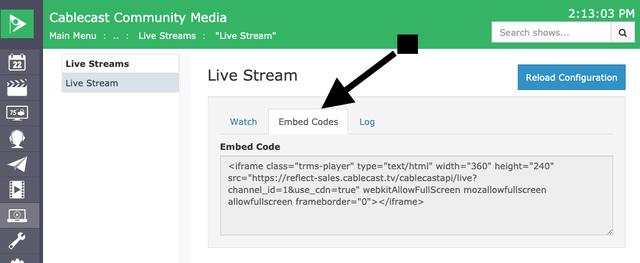
These tips will give you the fullest use of your Reflect service and peace of mind when streaming those important events.
Do note that the Reflect URL will not give you access to the Cablecast User Interface. You will still want to use your Public Address to access the User Interface.
