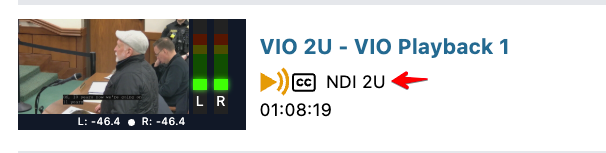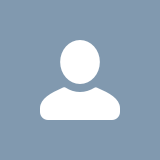Setting up an NDI source in Cablecast with OBS as an example
August 21, 2025
Prerequisites
- A working Cablecast Flex or VIO system (Cablecast v7.9+ recommended)
- OBS Studio or another NDI-compatible source encoder broadcasting on the same local network
- A computer to install and stream OBS on the same local network
Already have an encoder?
If you're simply interested in taking an NDI source, skip straight to step 5
Step 1: Install OBS Studio
- Download OBS Studio from the official website: https://obsproject.com/
- Install OBS Studio on your machine
Step 2: Install NDI Tools
- Download the latest NDI Tools from NewTek:
https://www.ndi.tv/tools/ - Install them on your OBS machine, Cablecast already has these tools installed
Step 3: Install the OBS-NDI Plugin
Download OBS-NDI Plugin:
Installation Instructions:
- Close OBS if it's running.
- Download the correct version for your OS:
- Windows (installer available)
- macOS
- Linux (manual setup required)
- Run the installer or copy plugin files into OBS's plugin folder as instructed.
- Restart OBS.
Step 4: Sending an NDI Stream from OBS
- Open OBS.
- Go to
Tools > DistroAV Settings. - Check "Main Output" and give it a recognizable name (e.g., “OBS-PC1”).
- Click OK.
- You do not need to click "start stream." NDI will start broadcasting when the main output is configured
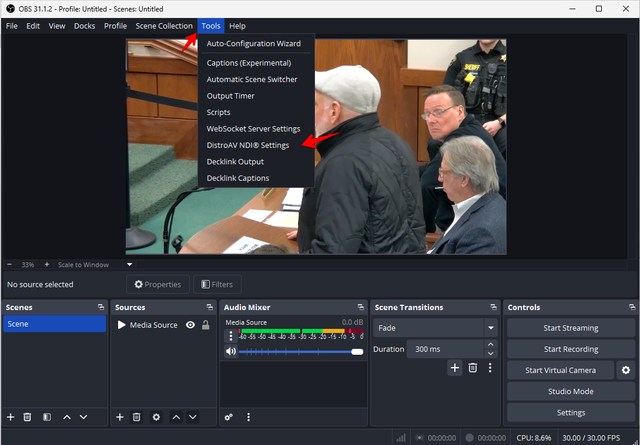
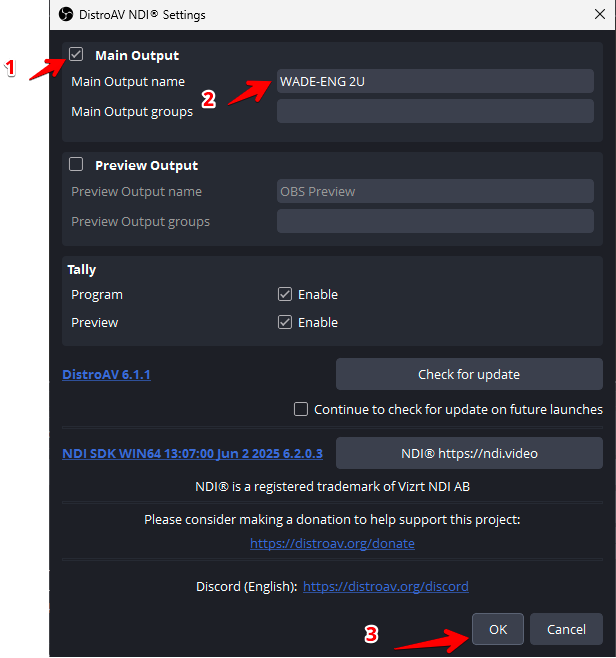
Your OBS output is now being broadcast as an NDI stream on your network.
Step 5: Setting up the source in Cablecast
- In Cablecast open settings, and then click "location settings".
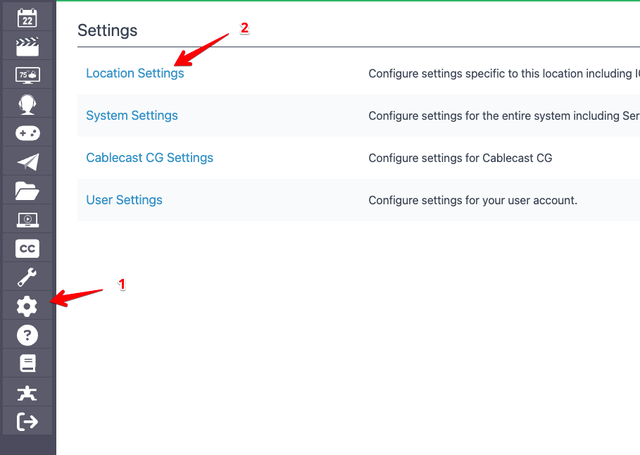
- On the location settings, click the I/O tab
- Proceed through any warnings
- Click Network Streams
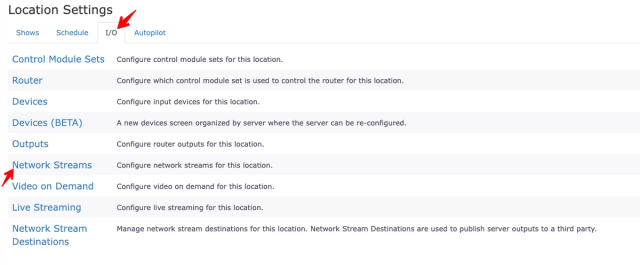
- Click "new"
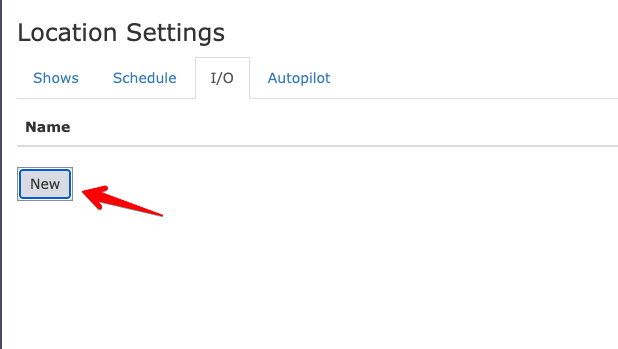
- Give the stream a name
- For type, select NDI
- The sources dropdown will now show the broadcasting NDI machine
- configured captions and standby graphic options as desired
- Click Save at the bottom
- The NDI source is now configured in Cablecast
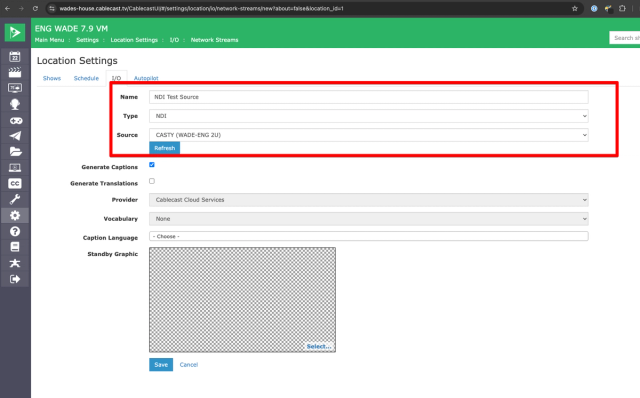
Step 6: Testing NDI source (Optional)
It's recommended to test the NDI source to check for any issues before assuming it will work in a live broadcast.
To do this
- Find the control rooms under the autopilot menu on the left-hand side.
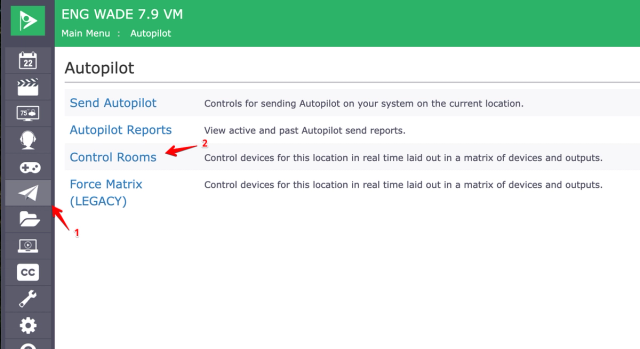
- Click the action button on your playback server.
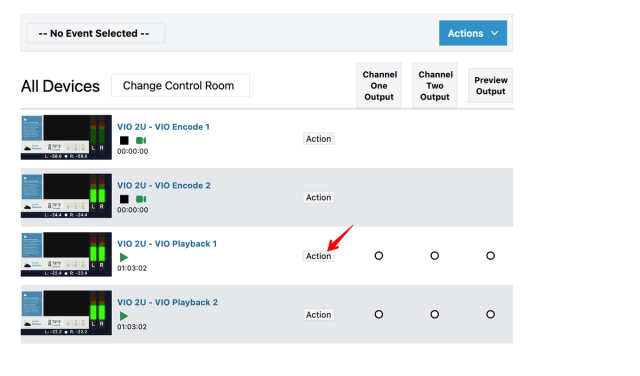
- Select action "Play Stream"
- For IP stream select your NDI source from the dropdown
- Click "take"
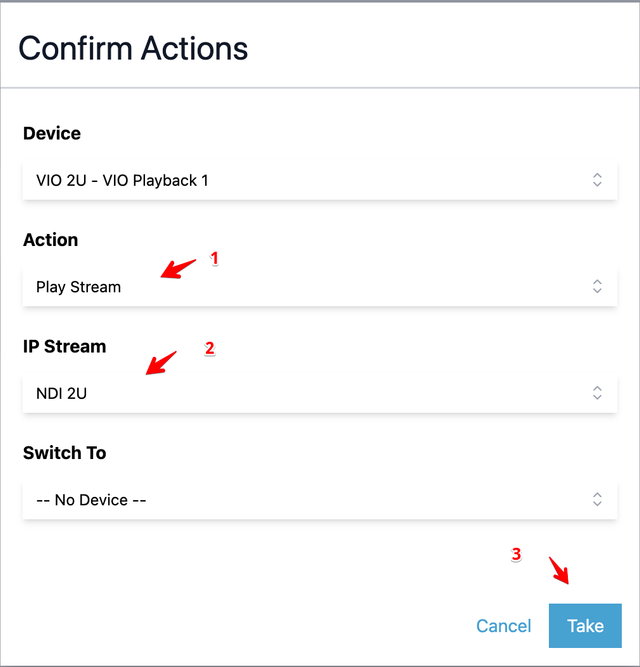
- You should now see the source playing on Cablecast in the control rooms.
- It is normal for it to take 5-10 seconds for the source to appear after the action is sent.