Schedule Daily SQL Database Backup Cleanup
September 10, 2024
- Download batch file from here - https://trms.box.com/s/kysfxebpzqs71tyfzqdies1adg0zylyo
This batch file can be edited to increase or decrease the amount of time we wait for files to be cleared. Open the file in a text editor and update the value after -d and information log message

- Open 'Task Scheduler' via the Windows start menu
- Click 'Action' from the menu bar and select 'Create Task...'
- On the General Tab, name the action Cleanup Database Folder or something that makes sense. Configure for the appropriate server dropdown at the bottom
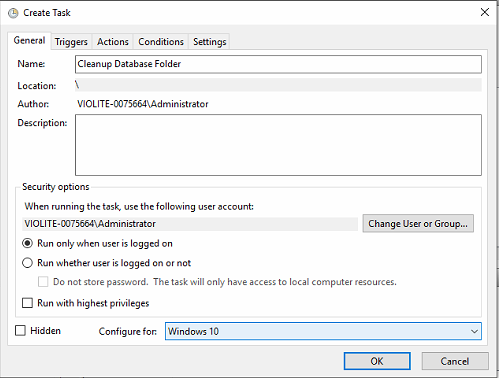
- On the Triggers Tab, select New and configure a daily schedule to run shortly after housekeeping ideally.
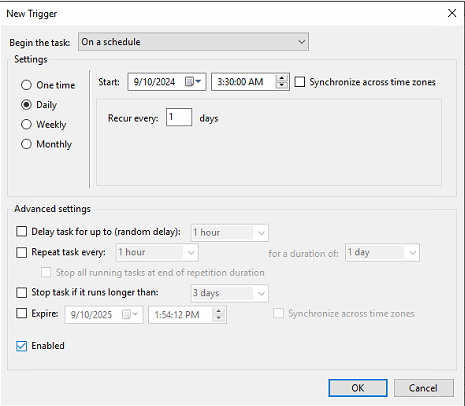
- On the Actions Tab, select new and browse Windows Explorer for the .bat file downloaded in Step 1 and select OK. It will clear the folder once the file runs of files older than 7 days.
