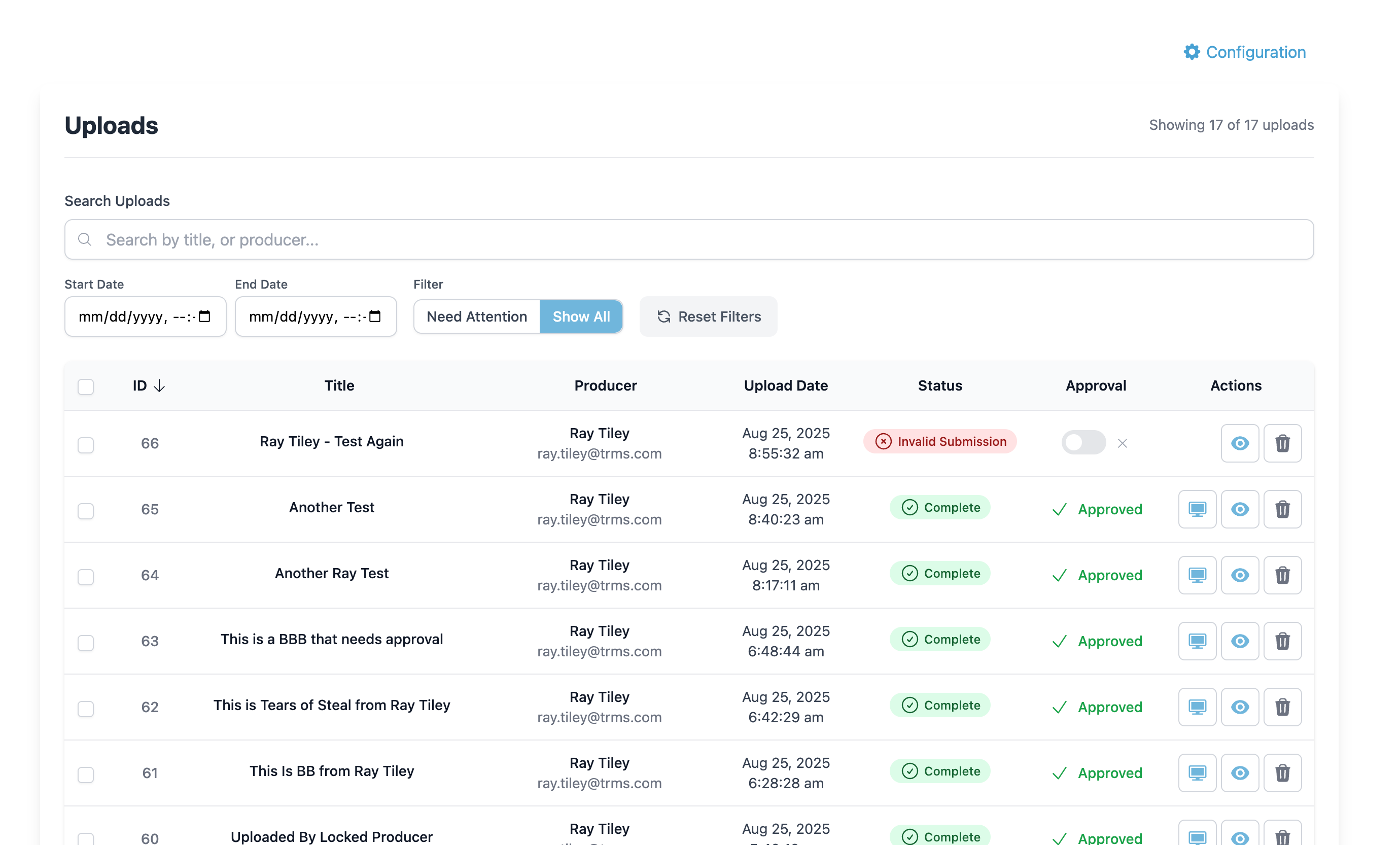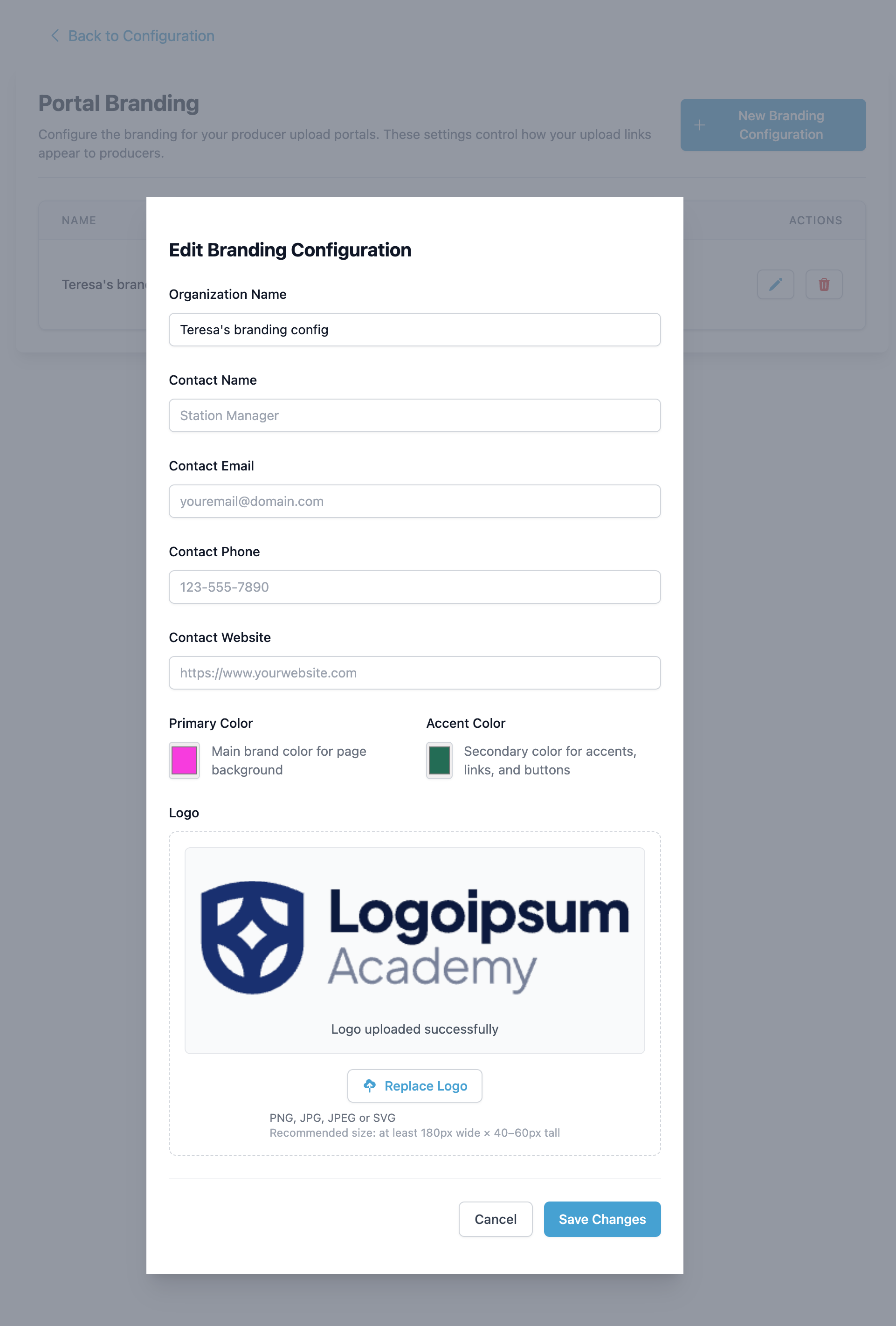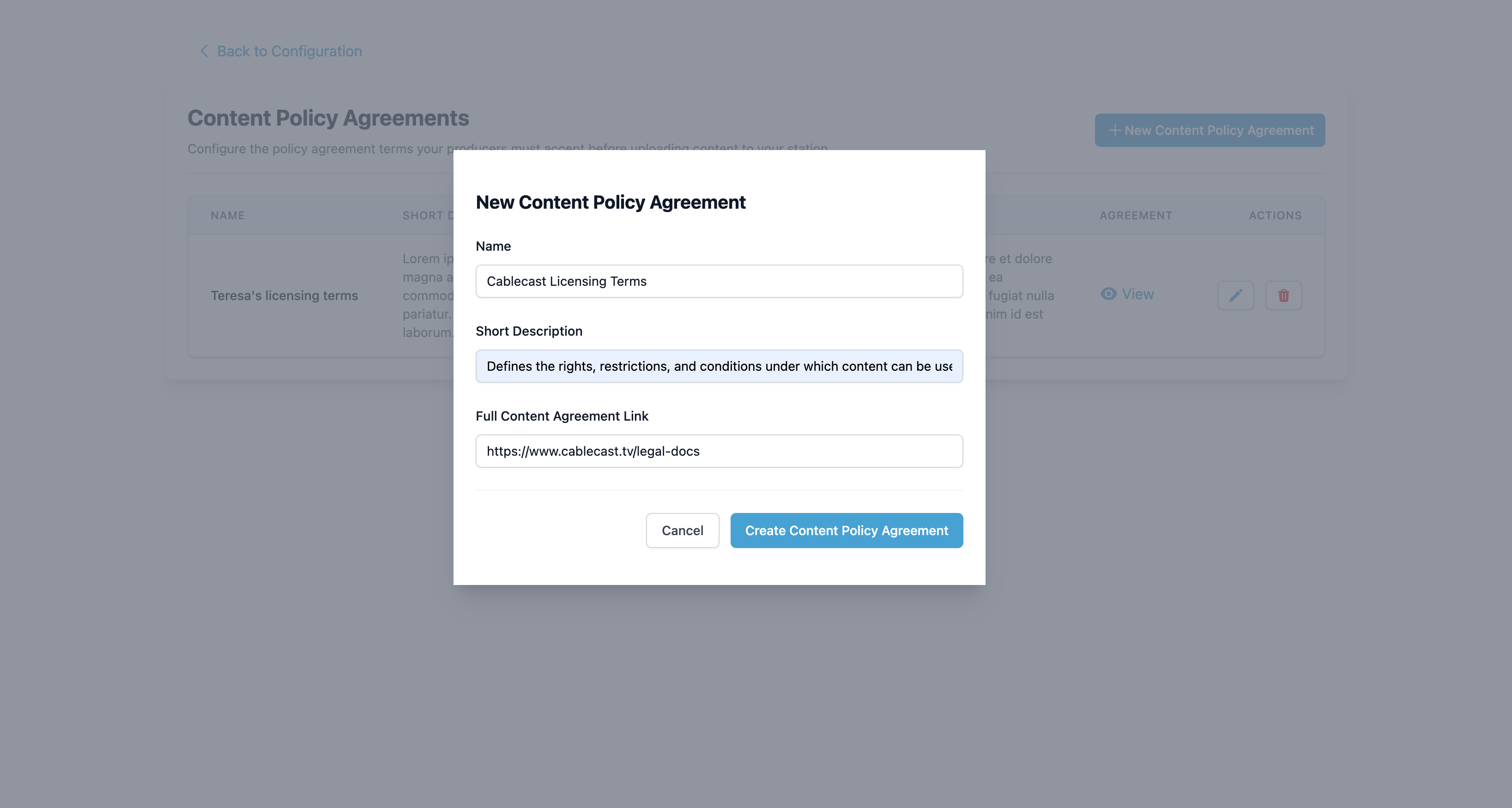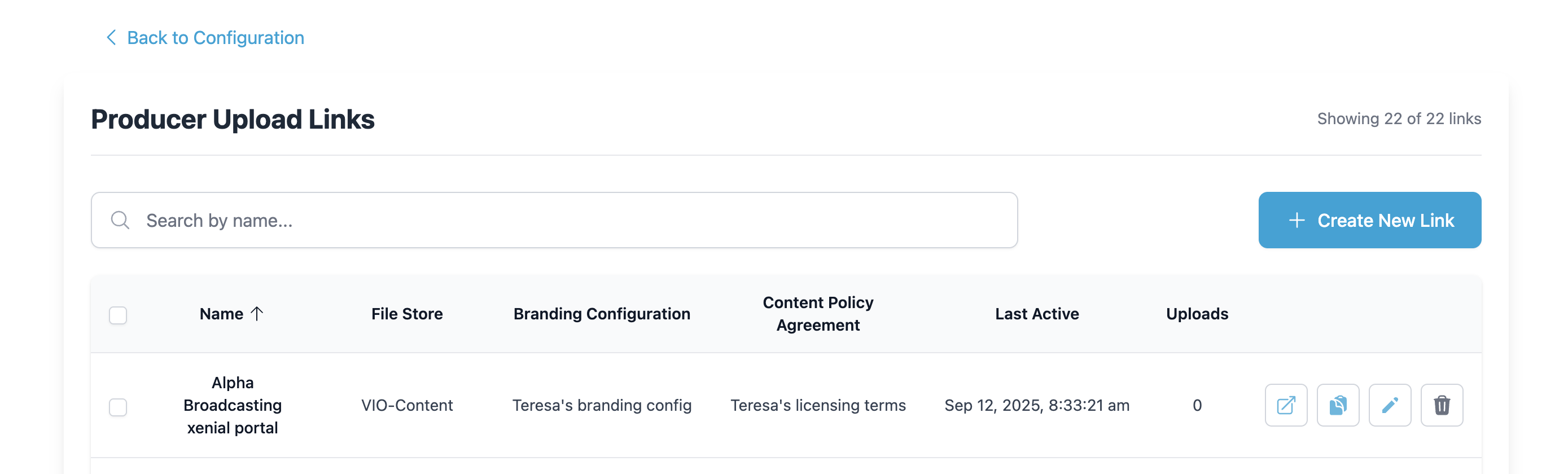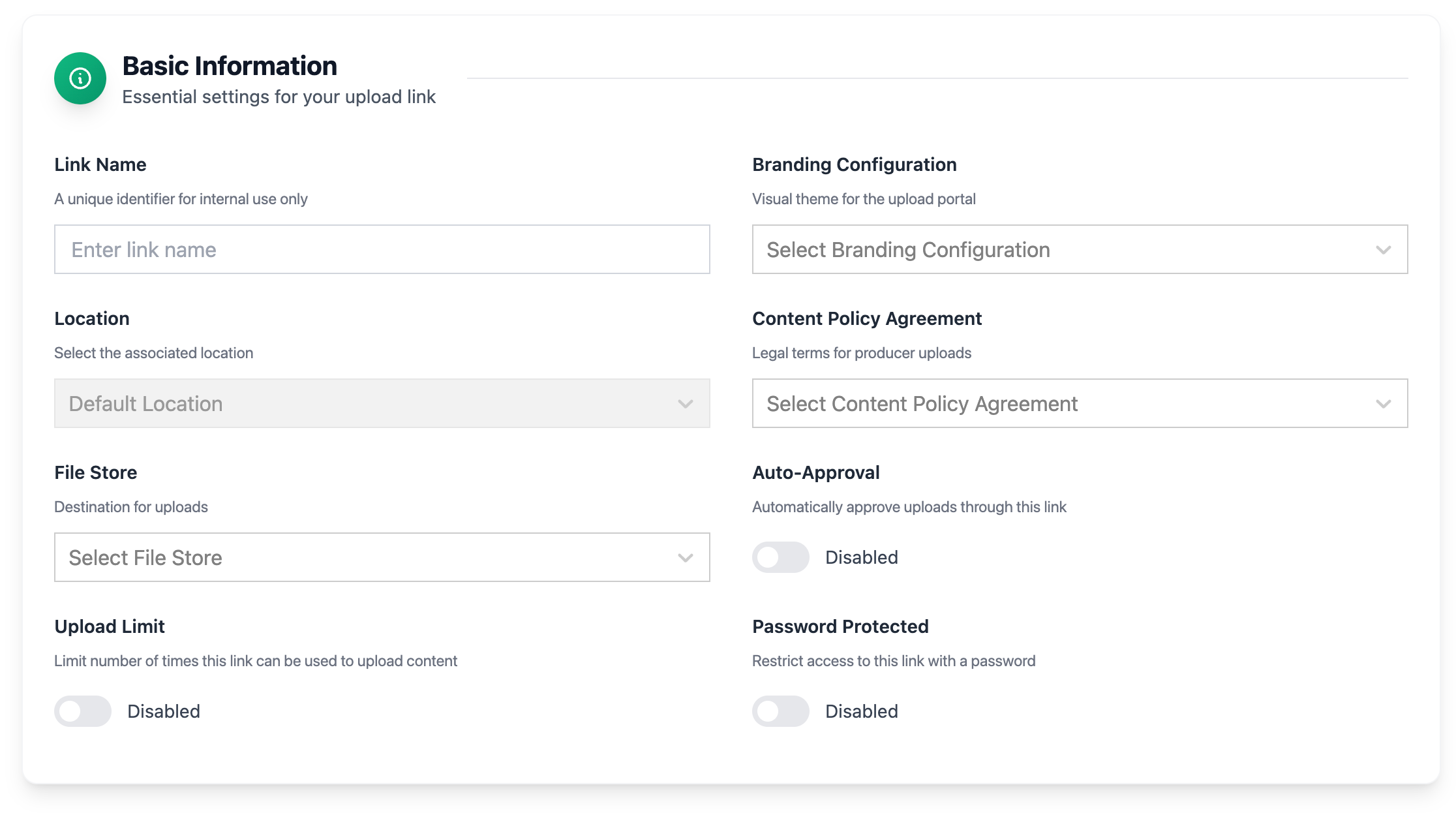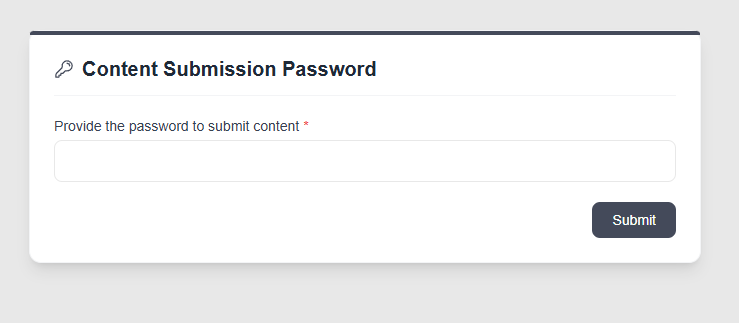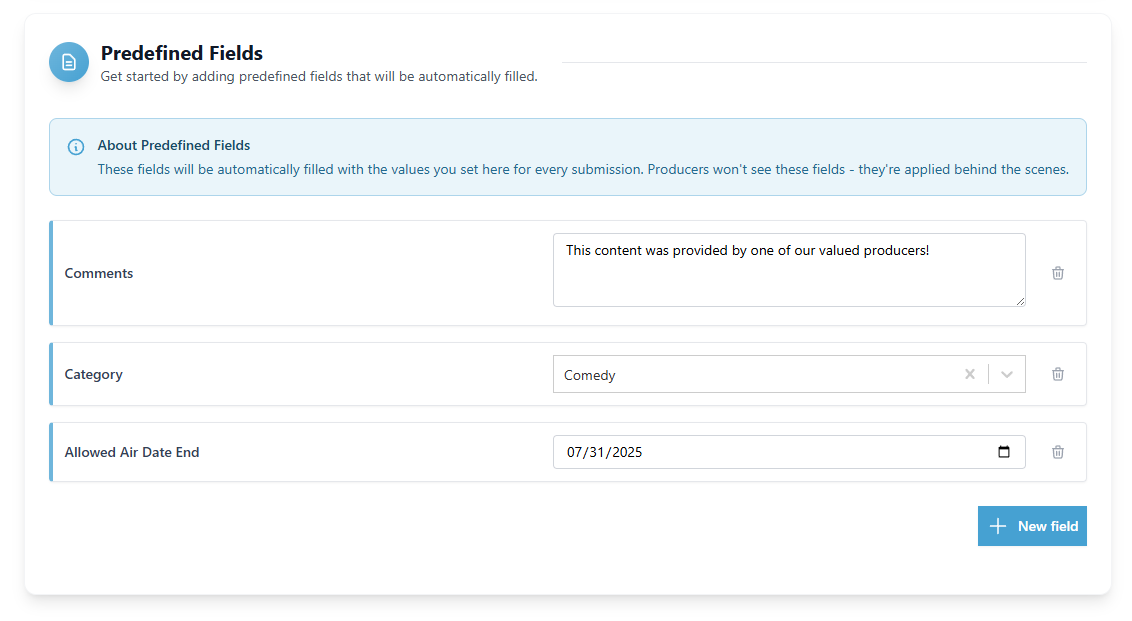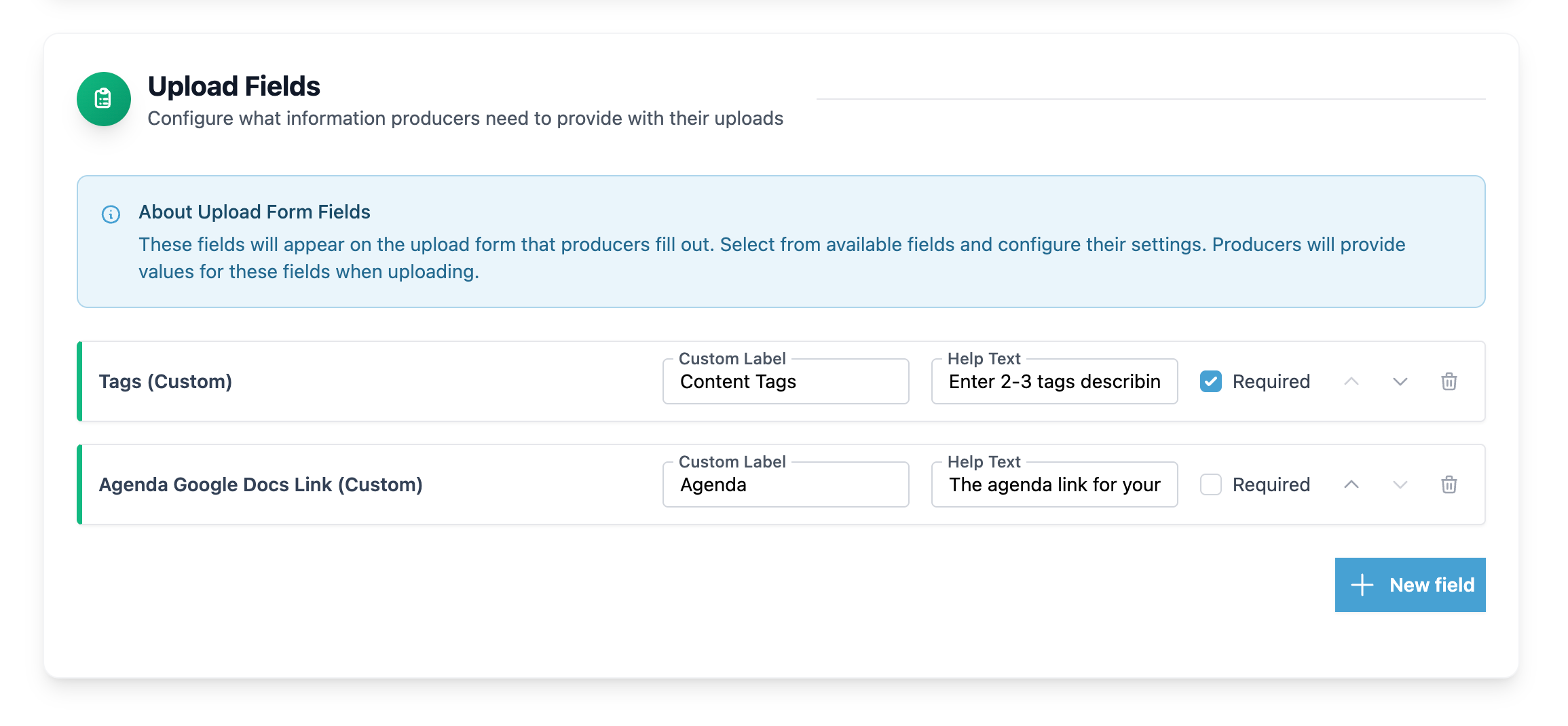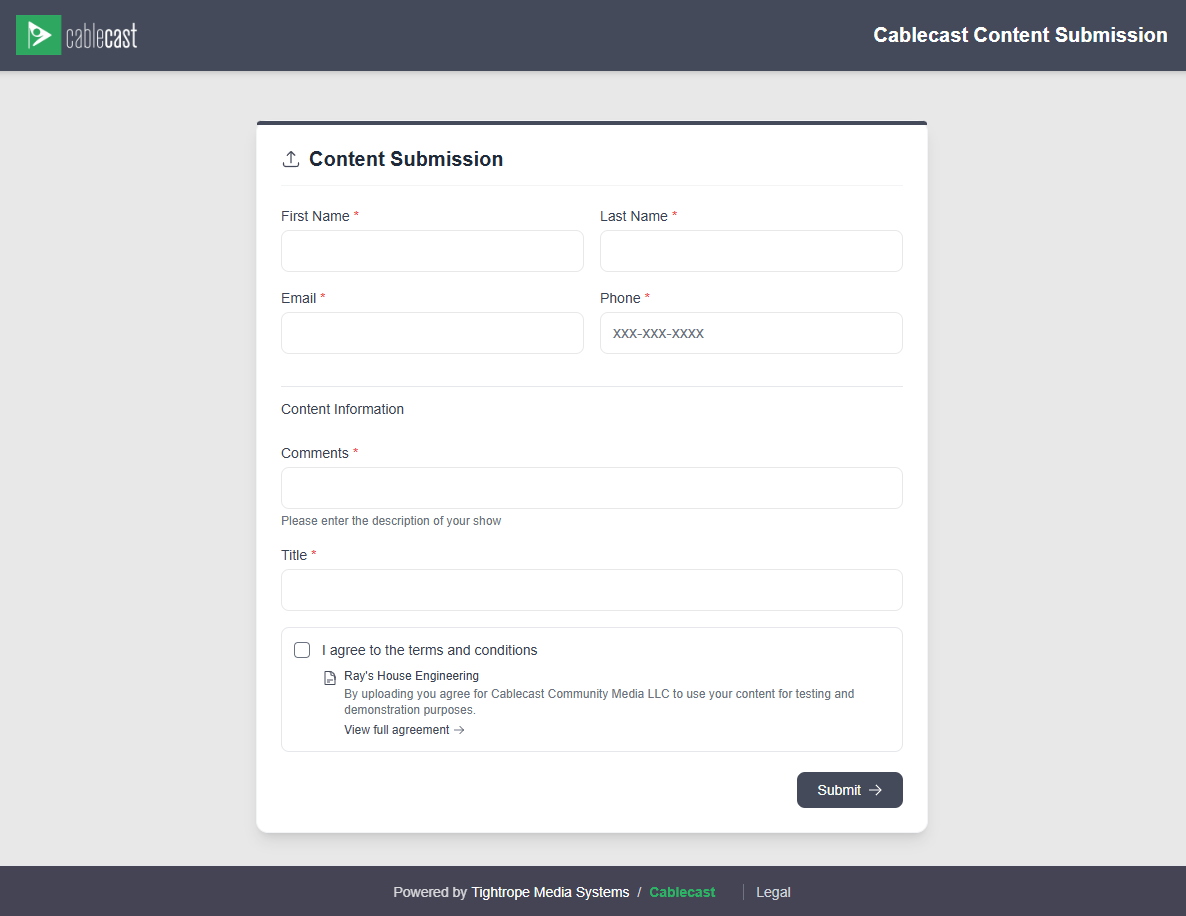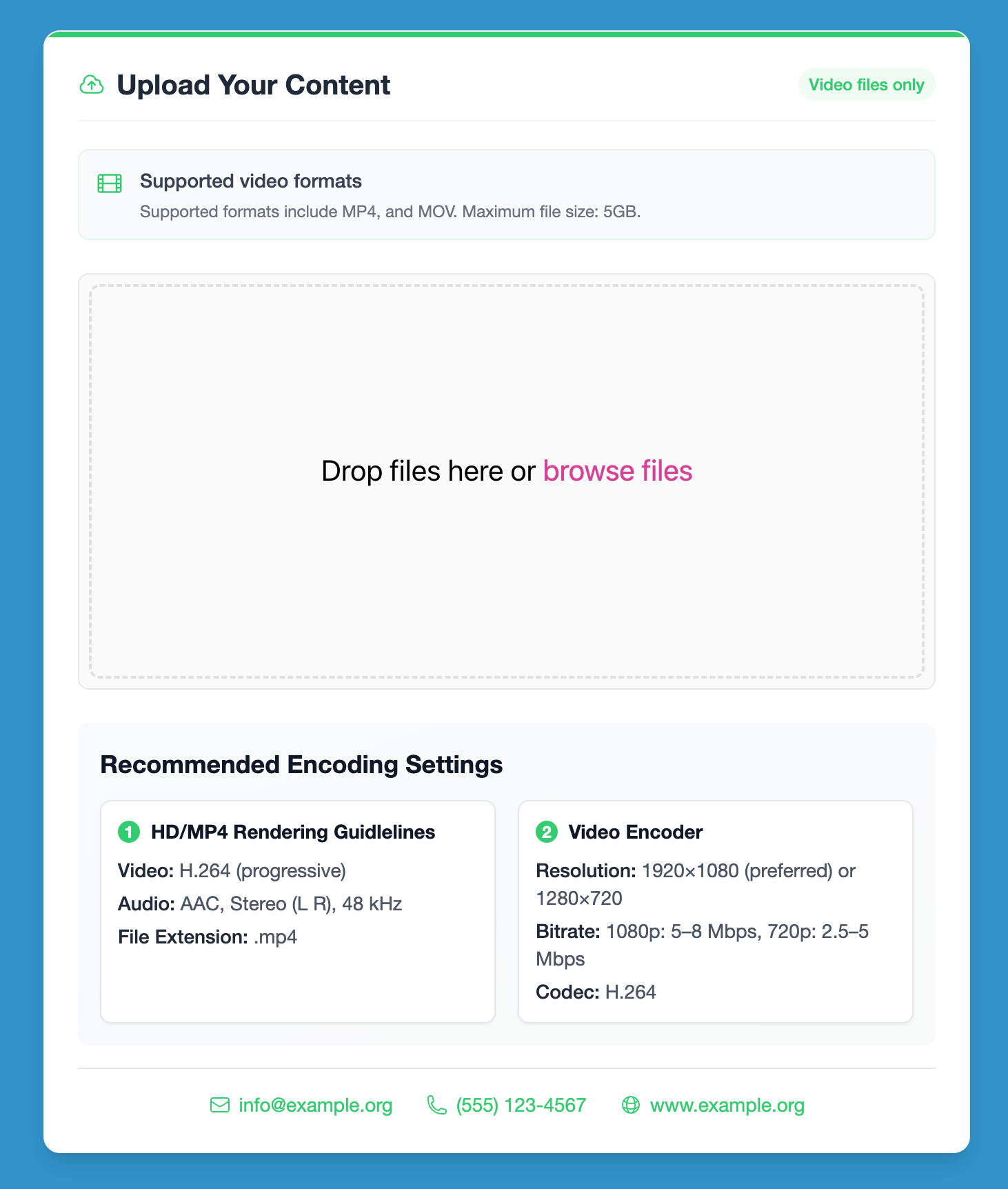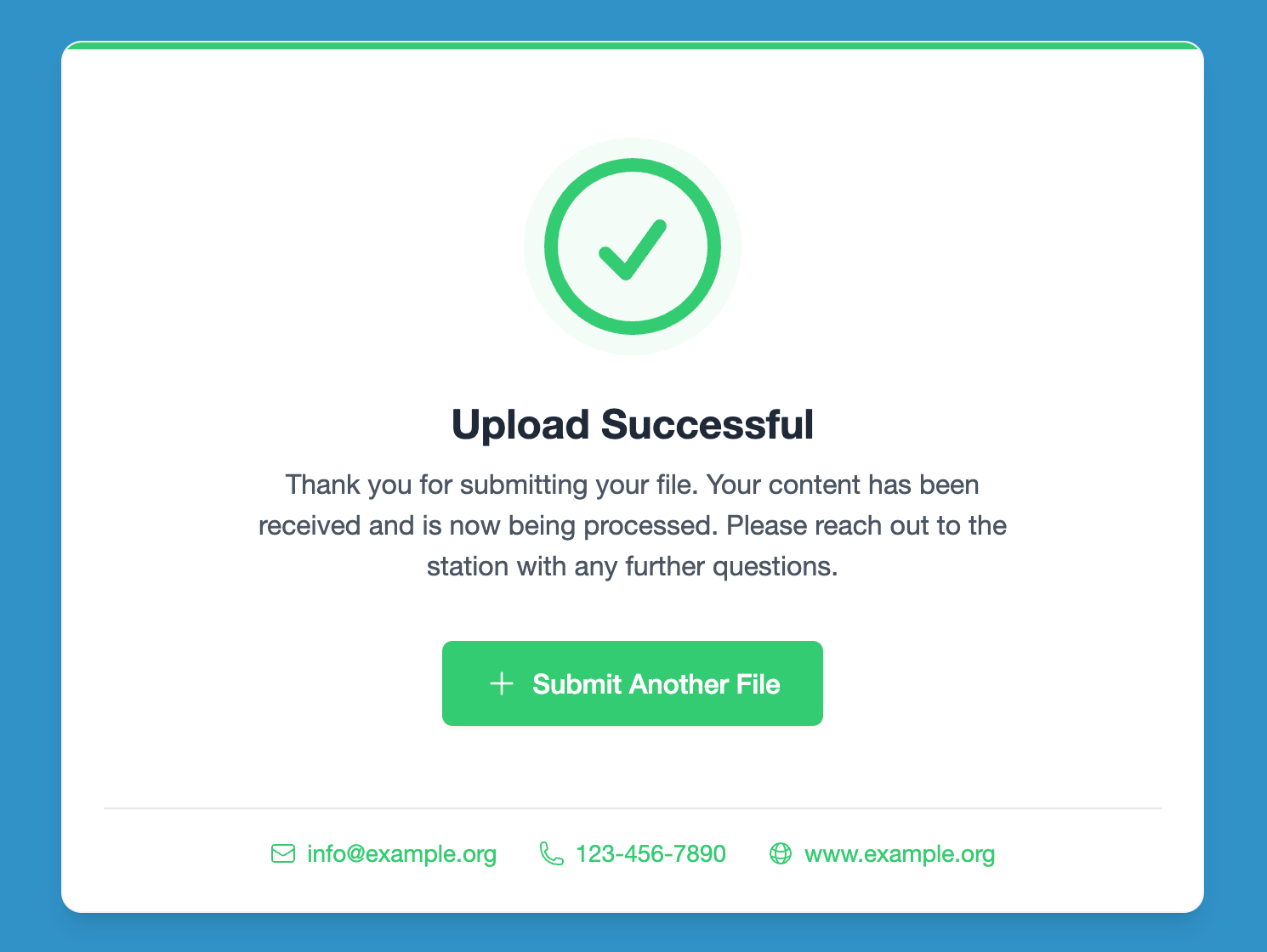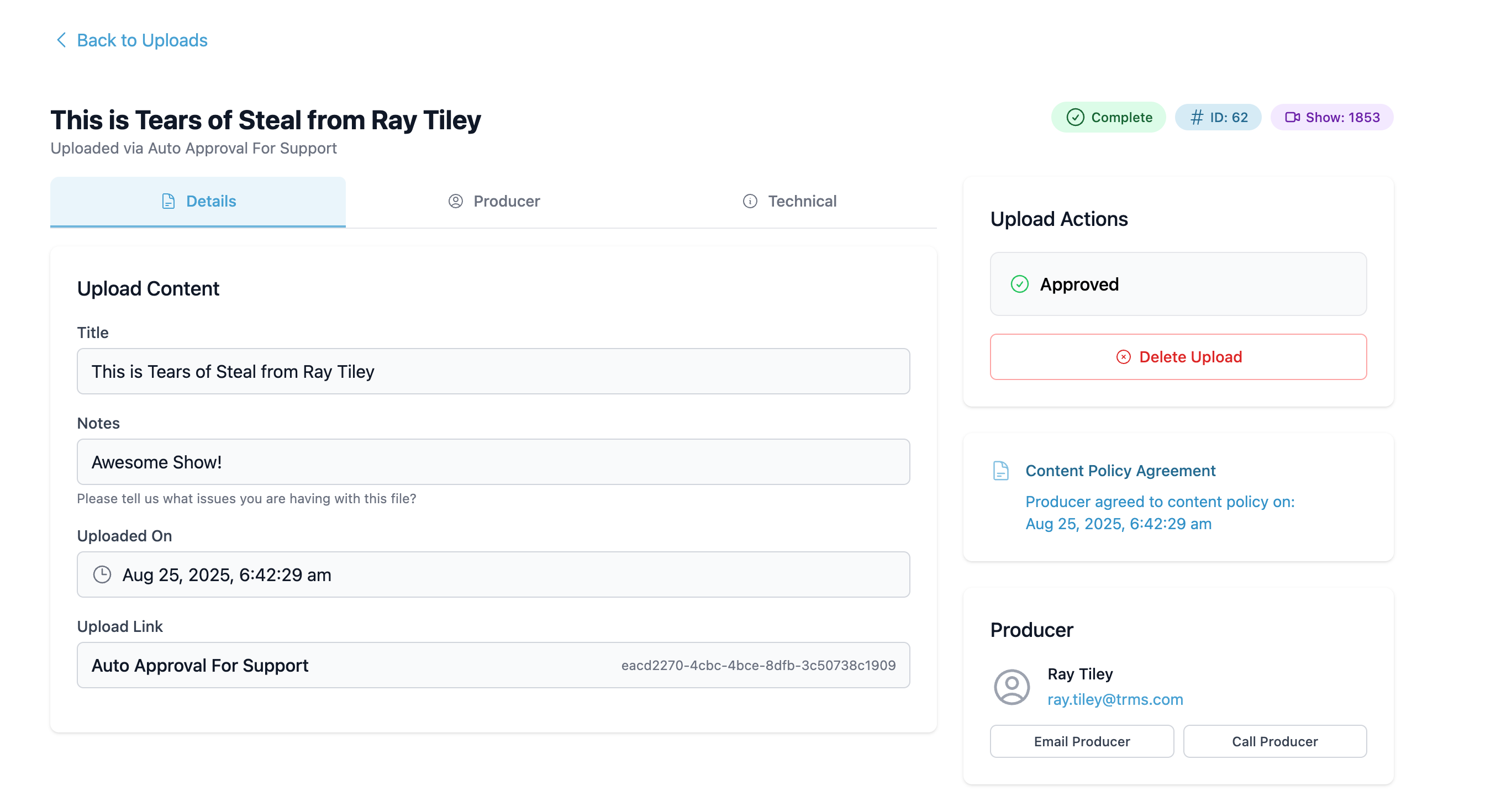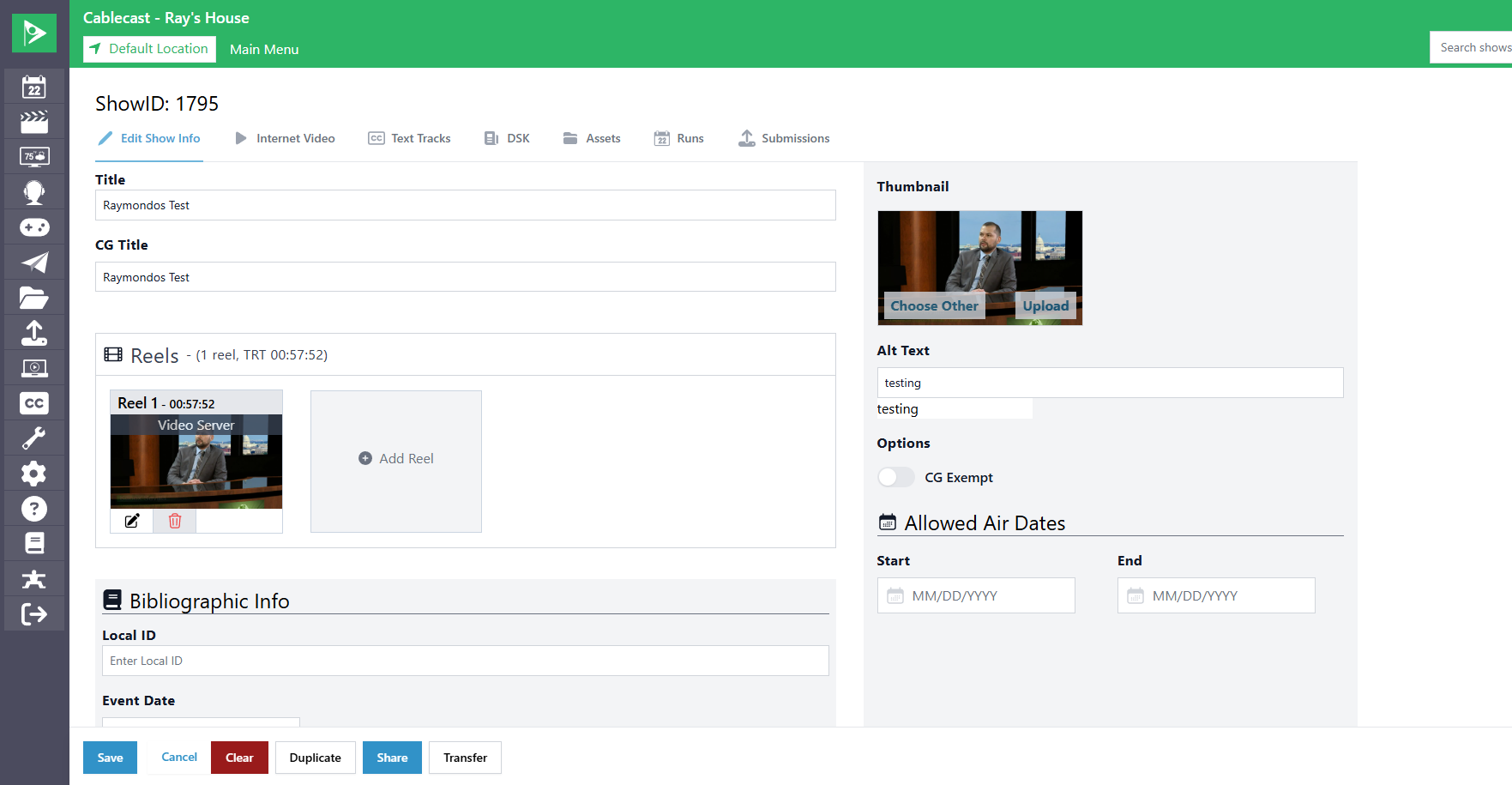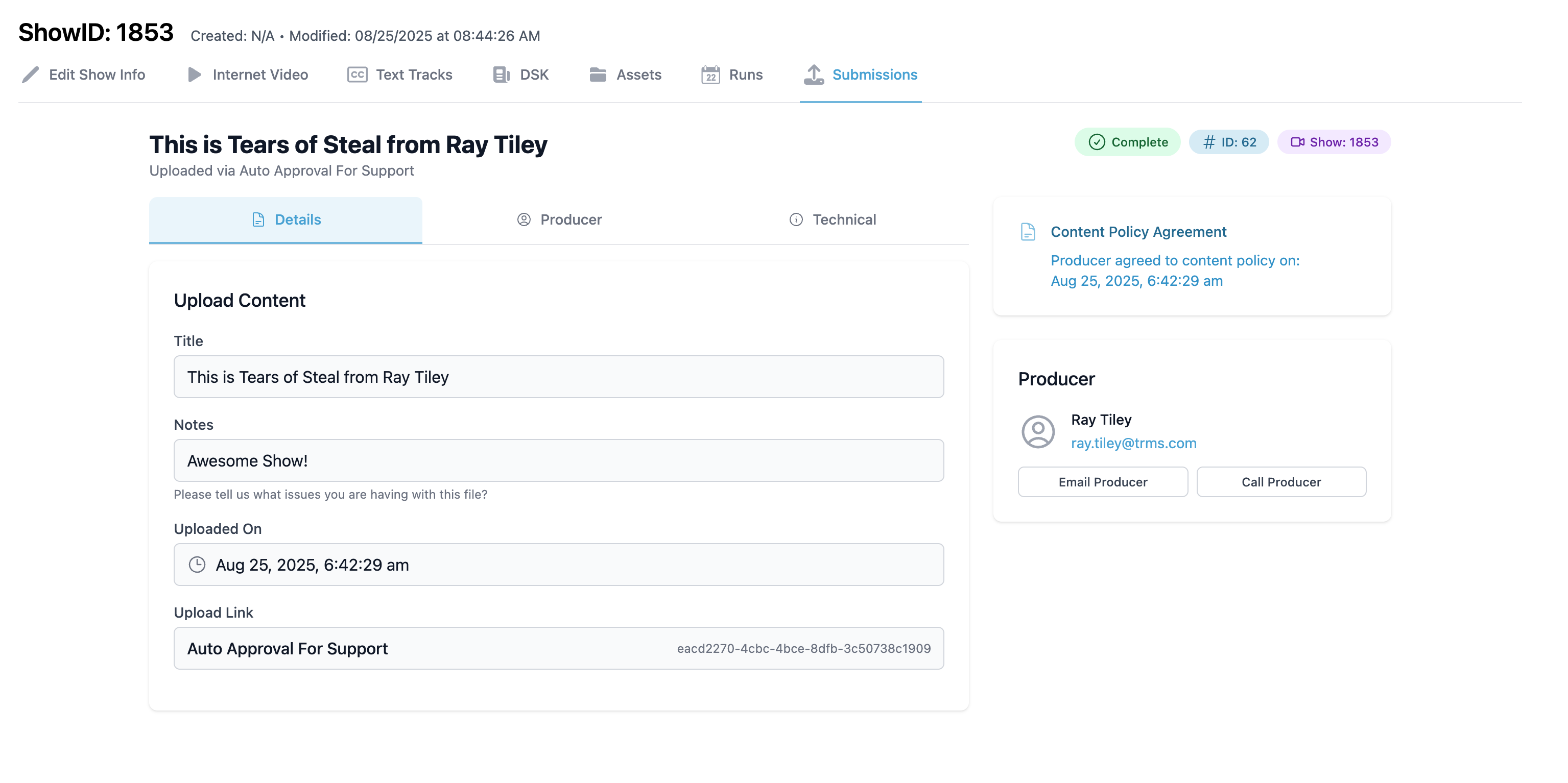Producer Upload Portal
Producer Upload Portal
The Producer Upload Portal is a producer-facing tool that allows content contributors to submit videos and show data through a simplified, customizable portal. This feature helps stations streamline content upload workflows, save staff time, and improve metadata accuracy while maintaining control over scheduling and content quality.
Prerequisites
Requires an active Cablecast Gold Support Package
Uploads Overview
Navigate to the Uploads Overview page by clicking the new upload icon in the sidebar.
Here, you can view all of the content submissions your system has received.
But before producers can upload submissions for you to review here, some configuration is required to create a Producer Upload Portal. Hit the Configuration button in the upper right of the overview page to begin.
Portal Branding Configuration
From the Configuration screen, hit Portal Branding.
Overview
The Portal Branding Configuration allows you to customize the appearance of your Producer Upload Portal to match your station's branding and create a seamless experience for your producers.
Configuration Options
Portal Color Scheme
- Primary Color: Used for the background
- Secondary Color: Used for accents, links, and buttons
Portal Header
- Configuration Name: Text shown in the header
- Contact Name: Displayed contact person or org
- Contact Email: Email for inquiries
- Contact Phone: Phone number for contact
- Contact Website: Link to website or support page
- Logo: Upload PNG, JPG, JPEG, or SVG image
How to Configure Portal Branding
- Click on Uploads in the Cablecast sidebar, then Configuration, then Portal Branding
- Click on + New Branding Configuration or edit a config in the table
- Enter the header details above
- Select your color scheme using the color pickers
- Upload your logo
- Click Create Configuration/Save Changes to apply your changes
Content Policy Agreements
From the Configuration screen, hit Content Policy Agreement.
Overview
The content policy agreements feature allows you to create and manage the usage agreements that producers must accept before submitting content through the portal.
Managing Content Policy Agreements
- Click on Uploads in the Cablecast sidebar, then Configuration, then Content Policy Agreement
- Click on + New Content Policy Agreement or edit a term in the table
- Enter your agreement name
- Enter a brief description to be shown to producers
- Enter your full content agreement link
- Click Create Content Policy Agreement/Save Changes to apply your changes
Required Content Agreement Link
A link to your station's full legal content agreement is required! Consider uploading the document to Google Drive or Box if you do not have a public facing legal page to display this.
Link Management
From the Configuration screen, hit Link Management.
Overview
Link Management allows you to create and manage customized submission links for different purposes, producer types, or content categories.
Link Configuration Options
There are three sections to a link's configuration:
- Basic Information
- Predefined Fields
- Submission Fields
Basic Information
These are the basic configuration options for each link.
- Link Name: A unique name to identify the link. It will only be displayed internally
- Location: The location the link will use
- File Store: The file Store the submissions will be downloaded to
- Upload Limit: The number of times a link can be used to upload content before it will no longer accept submissions
- Branding Configuration: The customized branding configuration the link will use
- Content Policy Agreement: The customized policy agreement the form will display
- Auto-Approval: Check this to automatically approve any content uploaded through this link
- Password Protected: Restrict access to the link via a password
Predefined Fields
These custom fields will be predefined and filled out with the values set here for every submission. Producers will not see these in the upload portal.
You can select any number of custom fields and set their predefined values by hitting New Field. Remove a custom field by hitting the trash icon.
Upload Fields
These custom fields will be filled out by the producer when they use the upload portal.
You can select any number of custom fields for the producers to fill out, each with a label and help text for clarity. Each field can be marked as Required so the producer must fill it out for a valid submission. You can reorder the fields with the up and down icons or delete them with the trash icon.
Hit Create Link to complete configuration!
Managing Links
Click on Uploads in the Cablecast sidebar, then Configuration, then Link Management. This page is where you can edit and delete link, as well as copy their upload portal link to distribute to your producers.
Link Actions
- Uploads: Track total uploads per link, and manage all submissions
- Open: Open content submission link in new tab
- Copy Link: Copy submission link to share with producers
- Edit: Edit all fields mentioned above
- Delete: Delete link. Warning: this is permanent!
Content Submission
Overview
Content submission is where the producers will go to upload their file and metadata.
Content Submission Fields
- First and Last Name, Email and Phone: Info for the submitting producer
- Content Policy Agreement: The customized licensing info the submitting producer will need to check to verify they agree
Fields under Content Information are what you defined in the Upload Fields section. Labels marked with * are required for submission.
Upload Content
- MP4, MOV and AVI files are allowed, with a maximum file size of 5gb.
- Drop or browse files to select to upload
- Once selected, click Upload file
- Upon success, you will be notified the upload was successful
What Happens Next?
Once a producer has submitted content through the upload portal, your Uploads icon in the sidebar will notify you of the number of submissions with pending approval.
Navigate to the Uploads Overview page.
Uploads Overview
This page lets you view all of the producer uploads currently in your system. You can filter these by name, date, status, etc. The page defaults to filtering by uploads that need approval or are still processing.
From the Uploads Overview page, you have easy access to view, approve, and delete uploads.
Let's hit View (eye icon) on a submission to see more details.
Upload Details
This page shows you all the details of an upload in four tabs:
- Video: Video player to preview the submitted content (only displayed if needs approval)
- Details: Title, description, date of submission, and submission link used
- Producer: Producer's contact information
- Technical: Internal information about the submitted content, including the Media Info metadata
The right side of the page gives you the ability to approve the upload. Once an upload is Complete and has been Approved, a Show will automatically be generated for it! Hit the purple Show button or the screen icon from the Uploads Overview page to quickly edit the upload's show.
The new Submissions tab in the Show Edit page gives you details of the submission, akin to the Submission Info Page.