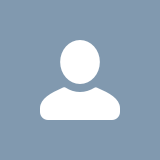How to Enable HLS for Cablecast RTMP
Admin Access Needed
Enabling HLS can only be performed by a Cablecast staff member with admin access to Cablecast Cloud.
Introduction
In the event a user has an issue with the video server dropping connections to Cablecast RTMP or a less-than-optimal internet connection, we can enable HLS for the customer.
Enabling HLS
Find the user's cloud services account. In this example, I'm using an inactive test account. Click on one of the live bars under the RTMP servers to get to the Cablecast RTMP dashboard.
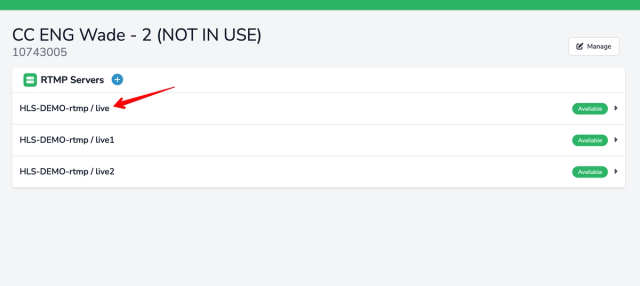
Make sure no live events are streaming
Make sure the customer is not streaming live events or is OK with the RTMP instance being temporarily unavailable. As this will stop their streams.
Once you have the Cablecast RTMP dashboard open look for the "Enable HLS" at the top. Click on this button.
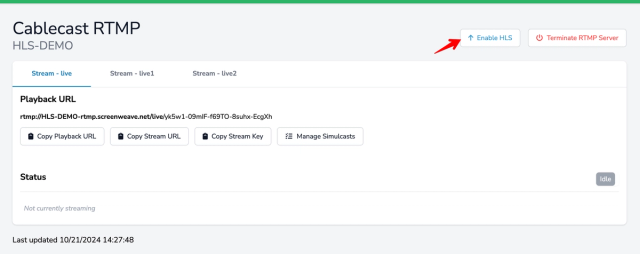
Once this is done you will see an activating configuration box appear. You do not need to do anything. This will activate and disappear within a few minutes.
The box will change to "Disable HLS" at the top right, this indicates it is now enabled.
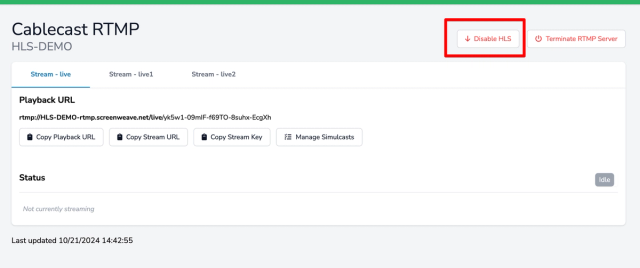
Finding the HLS URL
The HLS URL is not advertised on the Cablecast RTMP dashboard. You simply need to copy the playback URL and alter it to make it work.
The best way is to replace the rtmp:// with http:// then put /hls/ after the domain name then add .m3u8 at the end of the playback URL.

If you're confused don't worry just compare the two examples below.
For example, the RTMP playback link is
text
1
rtmp://HLS-DEMO-rtmp.screenweave.net/live/yk5w1-09mIF-f69TO-8suhx-EcgXhThis can be altered to the follow which will give a valid HLS link.
text
1
http://HLS-DEMO-rtmp.screenweave.net/hls/live/yk5w1-09mIF-f69TO-8suhx-EcgXh.m3u8You can test whether this URL is valid by loading it in VLC while an incoming stream is active. Once you have confirmed you have the correct URL add it to the customer's Cablecast network streams or give them the HLS url(s).