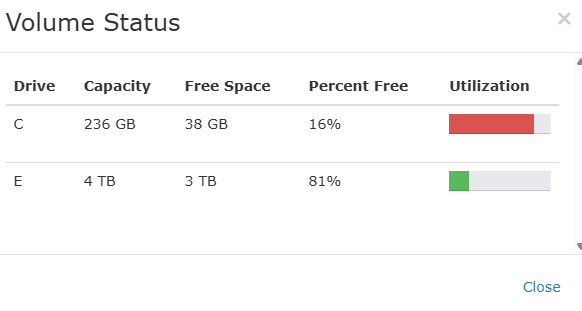Getting Started: Cablecast Main Menu
When you first login to your Cablecast UI, you'll be directed to the Main Menu page within the User Interface (UI).
Cablecast Main Menu
Information Pane
Top Bar
On this page you'll see a grey bar separating from the green banner at the top of the page. The top row of items in the grey bar are for functionality features that are part of the playback systems.
- Autopilot
- Playback Files
- Video on Demand (if enabled)
- Server Health
AUTOPILOT
The Autopilot field reports when the last Autopilot was sent and to when it will cover. If there's been any changes to your schedule since the last send, you will see a note with hyperlink about Send Autopilot to commit changes.
PLAYBACK FILES
The playback files block shows us how many files are associated within Cablecast. Each item listed is a hyperlink that will take us to the files referenced. This is handy for figuring out quickly which files are still processing or invalid directly from your Main Menu.
VIDEO ON DEMAND
Requires VOD Licensing
Contact Cablecast Sales: Sales@cablecast.tv if you'd like to add VOD Licensing to your system.
Similar to the Playback Files information. This field allows us to quickly see and link to files set for VOD.
SERVER HEALTH
The Server Health field allows us to quickly see what our Cablecast unit's health status is for the C and E drives on each unit in your system.
If there is an issue with the status of a drive, the field will show with a "warning" which can be clicked on to take us to the Servers page within the UI. There we can click on the warning information to find out which drive has the issue.
Clicking on the warning link the field will take us to the Servers page, where we can click on the Warning showing under Volumes.
This will then bring up a popup image telling us with a red bar and percentage number of which drive needs attention.
If you need help in cleaning up a drive, or finding where the buildup of files are contact support@cablecast.tv
Lower Bar
The second line is for Cablecast Cloud Services features. The first item is included with your licensing: Cloud Services.
Additional services through Cablecast Cloud Services will populate the rest of the grey bar if they are enabled on your system. Each will hold a summary of information for your system and account.
Programming Information
Below the Information pane is the Programming information window. This area will build out for any programming that is currently scheduled with a countdown to end of program and a confidence monitor, and next programming to come up with a countdown to when it plays.
If you don't see anything in this space, there will be a notification explaining "There are no events scheduled on: (your channel name)"