Finding the IP Address of Your Server
January 13, 2021
Your cablecast system is a web-based UI which can be accessed through any typical modern web-browser on your desktop or laptop. Since our interface is responsive, you can even access it through a tablet or mobile phone. Neat!
Though, you'll need to know your IP address of your server to login.
- Find your Cablecast head unit.
- If you have video on-demand, this is typically your VOD server
- If you dont have video on-demand, this is your SX, Flex or VIO server.
- Access your server with a directly connected Keyboard, mouse and Monitor.
- On Windows 10, Right click Start, and click Command Prompt.
If you're running Windows 7, Press Windows Key + R, and type cmd.
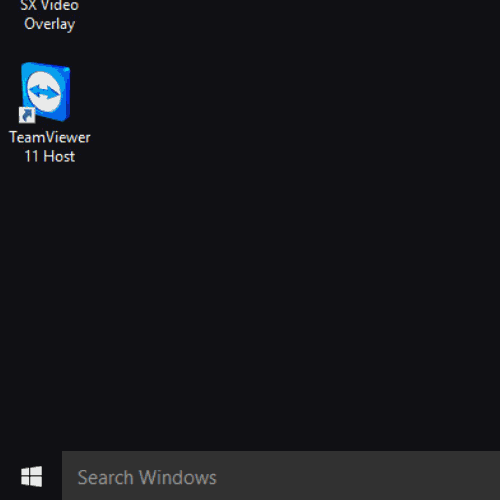
- In the command prompt, type in ipconfig and hit enter on your keyboard.
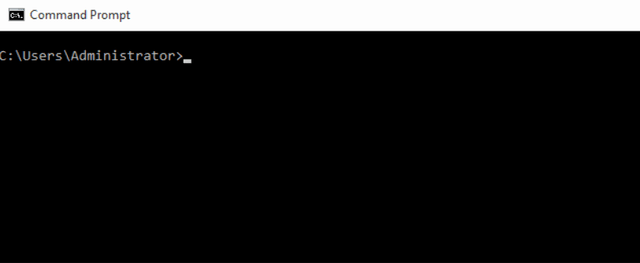
- Find your Ethernet adapter and look at the IPv4 address.
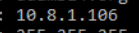
- Now on another computer on the same network, open a web-browser and type that IP Address in the address bar.
