Disabling Automatic Updates and Notification on Cablecast CG-340 Systems
The Problem: Windows 10 has a new feature that notifies a user when Windows Updates are available by displaying a large blue box over the top of any running program including the Carousel Player application. This can cause the notification to show up “on air” over the top of Carousel content.
Affected Systems: Cablecast CG 340 Players running Windows 10.
The Solution: Cablecast hardware runs a special version on Windows that allows the notifications to be disabled through the registry. Follow these steps to disable the update notification.
- Download the registry key from the link below on to the CG-340
https://trms.box.com/s/i0sy8a7d8y42dbjo1f560omdnsvrl4er
- Double click on the file in its downloaded location (usually the Downloads folder) to import the key A. You will be presented with a “Run Prompt” for the Reg Editor. Select “Run” and you may be asked to elevate to administrator privileges B. A warning will appear about editing the registry that looks like this:
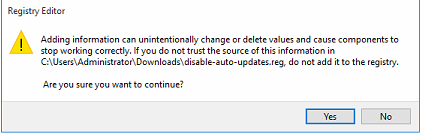
Click “Yes”
C. When the Registry Key has been added you will be presented with this message:
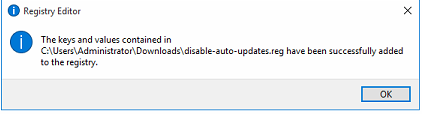
Click “OK”
- Reboot the CG-340
Automatic Windows Updates and notifications are now disabled on the CG-340.
Warning: Windows updates are very important to the security and stability of your CG-340. If you elect to apply this registry key all automatic updates and update notifications will be permanently turned off. To keep your CG-340 secure and stable you must check for and install Windows Updates manually.
To check for windows updates manually, follow these steps:
- Click on the Start Menu
- Click “Settings”
- Click “Updates and Security”
- On Windows Updates click “Check for Updates” or “Retry” and if Windows updates are available they will be presented to you
- Allow the system to download and install them and then restart the system if prompted.
Windows 10 Updates occur quite frequently. Cablecast Support recommends that you perform a check for Windows updates on all of your Cablecast systems at least monthly if not more frequently.