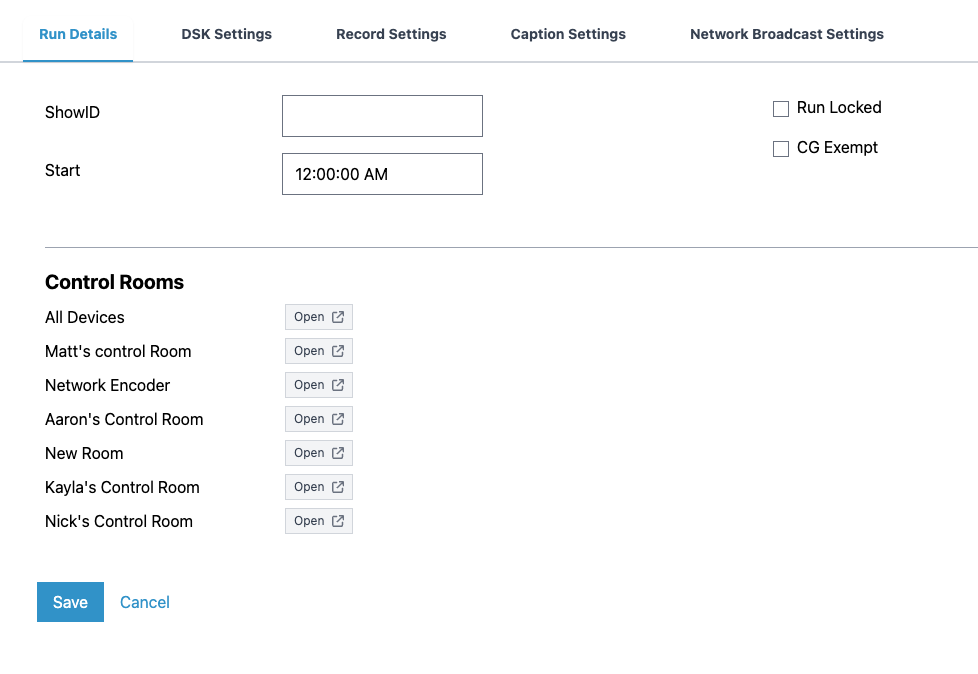Cablecast Settings: Schedule Events Panel
The settings are still the same as before, but now they’re organized in a new layout with tabs that separate the different sections. It’s just a fresh way to access what used to be in the panel next to the schedule.
To get to the Scheduled Event Details panel, click the pencil (edit) icon to the far right of the scheduled run.
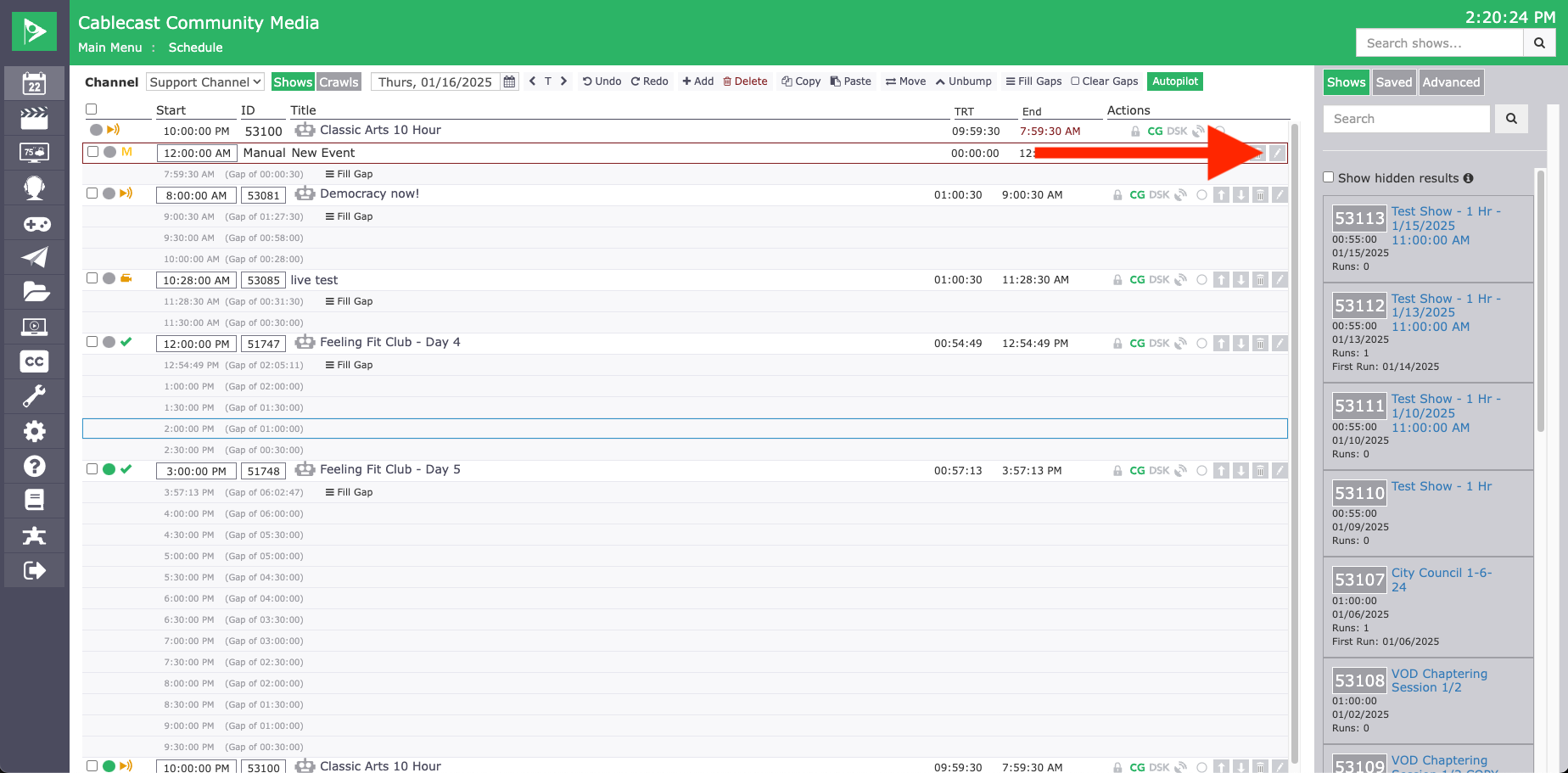
The Panel is broken down into tab groups for the different aspects of your Scheduled Event.
Run Details: Choose your Show ID to play for manual events, set it's start time, will the event be locked (not able to be bumped from its start time) and will it be CG Exempt (unable to have crawls, bugs over the program video, and not reported in the schedule for a viewer).
DSK Settings: The same settings you would find within a Show Record. Will there be a Text-bug, or a crawl specific to this program.
Record Settings: Do you wish to record the program. Which device will it be recorded on (Destination), Where is the (Source) video coming from. How long should the recording run, when does the recording start.
Caption Settings: If you're using Cablecast Cloud Services for captions or another 3rd party device for your captioning needs.
https://support.cablecast.tv/s/articles/closed-captioning-with-cablecast-cloud-services
Network Broadcast Settings: Stream the program to YouTube Live.
https://support.cablecast.tv/s/articles/getting-started-with-social-streaming-in-cablecast-78
At the bottom of the page you'll also see Control Rooms, here you can assign a Control Room to the event.
https://support.cablecast.tv/s/articles/getting-started-with-control-rooms-in-cablecast-78