Audience Measurement Reports
Reflect Required
Audience Measurement Reports are only available for customers using Cablecast Reflect or Reflect+.
Audience Measurement Video Walkthrough
To get to Audience Measurement Reporting, go to Tools > Reporting > Audience Measurement.
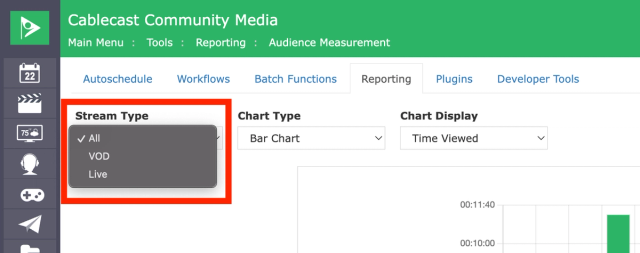
Select Stream Type
- Choose from:
- All
- VOD
- Live Stream
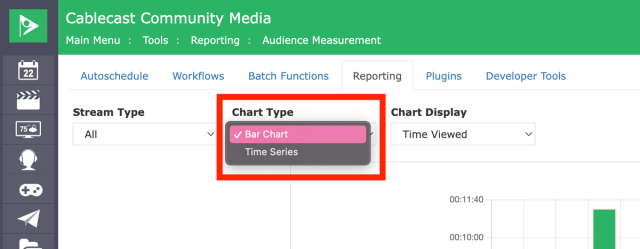
Chart Type Options
- Bar Chart: View Time Viewed or Viewer Count
- Hover for detailed info
- Time Series: View Time Viewed, Viewer Count, or Peak Viewer Count
- Hover or click Show names on the right to toggle visibility

Choose Date Range
- Select the date range you want to generate the report for using the calendar pickers.
Summary of Stats
With the time series graph, you can click on shows or streams to the right of the graph to remove them from the graph. You can also hover over a point on the graph and see additional info about the specific time viewed or number of viewers depending on what chart display you have selected.
If you have the Bar Chart type selected, you can change the chart to either display the time viewed (the duration of views) or the total viewer count for the date range specified to the right. Note that you can also hover over the bars to see more detailed information about the time viewed or number of views.
If you have the Time Series graph selected, you can set the chart display to time viewed, total viewer count, or peak viewer count. Peak viewer count shows the views for a 24-hour period, even for live streams, if the report date range is for more than a day. If the date range is only for a day, you will see the stream views broken down by 30-minute intervals.
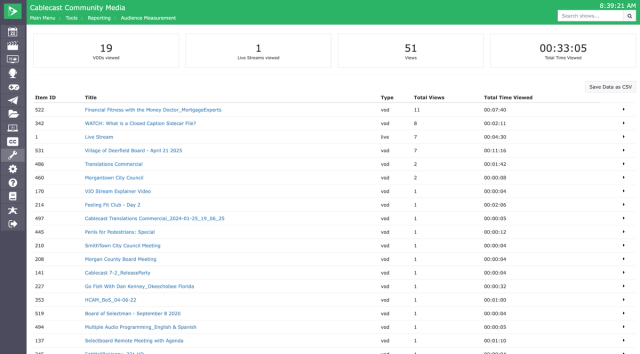
VOD / Live Stream Breakdown
- View each item’s:
- Type (VOD or Live)
- Total Views
- Total Time Viewed
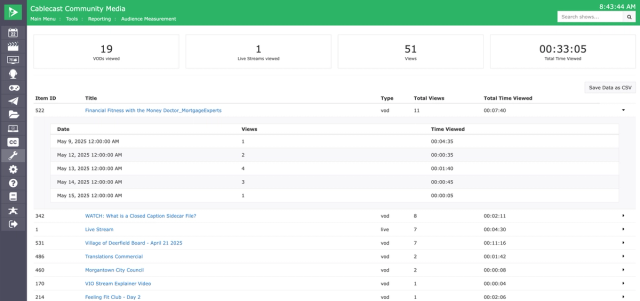
- Click ► to expand and see:
- View Date/Time
- Views Count
- Time Viewed
- Live Streams: shown in 30-minute intervals (expanded view)
- VODs: shown in 24-hour intervals (expanded view)
- Note that the view counts for VODs display as 12 am daily
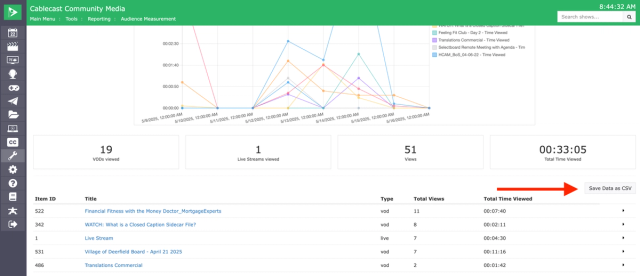
Export Data
- Click “Save Data as CSV” to export the Audience Measurement Report to a spreadsheet.