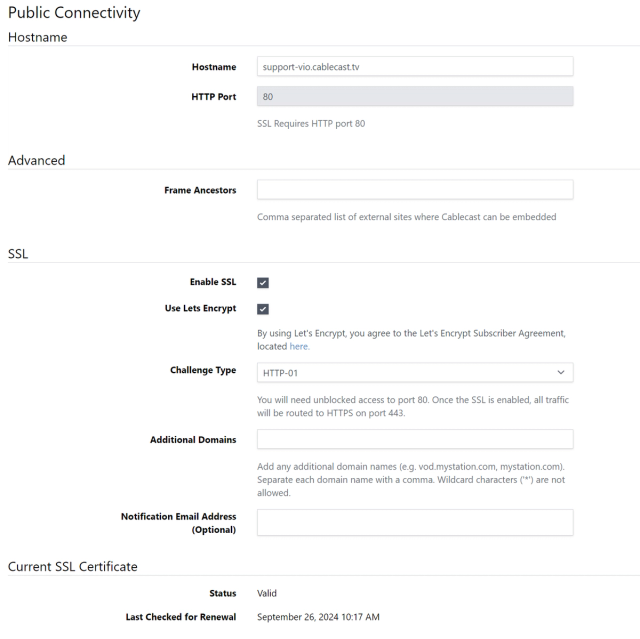Adding SSL/HTTPS to Cablecast 7+
In order to set SSL/HTTPS up for your host unit, you'll need a External Name Address (DNS) for the Public facing (external address) of the host. If you're unsure of which unit is your host, look at the apps installed to the server it is the one that has FrontDoor loaded.
Work with your IT team to create a your name address and get it connected to the Public facing IP address for your host unit.
You will need to allow ports 80 and 443 access for outgoing, and all incoming traffic
Once an external name address has been connected to the Public facing IP address for the host unit, simply log into the Cablecast UI and navigate to Settings>System Settings>Public Connectivity.
Put your Public facing Name address into the Hostname text field.
Then check the Enable SSL and Use Let's Encrypt.
Finally click save.
If you need to enter additional DNS challenges, see our article:
Using Let's Encrypt with DNS-01 Challenge in Cablecast
If you have need to add additional security to your headers, you can do so in the Frame Ancestors field.