CablecastRTMP Managing Your Account
In Cablecast 7.1 we added the support for additional Live Streaming Sources. One of the Live Streaming formats that is now supported is RTMP, but for Cablecast to use RTMP as a live source there needs to be an RTMP server to facilitate communication between the source of the stream and the Cablecast server.
To fill this need we created CablecastRTMP which is a cloud-based RTMP service. In this article, we will go over the management of your CablecastRTMP Account.
To learn more about other Network Streaming Sources in Cablecast, be sure to check out our Feature Overview KnowledgeBase Article.
Account Created
Once your purchase of CablecastRTMP is processed, Cablecast Support will begin the process of creation and configuration of your account. You will receive an email containing login information including your username and password. Support will create a password for you but you are able to change that once you log in. See our article about Changing Your CablecastRTMP Password.
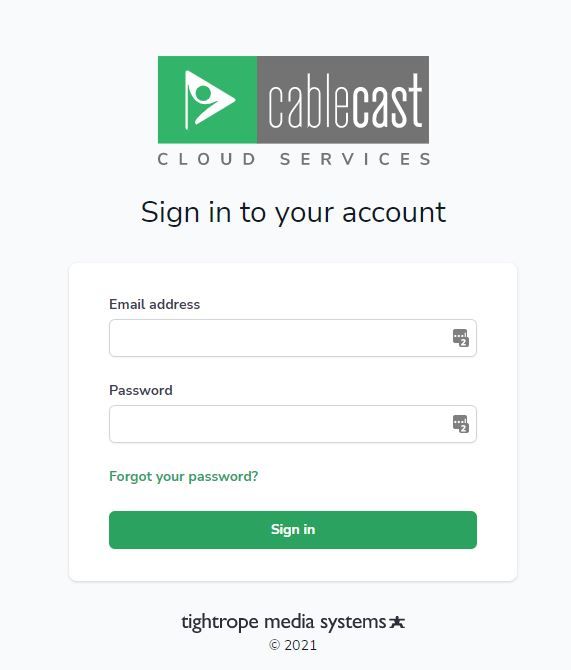
Managing your Stream
After you log in, you will have access to your organization's DASHBOARD. There are 3 products that can be managed from this Dashboard: ScreenweaveOTT, CablecastRTMP, and Reflect. You may have a combination of these products, but for the purposes of this article, we will concentrate on the CablecastRTMP area, known as LIVE SERVERS
Here you will be able to Manage your Servers as well as check your Server Status. Check out our article about the Server Status Page to learn more.
Click on an AVAILABLE LIVE instance:


This will bring you to the management area:
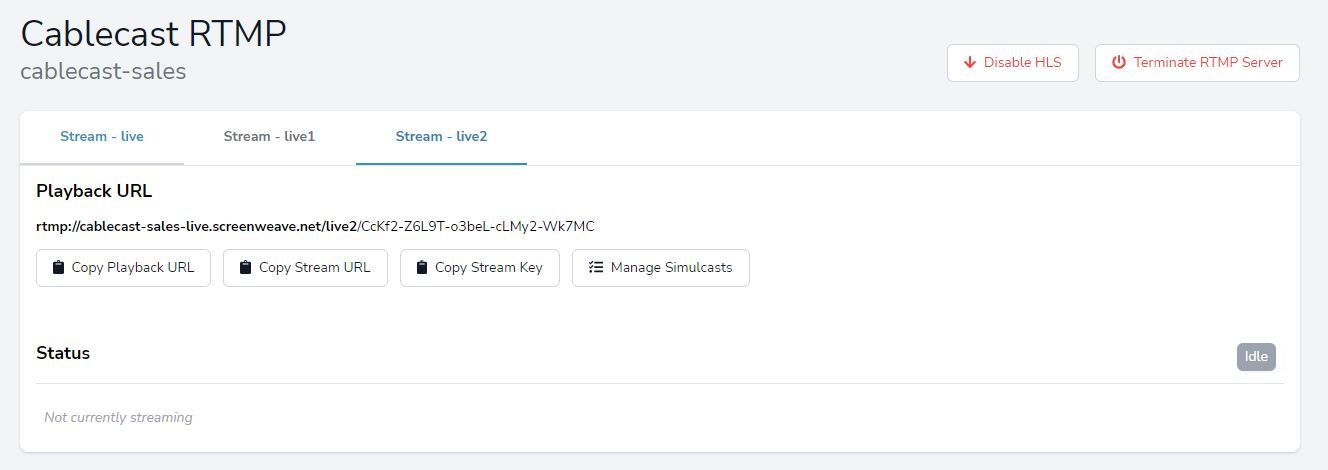
Here you will find your Stream URL, Stream Key, and Simulcast setup area.
With CablecastRTMP, you will have the ability to set up 3 different RTMP streams with your account.
The Stream URL and Stream Key are what is needed to configure your stream for use in Cablecast as a NETWORK STREAM. You will take the Stream URL and add the Stream Key at the end when configuring your Network Stream Source. The full combination of the 2 is displayed right below the PLAYBACK URL heading.
You'll paste that full address into the NETWORK STREAM area of Cablecast:
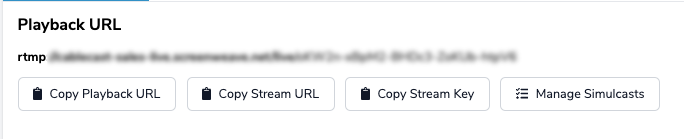
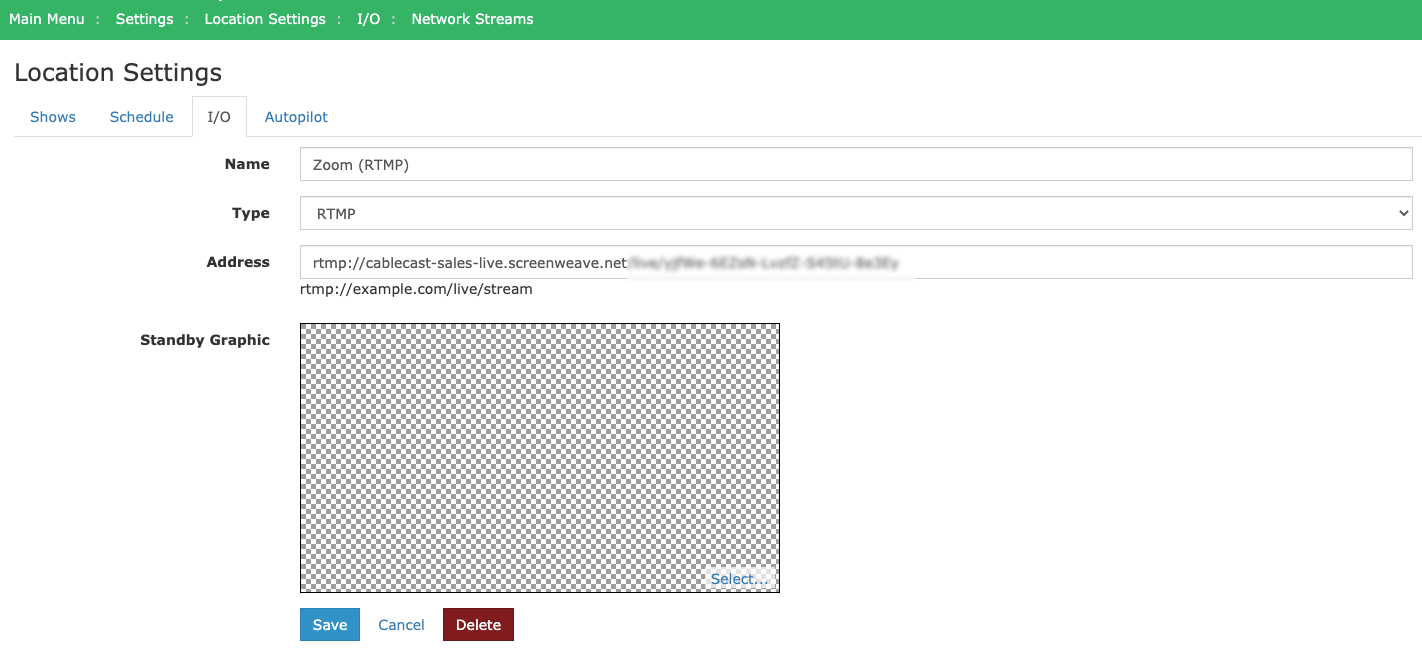
Managing Simulcasts
Simulcasts give you the ability to simultaneously send the stream you are receiving directly to another service such as Facebook Live or YouTube Live. To add a new simulcast click MANAGE SIMULCASTS
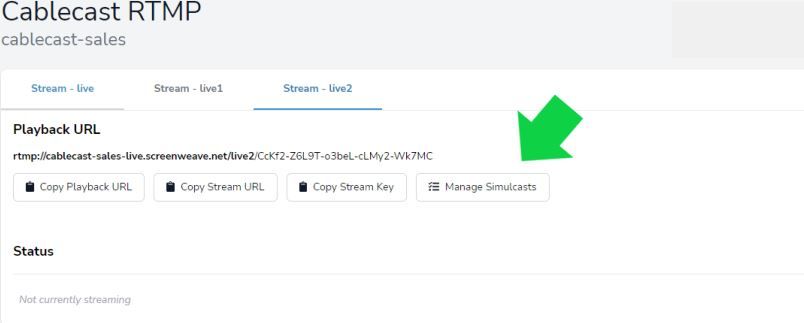
This will open a new window. First, choose the type of simulcast you are setting up. You can choose between Facebook Live, YouTube Live, or a Generic RTMP. Then, name this Simulcast so that you can identify it later.
The Stream URL and Stream Key are information provided by the third-party service (Facebook, YouTube, etc.) This is what allows them to accept the Simulcast that you are sending. When all is filled out, click the "Create" button at the bottom of the window.
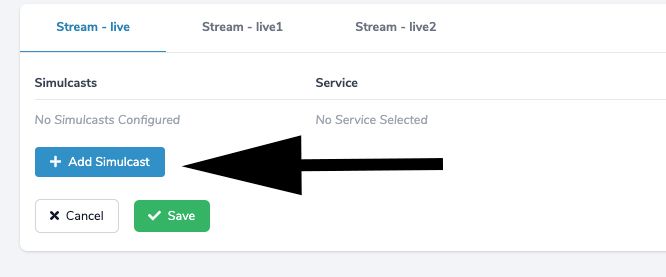
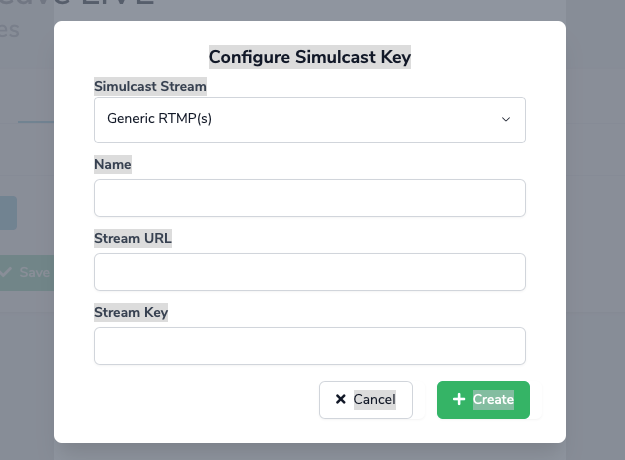
Once you have set up all of the Simulcasts you want to use, an Activation message will appear at the top of the page telling you to Activate the Configuration. Click on that button.
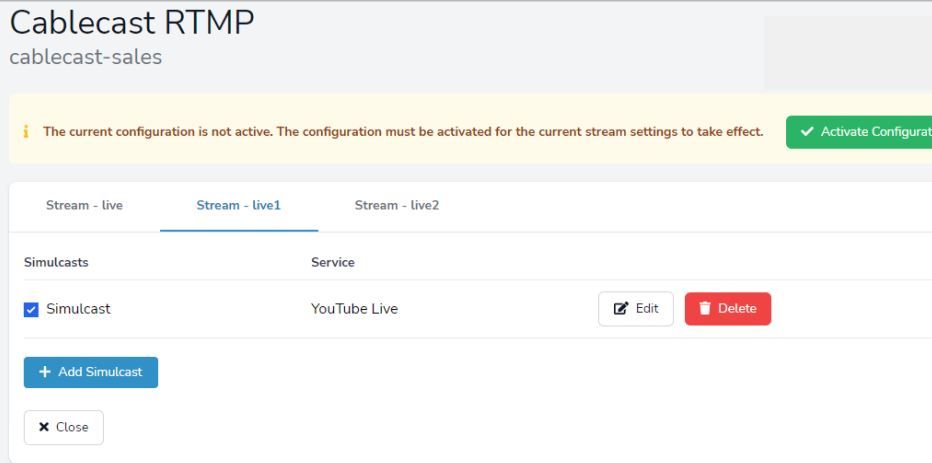
You are now able to use your RTMP sources and Simulcast them to other services. Come back to this area to edit, delete, or turn on and off any of your simulcasts.
