Using the Tags Custom Field In Your Show Records
Applies to:
- Cablecast 7.2+
Custom Fields
Custom fields are a great way to be able to further organize and add information to your show records. To learn more about Custom Fields, see our article that goes over Custom Fields . A new Custom field added in Cablecast 7.2 is a tags field. This gives you a quick way to add keywords to your show records that will allow you to search for programs a lot faster.
To add a Tags Custom Field, click on the Settings icon in the menu bar on the left hand side, then select Location Settings.
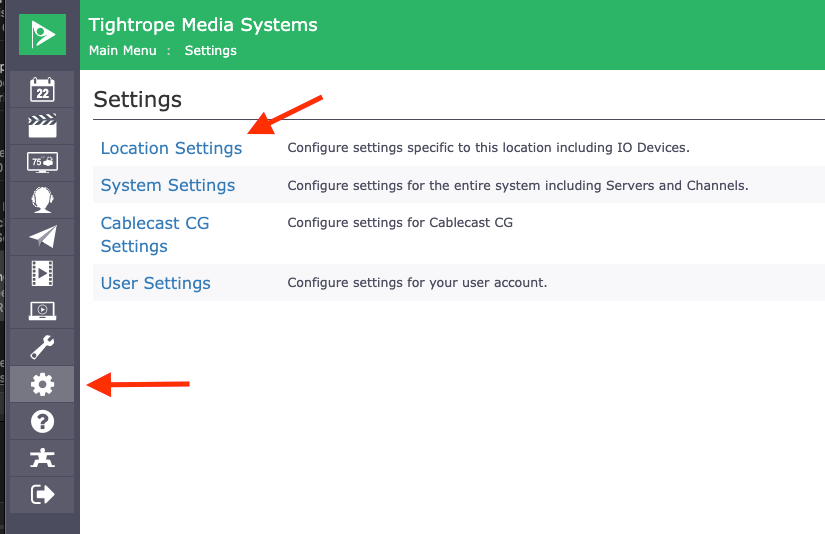
Under the Shows Tab the second option will be for Custom Fields, select that.
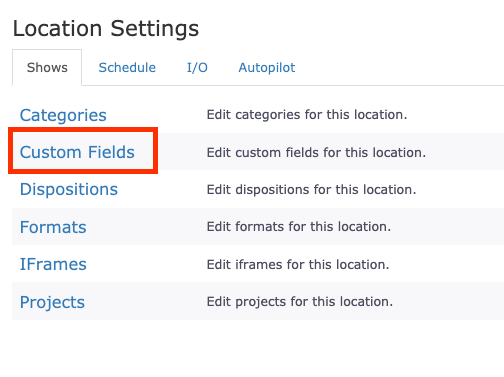
When in the Custom Fields menu, you can create a new custom field by clicking on the blue button on the top right labeled +New Custom Field.
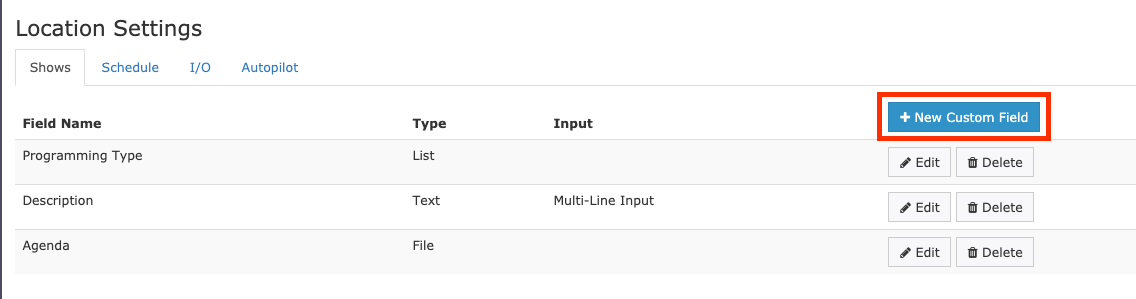
Tag Custom Field
The Tags Custom Field can be used in many different ways, maybe you want to use it as a general tags field that you can add keywords to, or maybe you want to use the tags as a list of who helped with the production. However you choose to use it, you can name this Tags Custom Field anyway you would like. The under Type select Tags and then click Save.
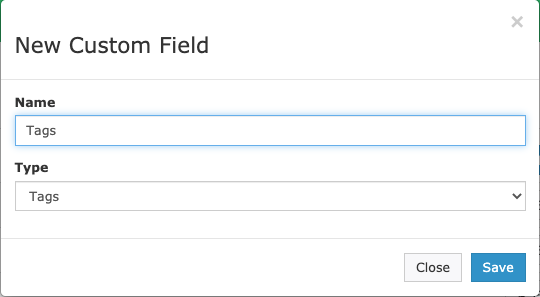
Now that the Tags Custom Field is added to your system, you can start using it in your show records.
Tags in your Show Record
All Custom Fields that you create will be added to the Bibliographic Info section of your show records. Here you will be able to add your tags to the newly created Tags Field. Simply type in the Tags field the Tag your would like to add and hit enter.
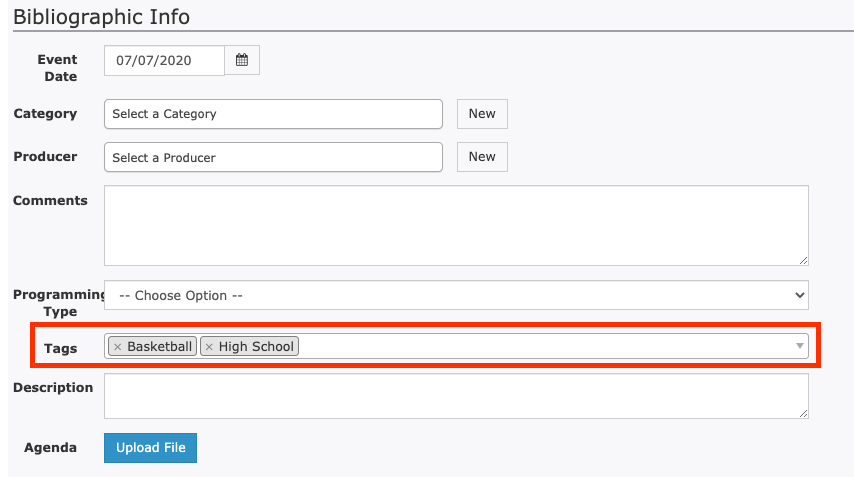
All of your Custom Fields are searchable, so you will be able to lookup programs that have specific tags that you have added. You are also able to use the Tags Custom Field as a breakdown option when you run reports.
This just gives you yet another way to stay organized with all of the content on your system.
