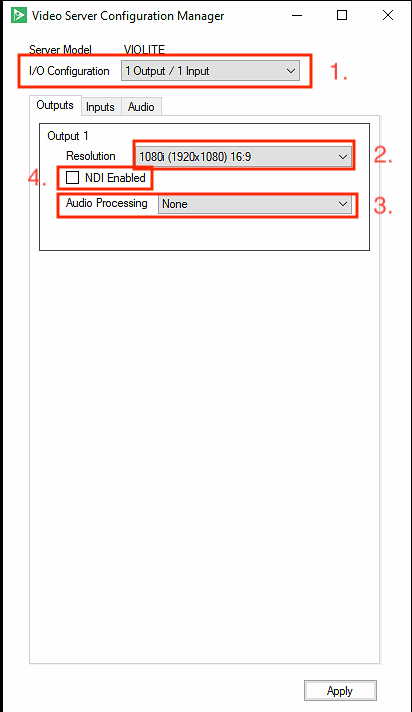Setting Video Server Output Resolution
The first step in setting up your Cablecast Video Server Output Resolution is to determine the version of Cablecast you're running.
If you're on Cablecast 7.6+ then follow the guide below. If you're on Cablecast 7.3 - 7.5, follow the link here, or scroll to the bottom of the page.
Cablecast 7.6+
use the settings within the Device page for the Video Playback Server.
Navigate to the Device Settings Page for the Video Playback Server within Cablecast UI: Settings>Location Settings>I/O>Devices.
Once on the Devices page. Click the Edit button next to the Cablecast Video Server to be setup. *Note: The Video Output Resolution settings will only be available on Cablecast Video Servers in the system.
Under Device Settings in the Device Page you'll find the Video Server Output Settings.
The Device CMS, Device Address, Device Formats, and Device End Action should all be setup from the Commissioning of the server. If you have questions for their settings, contact your Customer Success Manager at support@cablecast.tv.

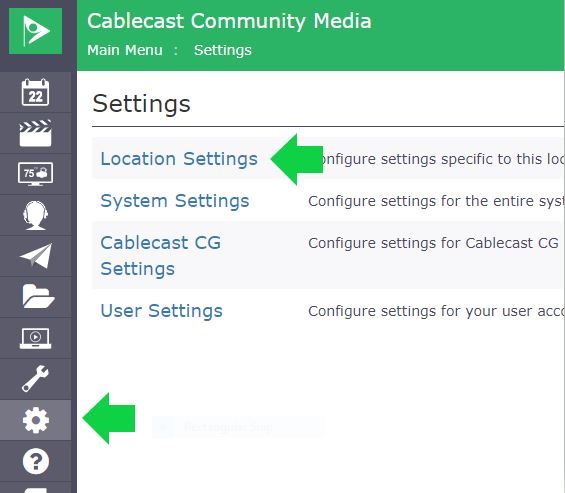
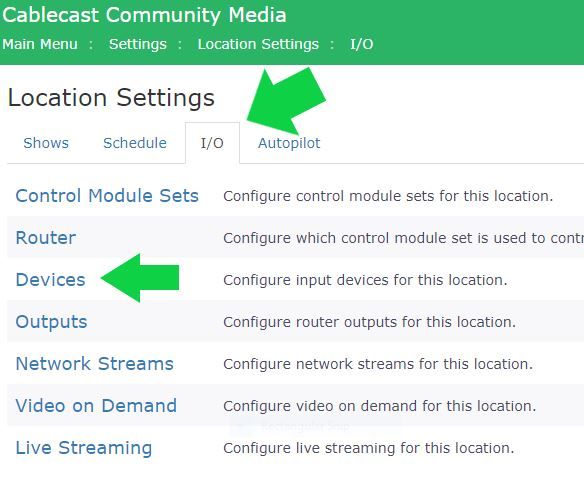
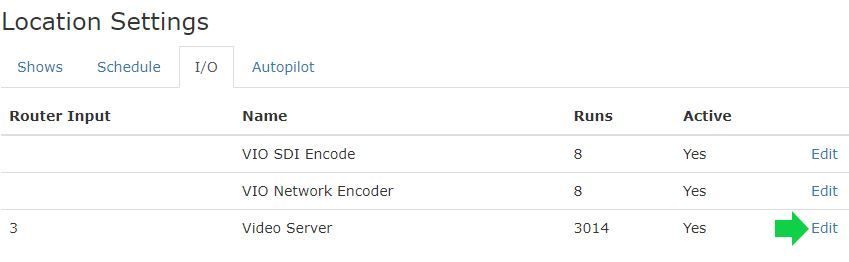
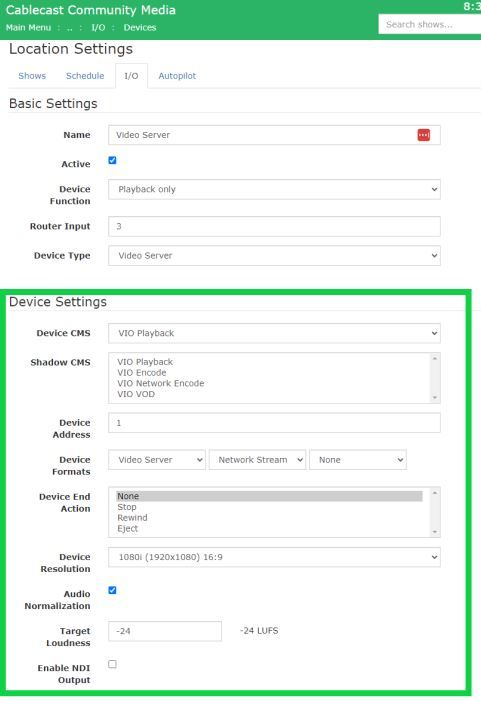
- Device Resolution has a drop down for the Output Settings allowed by Cablecast.
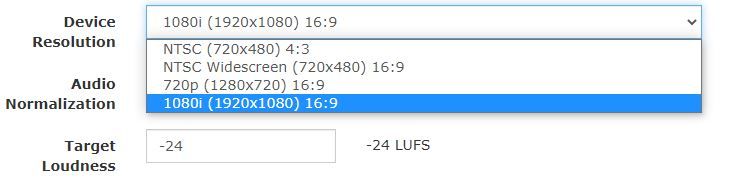
- Audio Normalization is a checkbox: ON (checked) or OFF (unchecked). Both settings allow for a change in Audio levels for all playback on a Global level from the Cablecast Player.
- When unchecked, Volume Adjustment is available below it in dB (decibels).
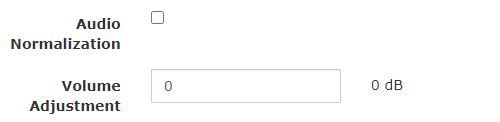
- When checked, Target Loudness is available in LUFS (Loudness Units Relative to Full Scale).
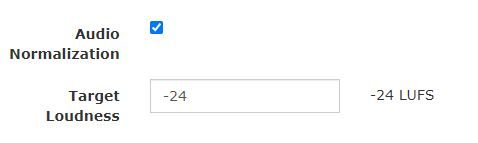
If your system is running Cablecast 7.3 - 7.5 , use the desktop Video Configuration Tool to make changes to your Video Server Output Resolution.
If you're interested in updating your Cablecast version, please reach out to your Customer Success Manager at support@cablecast.tv
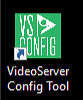
From the desktop of your Cablecast Video Server, open the VideoServer Config Tool.
When the App opens you will first see the video configuration for your Video Server. This will have been setup in your Commissioning.
The Outputs tab you will be able to set the output resolution (NTSC 4x3, NTSC Widescreen, 720p, 1080i). You are also able to set the audio processing you want to use for the output. See our article about Audio Processing Options to learn more. Lastly, you are able to set if you want each output to be an NDI source. Learn more about this feature in this article.