How To Create An Uploaded Bulletin
Overview
CablecastCG is the new bulletin board that comes with Cablecast 7 and your VIO server. With Cablecast CG you have the ability to create bulletins that will show between programing as your default source. There are three different types of bulletins that you can create. In this article we will show you how to create an Uploaded Bulletin.
Navigating to CablecastCG
To navigate to CablecastCG you will click the CablecastCG menu option on the left hand side.
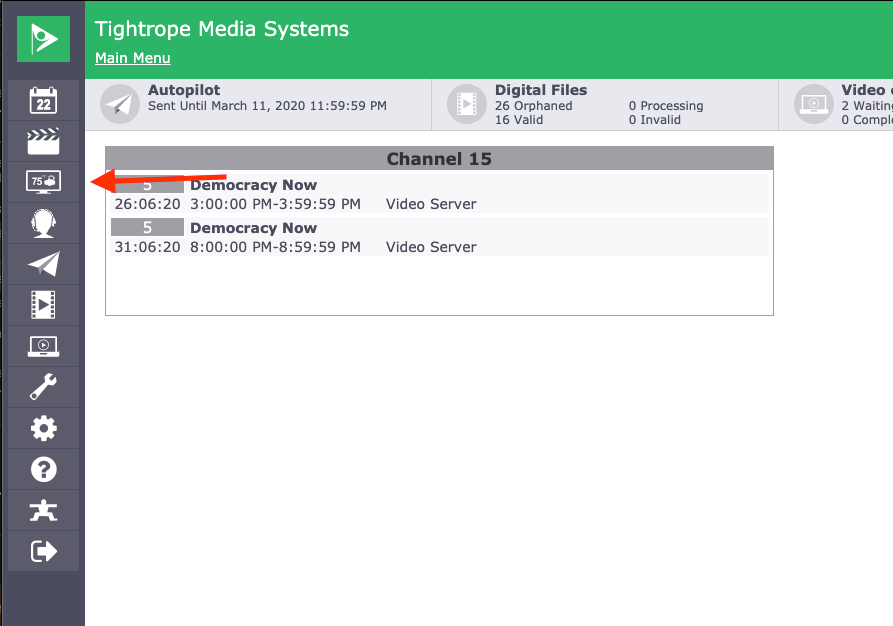
When you are at the CablecastCG main menu, the first thing you are going to want to do is make sure you are in the correct zone that you want to work in. To learn more, check out our article about CablecastCG Zone Navigation.
Now that you are in the correct zone, you will see four options to choose from. We are going to select the New Bulletin option.
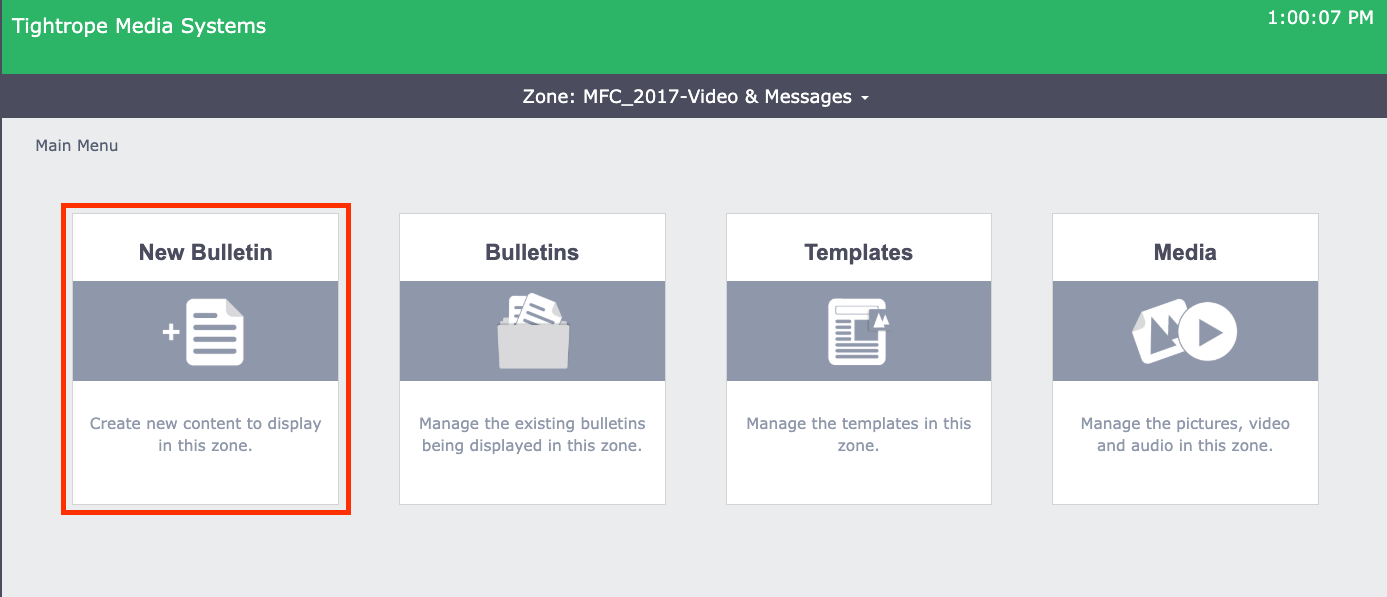
Creating an Uploaded Bulletin
You have three different types of bulletins that you can create; Template, Uploaded, and Dynamic. We will go over the other two types of bulletins in other articles.
Uploaded Bulletins are a quick and easy way to publish a bulletin of a picture or video. These are self contained bulletins that you won't be able to edit. You are just uploading them as is. But there are some limitations with Uploaded Bulletins. Each zone has their own size and dimensions, that being said Uploaded Bulletins try to fill the entire space fo the zone with the image or video you are uploading so it will not respect the aspect ratio of the image. Be mindful of this when using Uploaded Bulletins.
When you are in the New Bulletin section click on the Uploaded option.
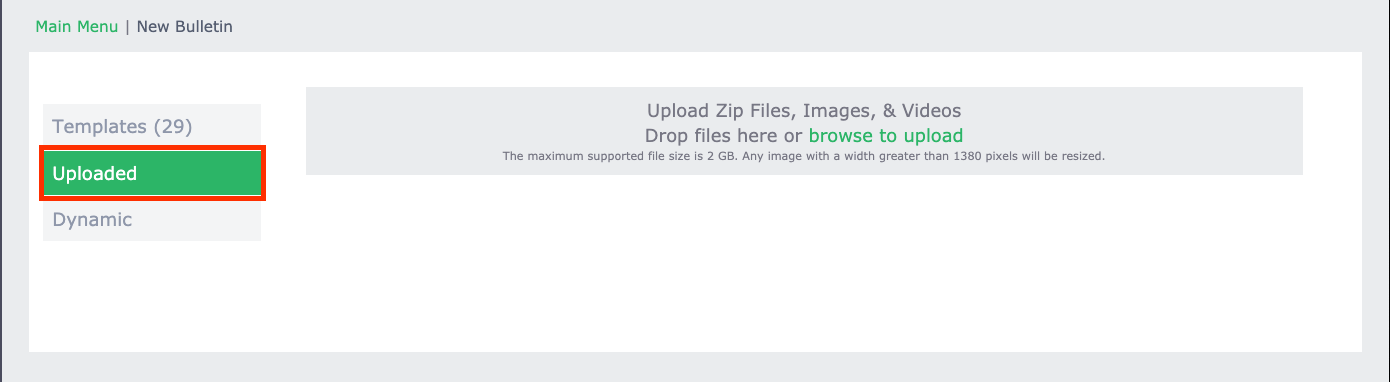
From here you will be able to upload the image or video that you want to use. You can do this in two ways, first by clicking and dragging the image into the gray rectangle that says Drop Files here. The other way is to click Browse to Upload, this will let you search the folder structure of the computer that you are logged in on.
Scheduling Your Bulletin
Being Uploaded Bulletins give you no editing ability, you basically can only schedule and publish your Bulletin.
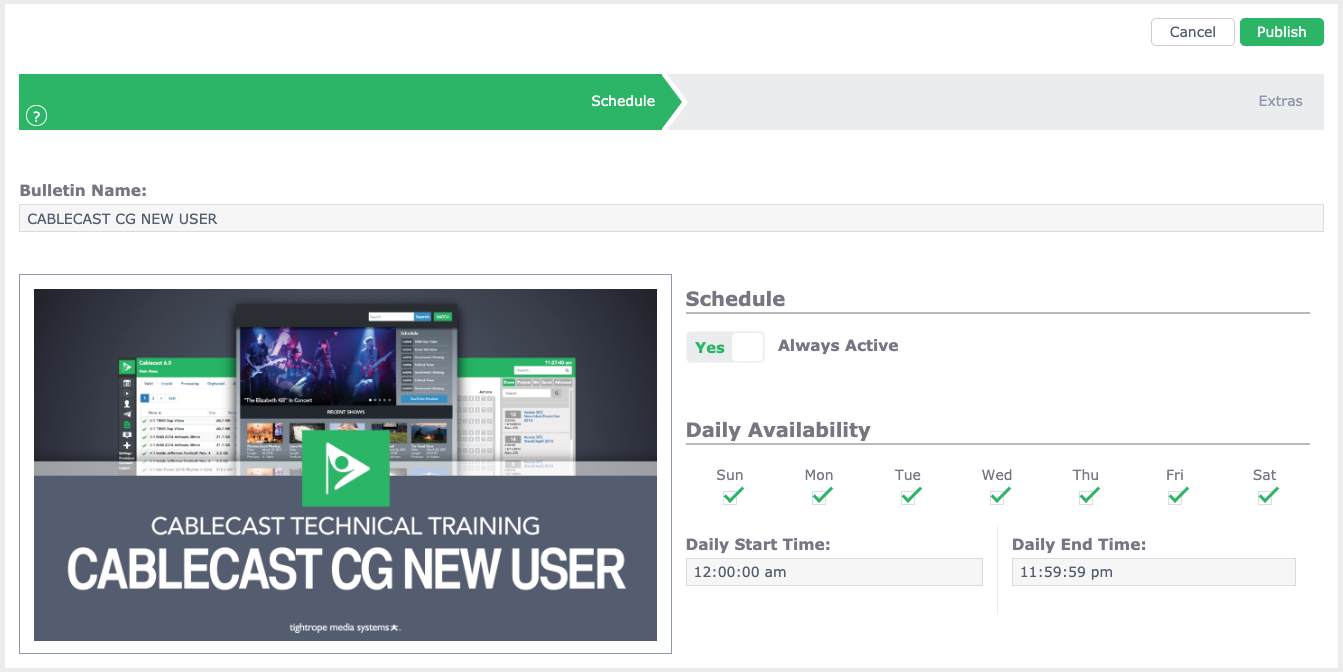
The way that scheduling works in CablecastCG is that you can have multiple bulletins playing in a single zone. When you schedule, you are telling the software that you want this specific bulletin to play for an amount of days.
The default schedule for any new bulletin is Always Active. This will mean that this bulletin will appear in the rotation of all the other bulletins forever or until you manually remove it or delete it. If you want to set a specific date range for this bulletin, change Always Active to no and you will get fields to set the Start date and time, and the End date and time. Cablecast will automatically manage your bulletins and add them or remove them to the list of bulletins in a zone according to your schedule.
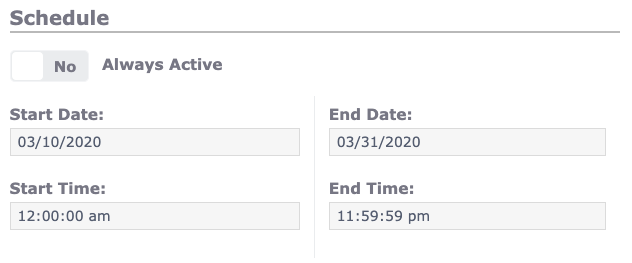
Below that is the Daily Availability section. This will allow you to be more specific with your scheduling. For example you have an event that happens on Tuesdays and Thursdays, you can have this bulletin only appear on those days by unchecking the other days of the week.
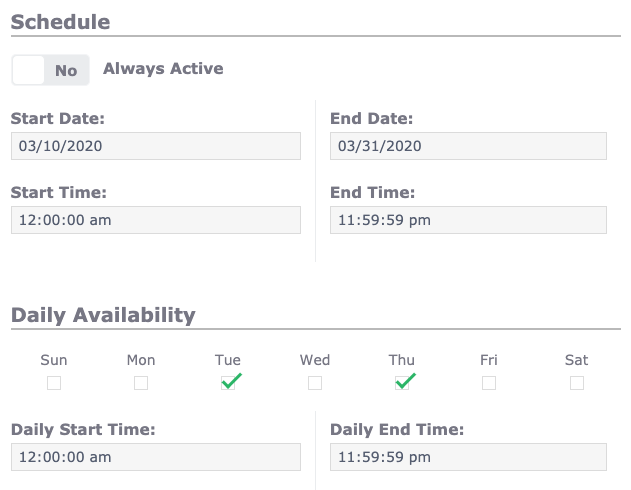
Once your bulletin is scheduled and ready all you will need to do is click the Publish button at the top right.
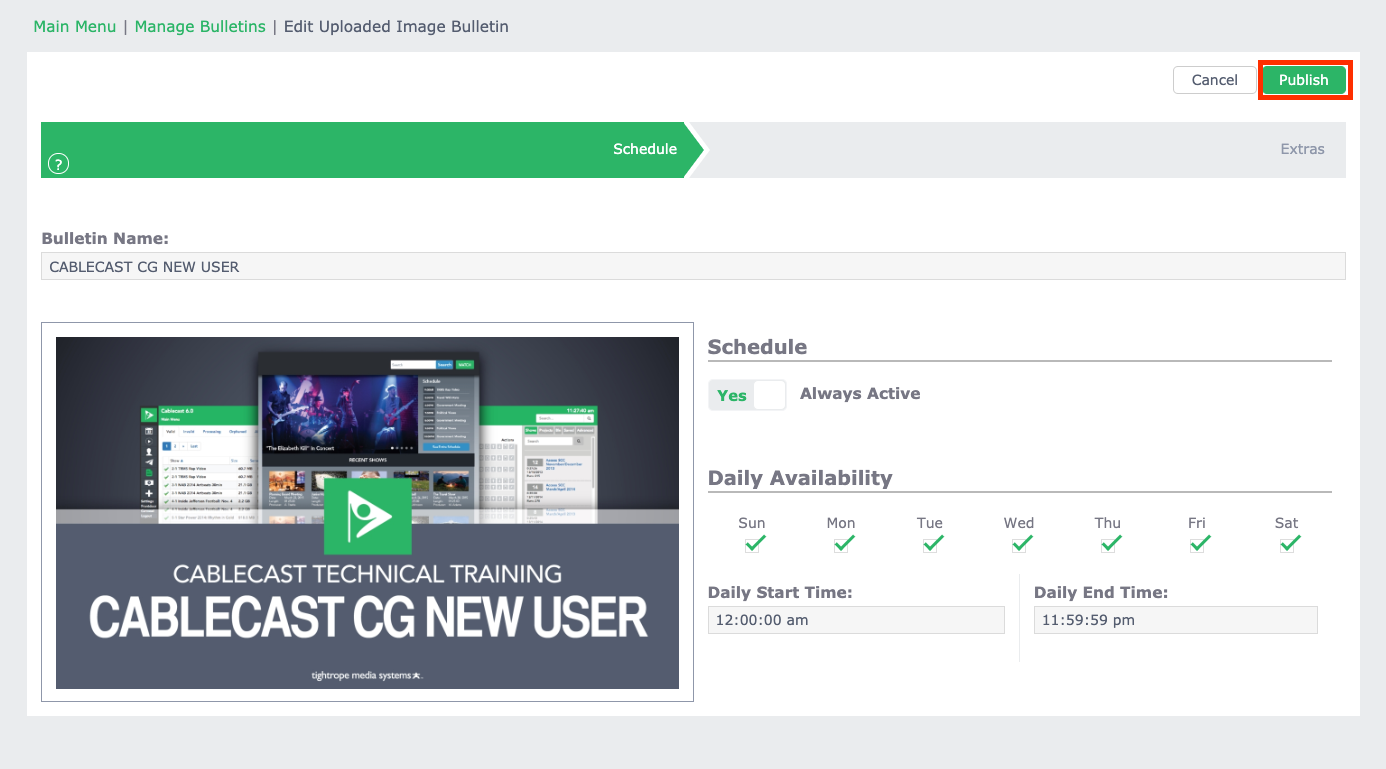
To learn more about Uploaded Bulletins, be sure to watch that section from our CablecastCG New User Training Webinar.
