How do I navigate between Zones in Cablecast CG?
In Cablecast CG we give you the ability to have multiple zones in your bulletin board channel giving you the ability to have multiple messages display on one rendered image. Each of those zones work independent from each other and act as their own playlist of content that works together seamlessly with the other zones.
To navigate between Zones is very easy to do.
Zone Navigation
When you are on the Main Menu of Cablecast CG across the top will tell you what zone you are currently in.
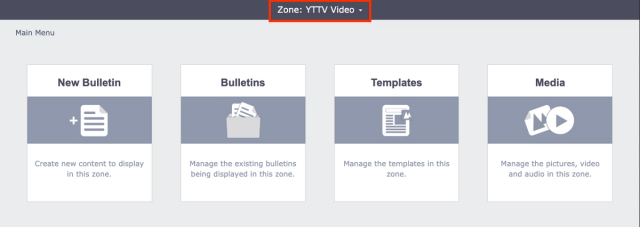
If you want to switch to a different zone, click on that zone title and it will give you a drop down menu with options to choose from. Zone Type, Tag, and Zone
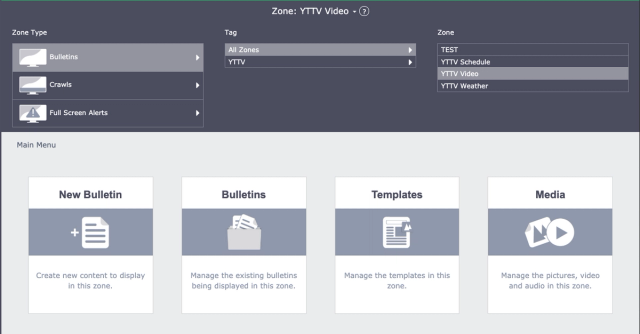
Zone Type
Zone Type will allow you to navigate between the different areas that you can create and manage content in.
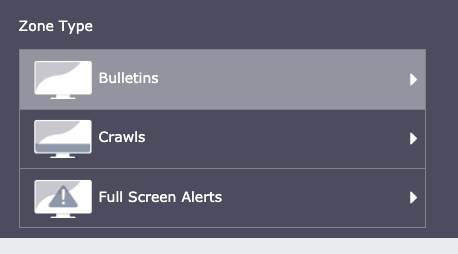
Bulletins is the main area that you work in to create your different messages that will regularly display on your channel.
Crawls is where you can create and manage the scrolling ticker crawls that usually run across the bottom of your channel with announcements, news articles, or weather.
Full Screen Alerts is a special section that allows you to create messages that will override the entire Cablecast CG Channel for emergency messages that you want to push out.
Tag
Zone tags is a way for you to organize and sort through all of your different Cablecast CG Zones.
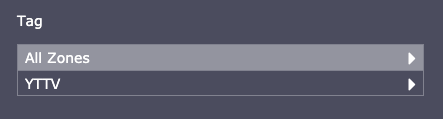
Tags are basically keywords that you can put for different zones that will allow you to sort the different zones by. For example if you have multiple Cablecast CG Channels, you can add Zone tags to the different zones by which channel they are part of. So you could have a Zone Tag for all the zones in your Educational channel and when you select that, you will only see the zones associated with that.
Zone
Lastly the Zone section will show all the zones that you are able to choose from.
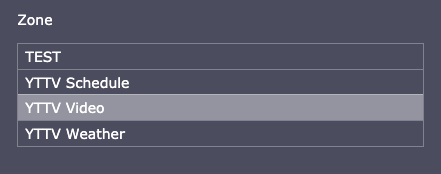
If your Cablecast CG Channel has multiple zones, you will want to select the zone that you want to work in. Once you select that zone, the dropdown menu will close and the zone's title will then appear in the top center.
Notes
It is very important to make sure that you are in the correct zone before you start working on anything in Cablecast CG. Each zone is independent from each other with their own library of media and templates.
For more information about navigating between zones, follow this link to our Cablecast CG New User Training Webinar that will open on the chapter that specifically talks about this topic.
