Embedding Video on Third-party Websites
The public site is a excellent resource to share to your viewers your schedule, VOD Content, Video collections, and more. But in some cases, you want to embed your video player on a different website.
We recommend using our public site for sharing your content as its much easier and requires less maintenance and upkeep.
Limitations of Embedding
Keep in mind, embedding a VOD program will not embed chapters or show record embedded PDFs. Also, any meta-data for a program is not passed with the embed code (crew, description, run-time, etc). For advanced embedding of this level, you may need to make use of the API.
Embedding of the player may also require you to have the proper ports opened on your network to be accessible to the outside.
Embed Code - Live Stream
This requires you to have a active live feed using our Cablecast Live encoder (sold separately) and configured.
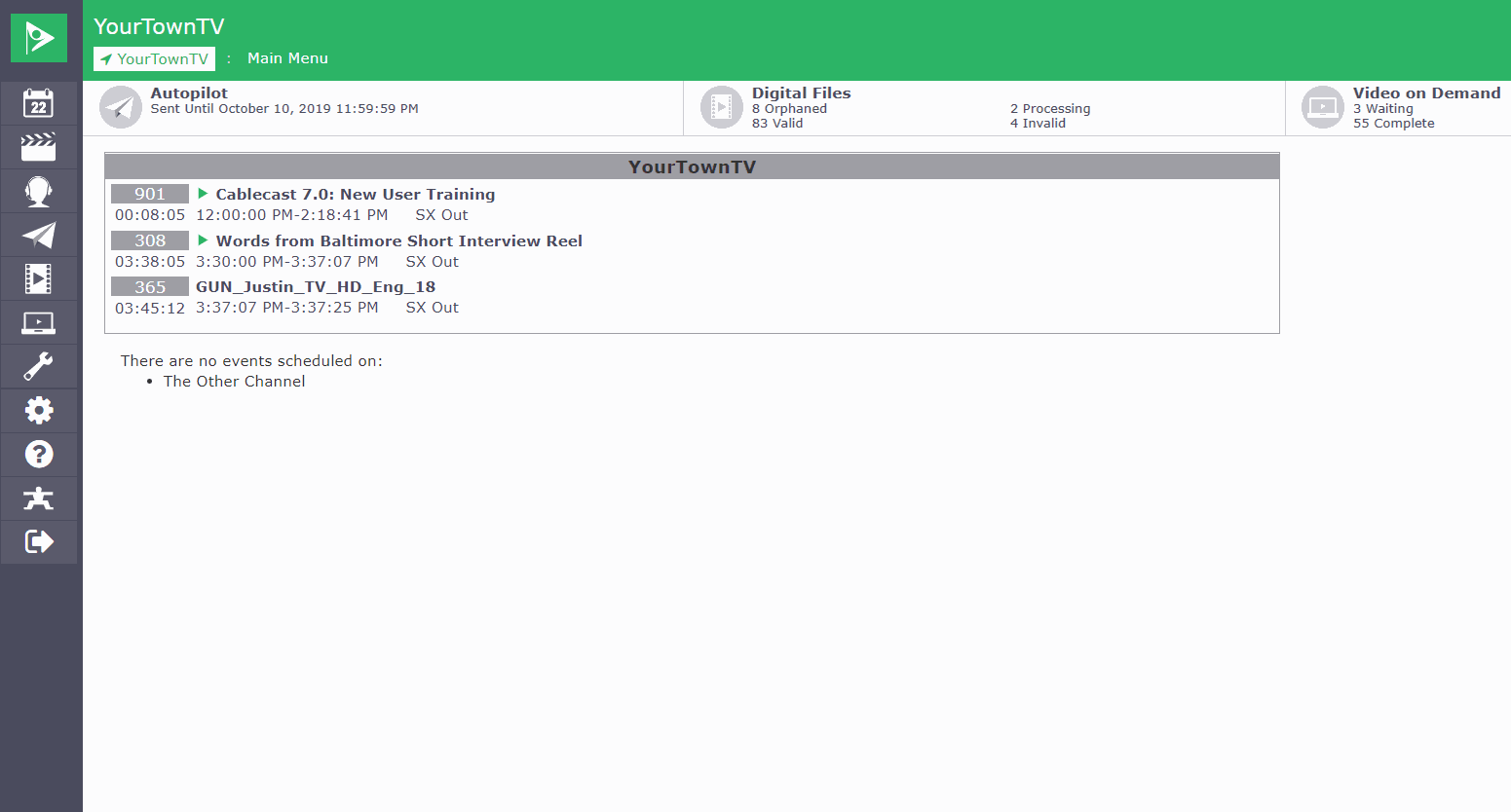
- Access Cablecast via web UI
- Click on "Internet Video"
- Click on "Live Streaming"
- Select the channel you want to embed
- Click the "Embed Codes" tab
- Copy your embed code
Within the embed code is width and height iframe parameters, you can change these to modify the size of the player. We recommend maintaining the original aspect ratio.
Embed Code - VOD Program
If you want to embed a specific VOD program on your website, heres the steps needed. This requires you to have a Cablecast VOD unit installed and configured in your system.
- Access Cablecast via web UI
- Click on "Internet Video"
- Click on "Video on Demand"
- Select the video you want to embed
- Dont see the video you want? You probably haven't marked it to be VOD Enabled.
- Click the "Embed" tab
- Copy your embed code
You also have access to the direct link of the mp4 file on your VOD server. This can be useful for providing direct links to the file, or to mix up your own custom player framework.
