Creating Basic Dynamic Bulletins in CablecastCG
Overview
CablecastCG is the new bulletin board that comes with Cablecast 7 and your VIO server. With Cablecast CG you have the ability to create bulletins that will show between programing as your default source. Dynamic Bulletins are a nice way to have regularly updated content from a variety of different sources without having to do a lot of work.
Navigating to CablecastCG
To navigate to CablecastCG you will click the CablecastCG menu option on the left hand side.
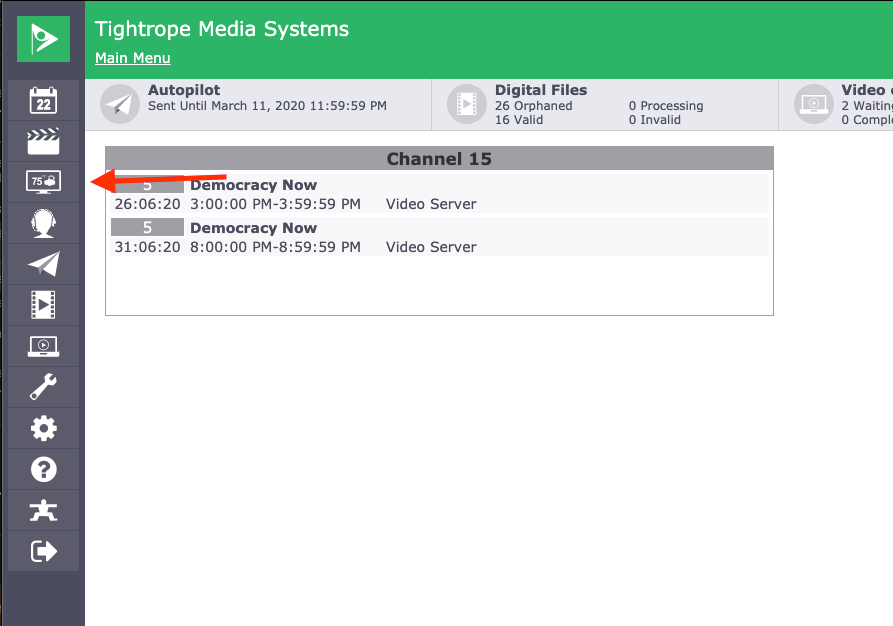
When you are at the CablecastCG main menu, the first thing you are going to want to do is make sure you are in the correct zone that you want to work in. To learn more, check out our article about CablecastCG Zone Navigation.
Now that you are in the correct zone, you will see four options to choose from. We are going to select the New Bulletin option.
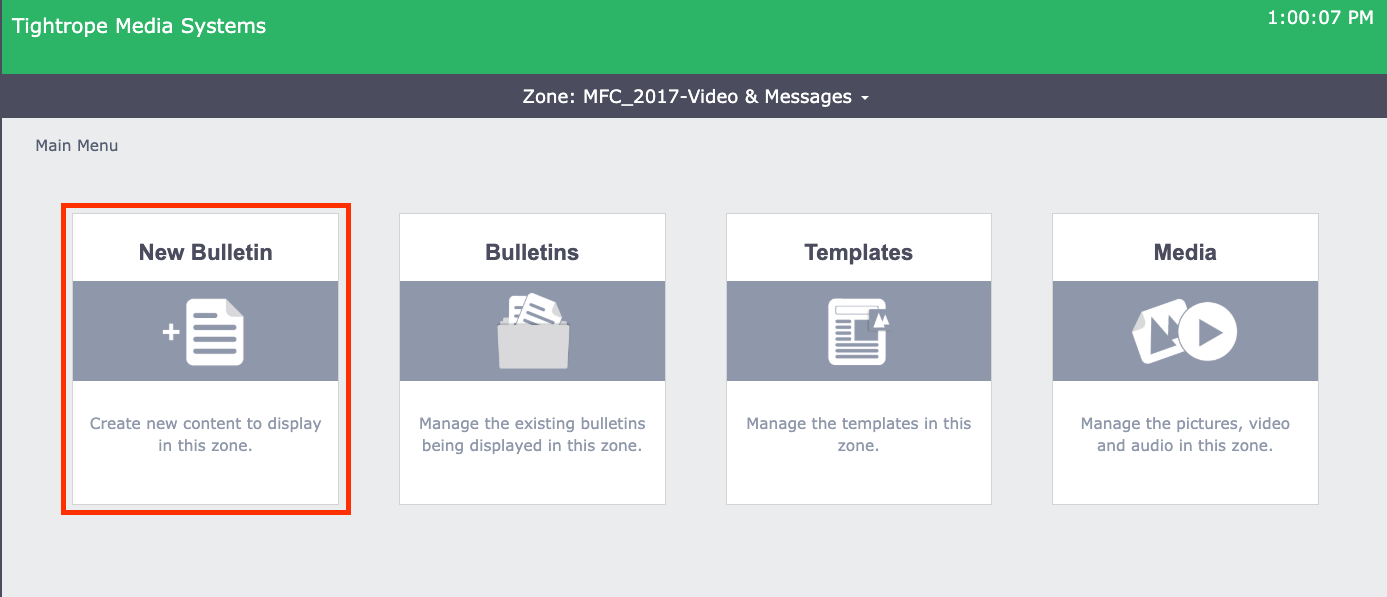
Creating a Dynamic Bulletin
You have three different types of bulletins that you can create; Template, Uploaded, and Dynamic. We will go over the other two types of bulletins in other articles.
Dynamic bulletins are unique bulletins that you create within the CablecastCG user interface, but you point them to an outside source. Once pointed to that source these bulletins will update automatically with new dynamic content. Keeping your bulletins fresh without having to do much.
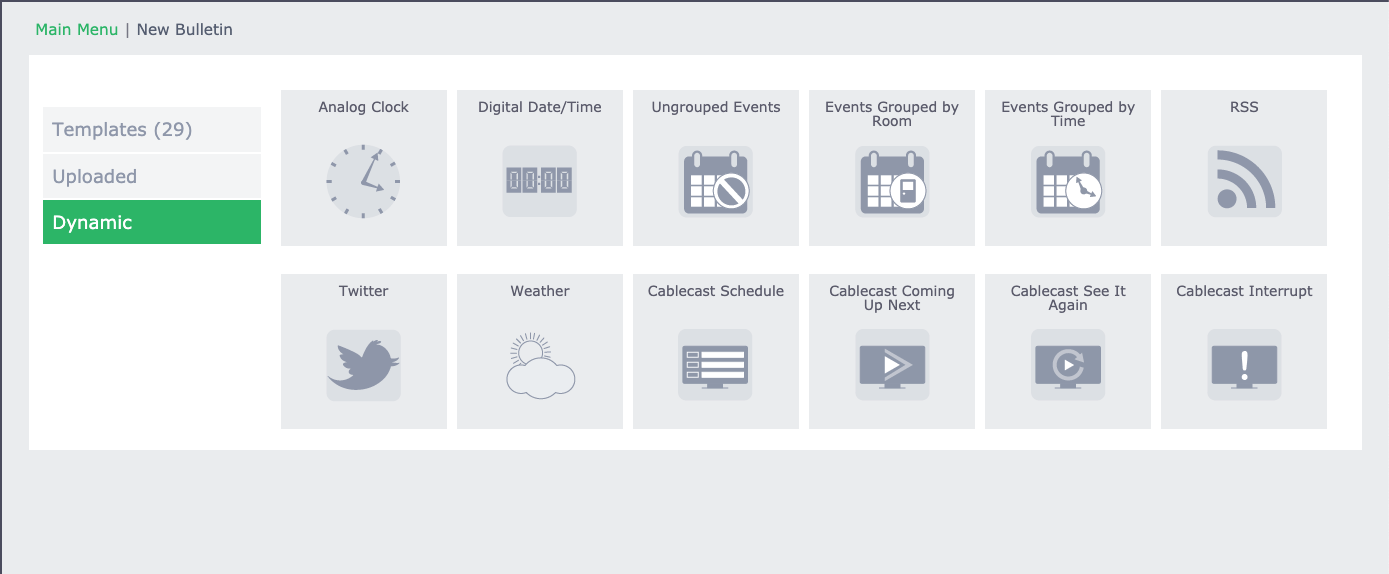
In this article we will go over the basic Dynamic Bulletins; Clocks, Calendars, RSS, and Weather. Social Media bulletins and Cablecast Schedule bulletins will be covered in separate articles.
Clock Bulletins
We have two different options for clock bulletins. These bulletins will give your viewer the current time while they are watching your channel. We have an Analog Clock bulletin and a Digital Date/Time bulletin,
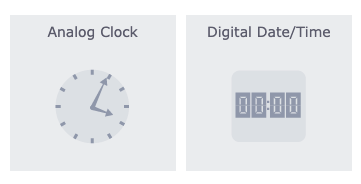
The Analog Clock is rather easy to setup. The Bulletin will open in the Dynamic tab which is where you will adjust all of your settings. The clock's time zone is set to default which will be the time zone that the server is in. If you are wanting to show clocks from around the world, you can make one and choose that specific time zone.
Like with all bulletins, you can use the default background, which is a clock face, or click on the magnifying glass to select or upload a different background.
Next you can choose a Clock Face Image that you want to use. You can click on the magnifying glass icon and choose a different image or upload a new image that you might have on your computer. Once that is uploaded or chosen, you adjust the horizontal and Vertical offset of the image.
Lastly you are able to customize the clock's hands, from color, hand style, length and if you would like the second hand.
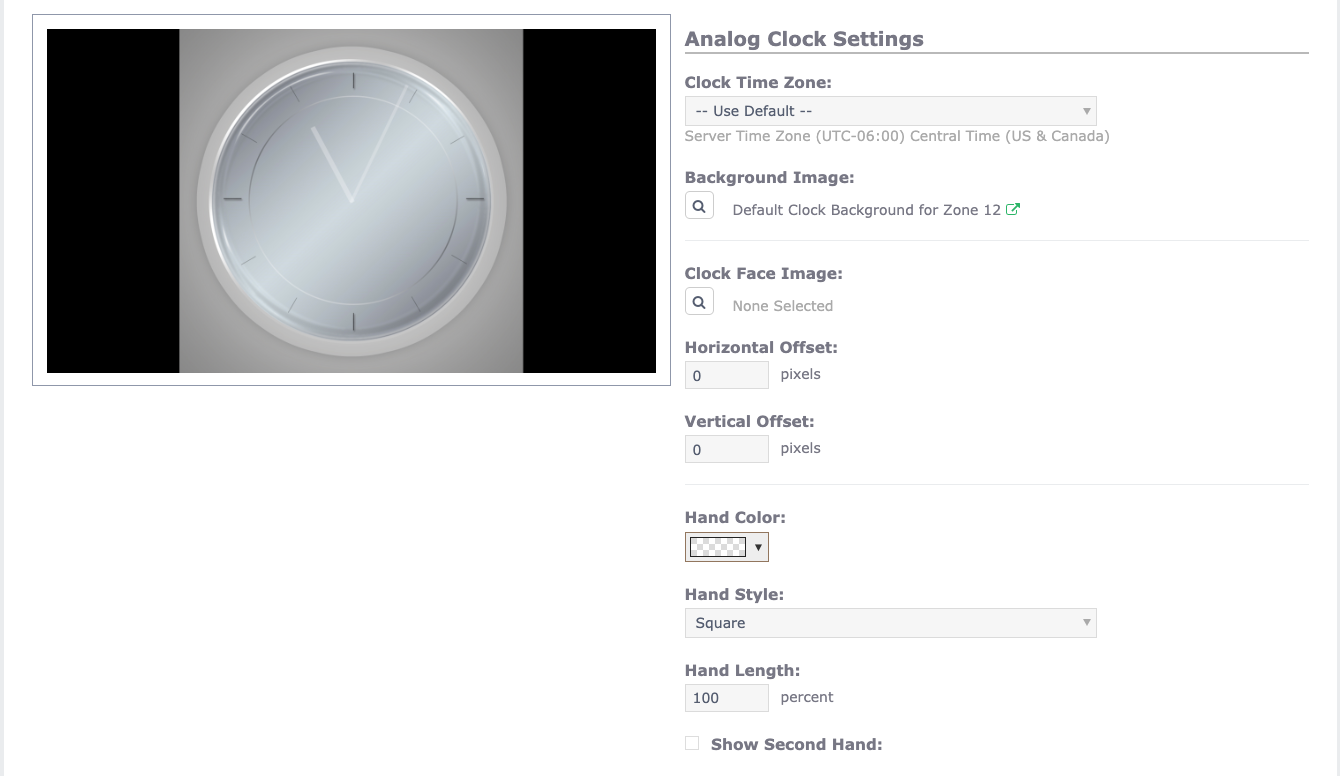
Once you are done customizing your bulletin you can then schedule it. Being Dynamic Bulletins continually update for you, you can leave the schedule as Always Active and never have to worry about them again.
The Digital Date/Time Clock settings are very similar, except for the fact that you can adjust Text Alignment, Font, and Date/Time Formatting.
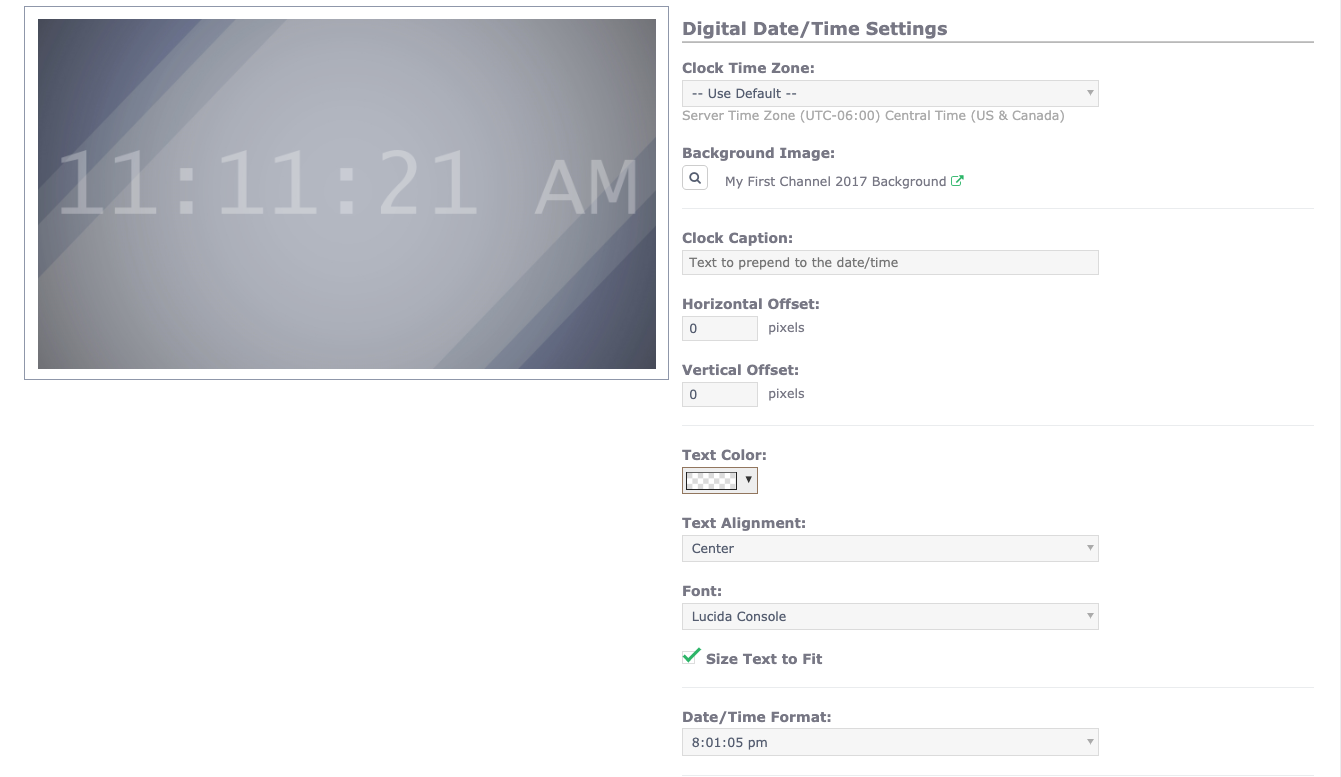
Calendar Bulletins
We have three different options for Calendar bulletins depending on how you want your events to be displayed or grouped together.
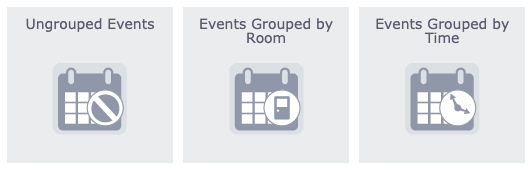
In CablecastCG we support three types of Calendar sources.
- iCal
- Google Calendar's can create a iCal feed as well.
- Microsoft Exchange (includes Office 365)
- Some additional Authentication will need to be done to setup your Exchange Server.
- EMS Software
- EMS is a Scheduling Software used at large convention centers and Universities for scheduling room usage
The most common feed that we see our customers use is the iCal feed as it is common and has no additional configuration.
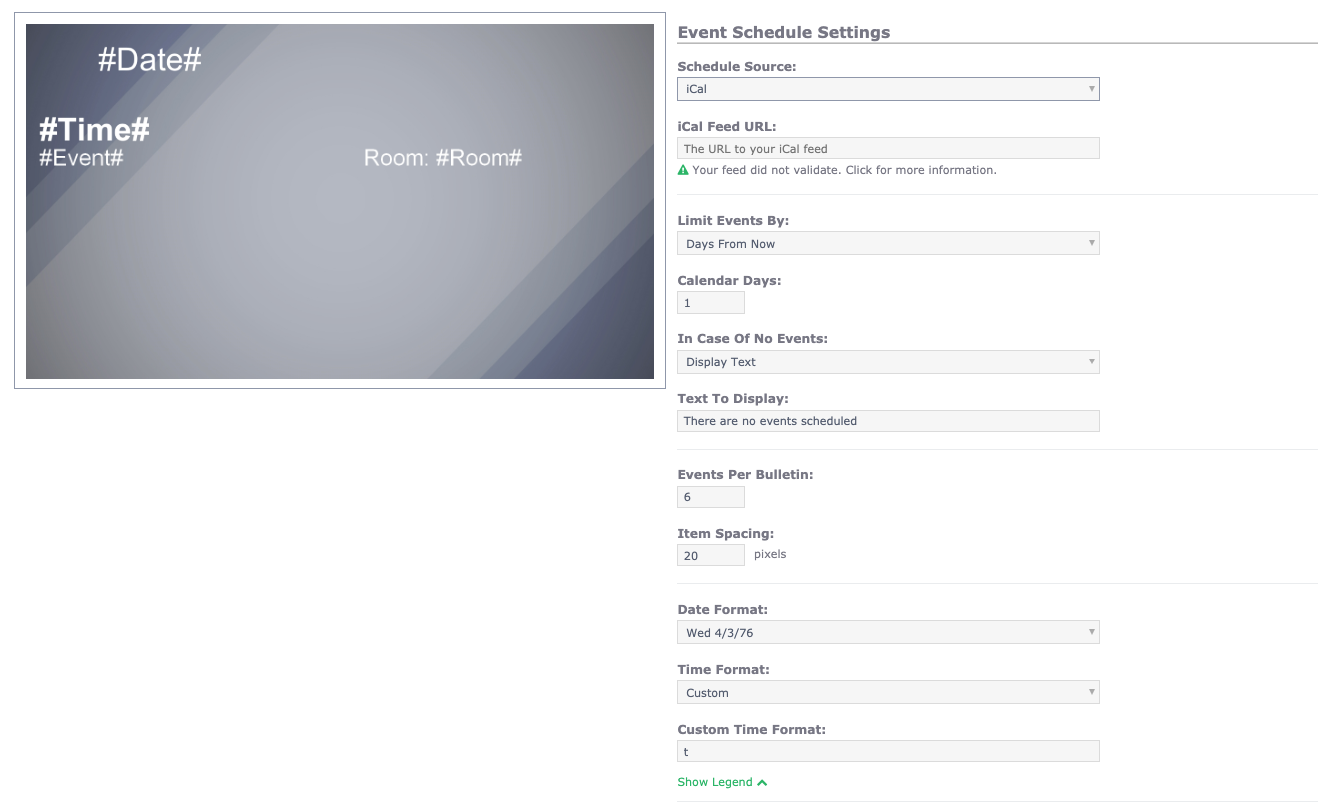
In the Dynamic Tab you will be setting up the information about the source you want to pull from and how much information you are also displaying.
Once you have selected your calendar source and added the URL you can then determine how much information you would like to display. You can have it limited by only current events, by hours, or days.

You can also limit the number of items that appear per page and the amount of spacing between items.
And lastly you are able to set how you would like your date and time formatted. If choosing Custom formatting, click on the show legend to see the format patterns you can use.
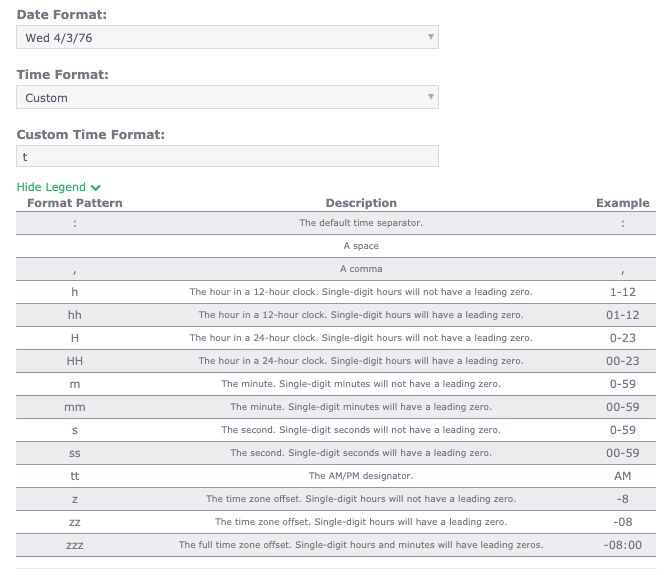
Now that you have everything set in your Dynamic Tab, go to the Content Tab to edit what dynamic fields you would like to use in your bulletin. You will see that these fields are using a different kind of labeling like #Time# or #Event#. These are Dynamic Fields and they tell the software what specific things you want to use from your source and place it in your bulletin.
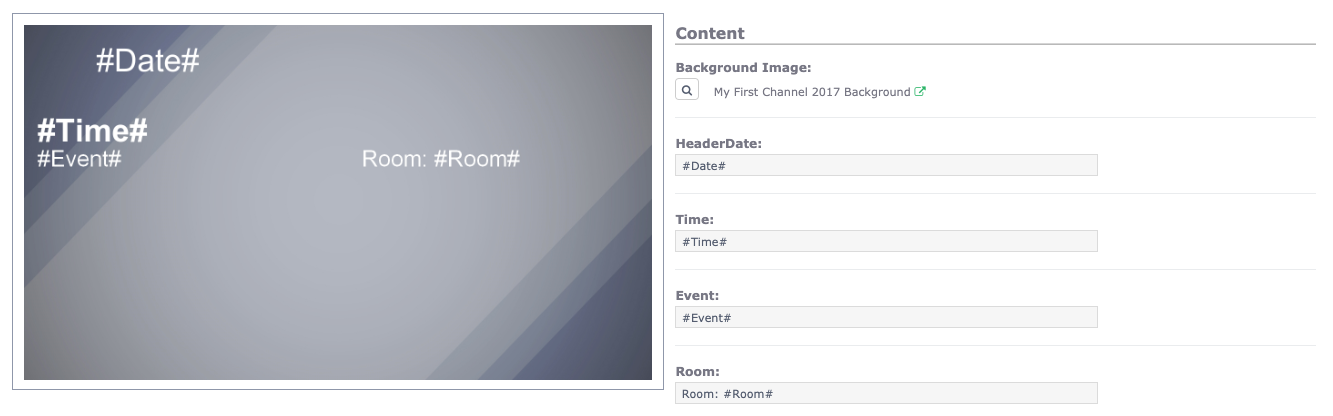
When using Dynamic Bulletins, customers usually use what is given by default. But if you want to use different fields you can look at the Dynamic Fields List for that bulletin. This will show you the list of fields that you can use and then a realtime example of what is in that field from your calendar feed.
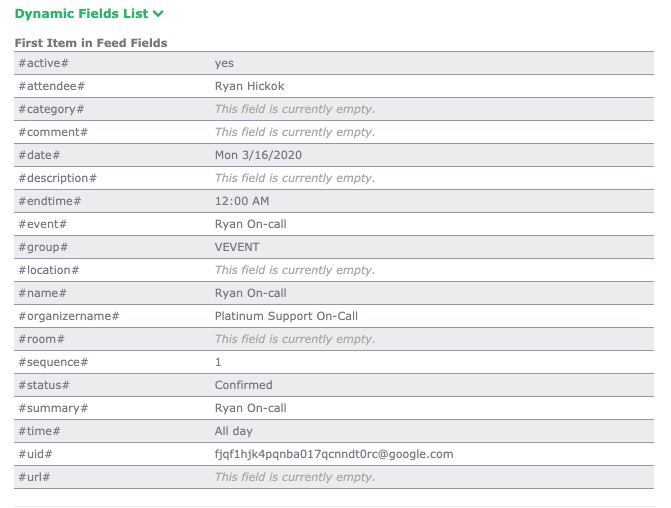
When scheduling Calendar Bulletins you can leave it as Always Active. Dynamic Bulletins update automatically for you as time goes by or new things are added to the Calendar.
RSS Bulletins
RSS Bulletins is a great way to display things from news sources. RSS stands for Really Simple Syndication, it is a standardized system for the distribution of content from an online publisher to Internet users.
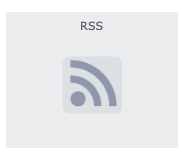
Many news outlets have RSS feeds on their website that are available for you to use. You can do a simple internet search for RSS feeds that you can use. Some cities also create RSS feeds of news and updates from their website that you could use as well.
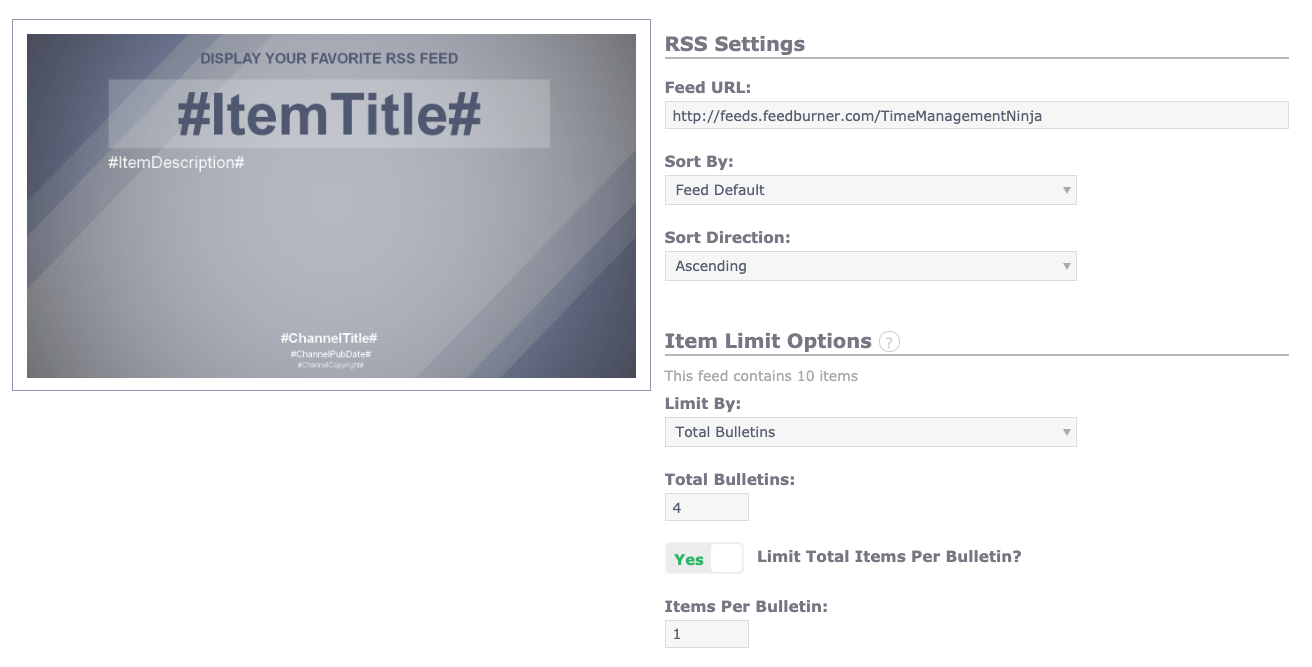
Once you enter your RSS Feed URL you can then determine how you want the items to be sorted by. The feed default is publication date. This will have the most recent article or items show up first. This is the most commonly used setting but you can also sort by title or author as well.
The next section lets you set how much from the feed you are displaying. The first option is Limit By. In here you can set it by total bulletins or total items. Total Items is the most commonly used. This will tell the software that you only want a certain number of items to display when creating this bulletin. For example from a news source, the three most recent articles.
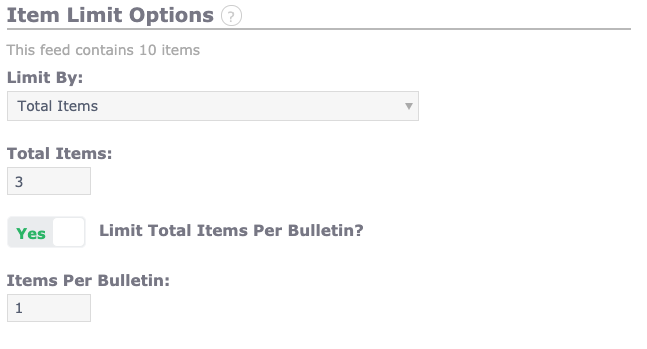
The last section of the Dynamic Tab is the Item Display Options. Here you can do a few things, like set character limits for the items the bulletin is pulling and spacing. But also there is a section for Excluded Words. This will allow you to add specific keywords or phrases that you don't want to appear in your bulletins. If that word or phrase is one of the items or articles in the RSS feed, CablecastCG will skip over that item or article entirely. This is a great way to ensure your favorite four letter words don't end up on your channel.
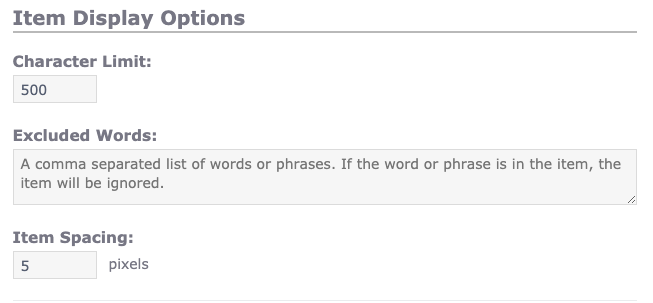
Just like in the Calendar Bulletins, the Content Tab gives you the ability to determine what Dynamic Fields you want to use in your bulletin. A lot of customers tend to use the default fields setup when creating the bulletin, but be sure to look at the Dynamic Fields List if there is something else you would like to show.
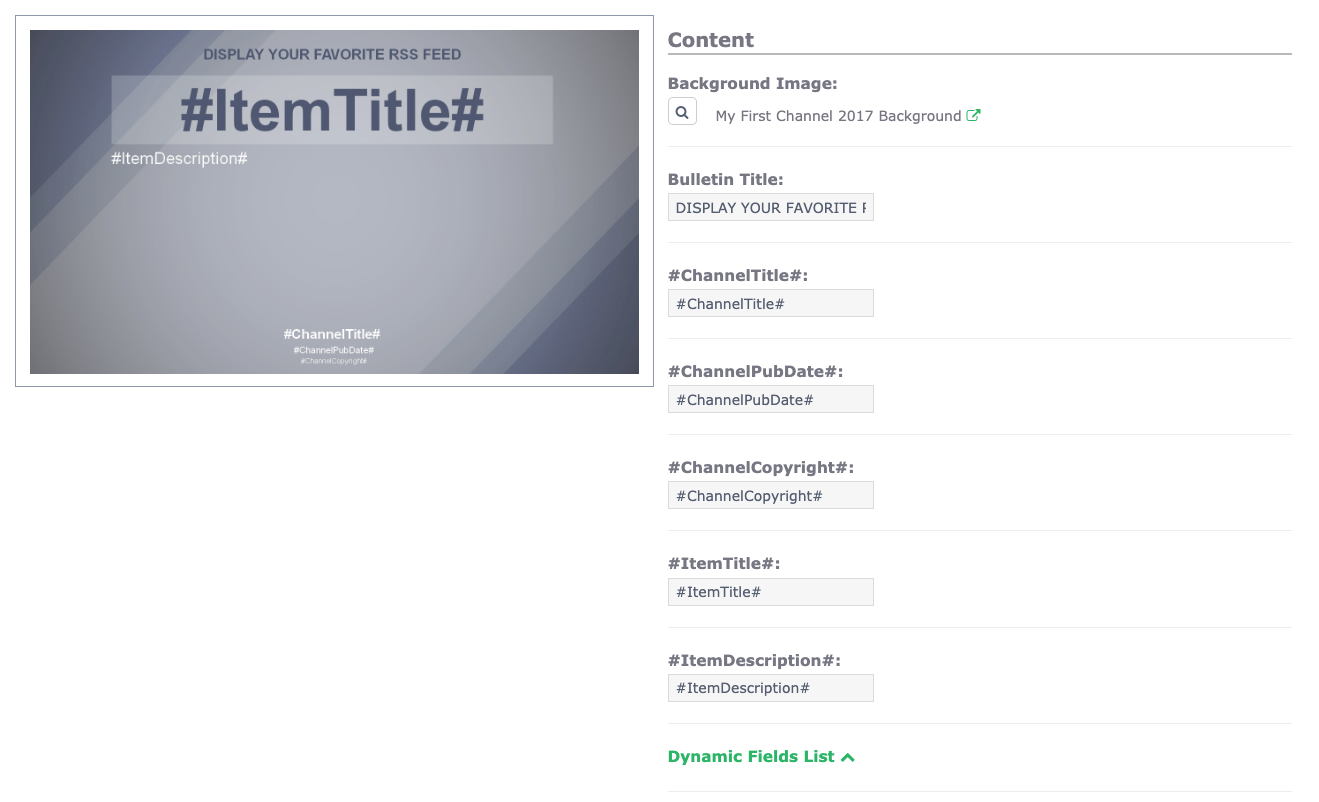
Again, when scheduling RSS Bulletins, you can leave them as Always Active because they will update automatically for you with new items as they are added to the RSS feed.
Weather Bulletins
Weather bulletins are a great way to localize your bulletin board and add a really nice touch. They are very simple to set up.
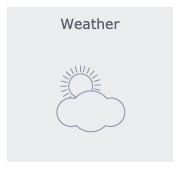
In your weather bulletin, you can set it to pull weather data by Zip Code or Latitude and Longitude. You can also set a Caption that will act as the header for your bulletin. It could be something like "Local Weather" or "Channel 15 Weather"
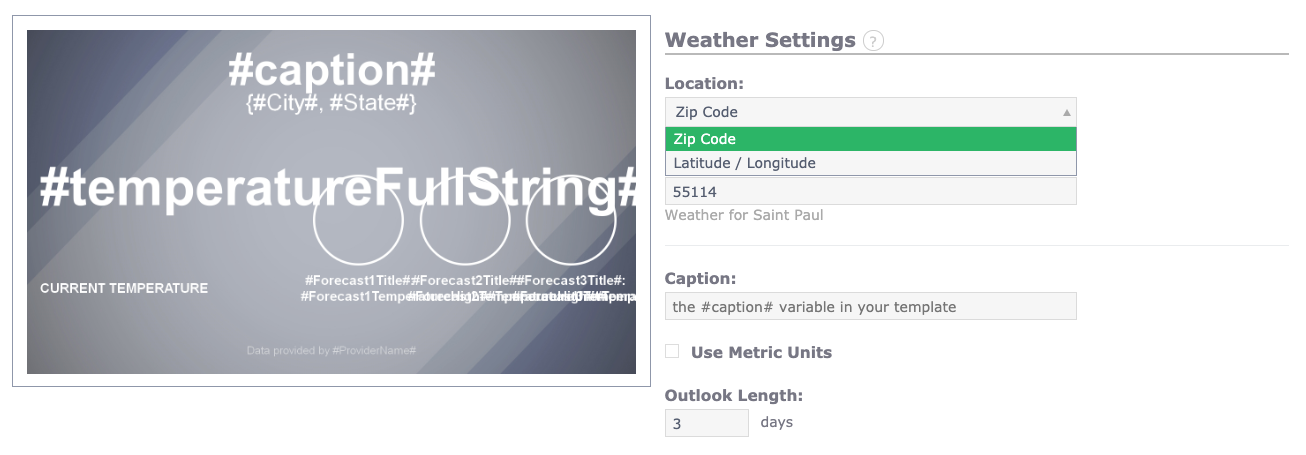
In the Content Tab you can set your different Dynamic fields or use the ones already in place for you. You can do a lot with weather bulletins with all the different dynamic fields that are offered, but it can get very overwhelming if you aren't comfortable using the CablecastCG software.
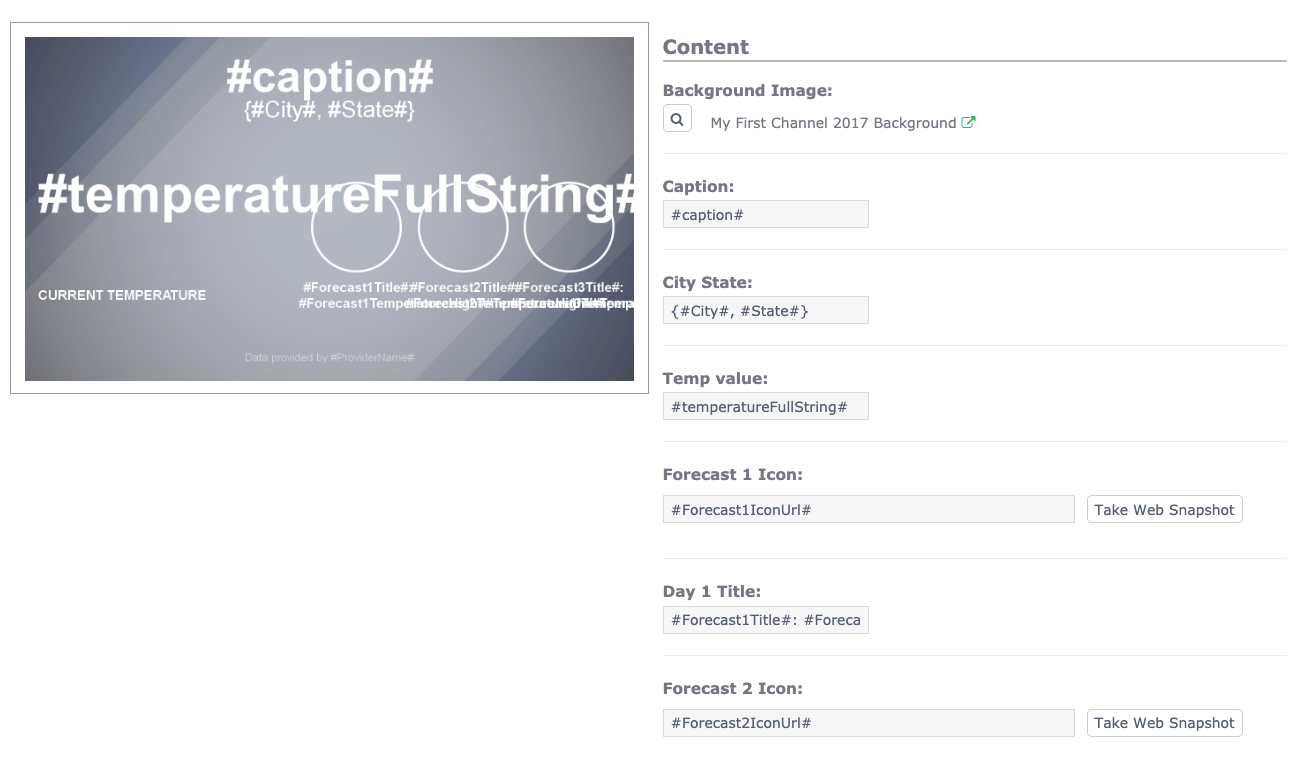
Just like with the other Dynamic Bulletins we have already talked about, you can leave your schedule set to Always Active. The bulletin will continuously update as the day goes on and the weather changes.
Dynamic Bulletins are a really simple way to make your bulletin board look that much more professional. If you want to learn more about Dynamic Bulletins, be sure to watch that section of our CablecastCG New User Training Webinar video.
