Autopilot - Sending Legacy Cablecast 7.4
Sending Autopilot
Sending Autopilot is the process of activating your schedule(s). As of Cablecast 7.4 sending autopilot is now a background task performed by the Cablecast Service. When “Sending Autopilot” in the user interface what is actually happening is that an Autopilot Send is queued in the backend for processing by the Cablecast service. The user interface will then poll the database for changes and update the user interface as the Autopilot send progresses through it’s required steps.
Video
We cover this process in the Cablecast New User Training Video. You can view that specific section here: Autopilot
- Click “Autopilot” from the menu on the left side of the screen.
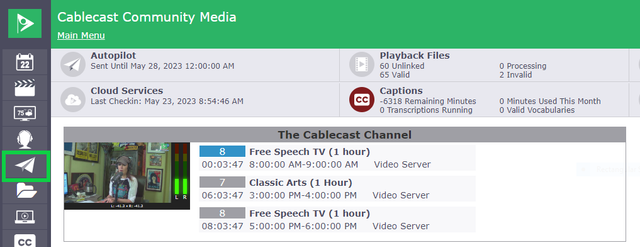
- Click “Send Autopilot”
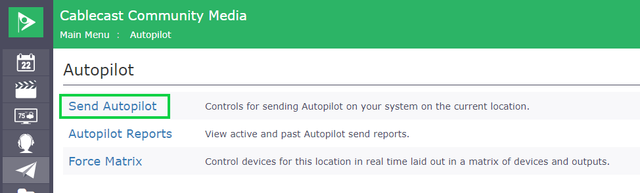
- Adjust the default Autopilot settings as necessary
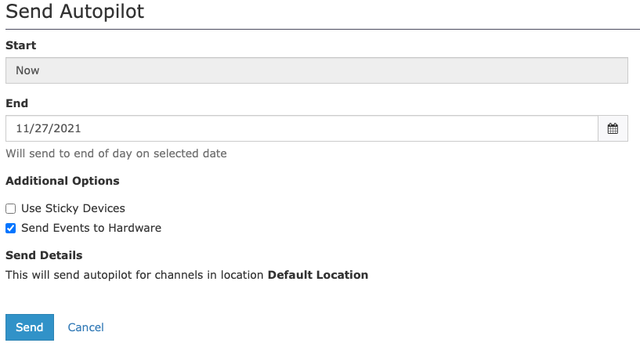
- End - Autopilot sends are always calculated from the start of the send to the specified end time. It is recommended to set this to roughly the amount of time the schedule will not be changed. For most stations, this will be three to four days. Ending an autopilot extremely far out, such as 10 or more days can cause long sends and is wasteful of system resources since it is very likely autopilot will be sent again before that run data needs to be calculated.
- Use Sticky Devices - This is a legacy feature that is only applicable to physical media-based devices such as tape decks and DVD players. For video servers and live sources, the setting has no effect.
- Send Events To Hardware - Cliff notes, always make sure this is checked. It should only be disabled by Cablecast Support for specific troubleshooting scenarios. When checked autopilot will forward all events to the servers configured in the system.
- Click “Send”
Autopilot will now be queued.
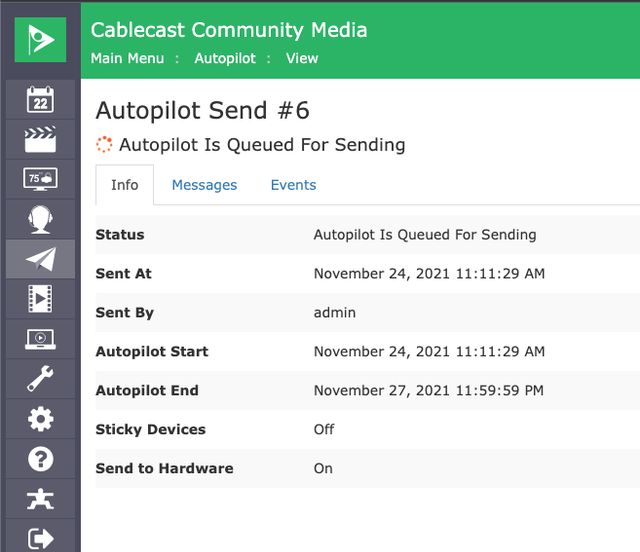
When the send is complete the Send Report Messages and Events will be available under the Messages and Events tabs respectively.

